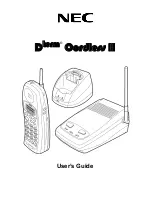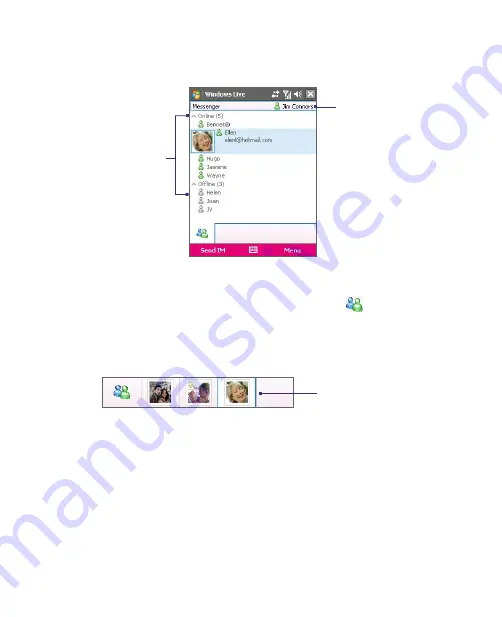
148 Using Windows Live
To start and end conversations
1.
In the contact list, select a contact then tap
Send IM
to open a
message screen.
Your display name
Windows Live
contacts
2.
Send an instant message. See “To send an instant message with
emoticon” for details.
3.
To start a conversation with another contact, tap
to go back to
the contact list, then select another contact and tap
Send IM
again.
Another message screen opens.
4.
To switch from one message screen to another, tap the display picture
of the contact whom you want to talk to.
Pictures of contacts whom
you’re talking to
5.
To end a conversation with the current contact, tap
Menu > End
conversation
.
6.
To end all active conversations, tap
Menu > End all conversations
.
To send an instant message with emoticon
1.
Select a contact and start a conversation.
2.
Enter your text message in the text entry area of the message screen.
3.
To add an emoticon, tap
Menu > Add emoticon
then tap an icon
from the list of emoticons.
4.
Tap
Send
.
Summary of Contents for KAIS110
Page 1: ...Pocke User Manual...
Page 18: ...18 Getting Started 17 20 19 21 22 23 25 26 27 28 24 18...
Page 46: ...46 Entering and Searching Information...
Page 150: ...150 Using Windows Live...
Page 200: ...200 Managing Your Pocket PC Phone...
Page 213: ...Using Other Applications 213 13 7 Using Voice Command or Voice Dial...
Page 214: ...214 Using Other Applications...
Page 215: ...Appendix A 1 Regulatory Notices A 2 PC Requirement to Run ActiveSync 4 5 A 3 Specifications...
Page 225: ...Index...