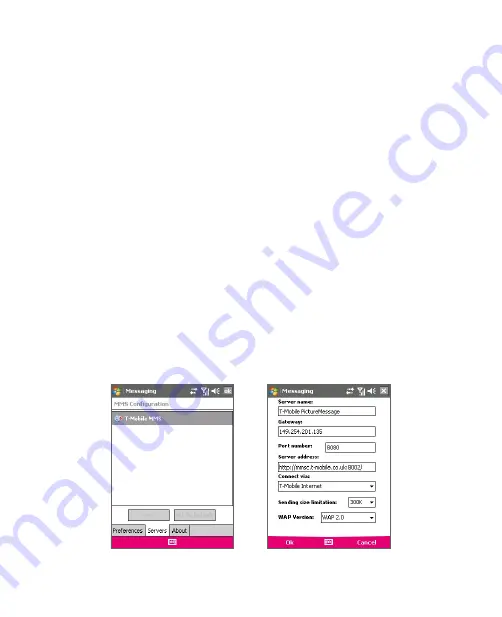
Exchanging Messages 101
an MMS message, similarly, the MMS message will be stored on the MMS
server until you retrieve it. Hence, your device must be configured with
the location of the MMS server for you to be able to send and receive MMS
messages on your device.
When you purchase your device, it is already preset with your wireless
service provider’s MMS server setings. If you accidentally lost the preset
settings, follow the steps below to configure MMS settings.
To configure MMS settings
1.
Tap
Start >
Messaging
.
2.
Tap
Menu >
Tools > Options
.
3.
Tap
MMS
in the accounts list to configure settings. The MMS
Configuration screen appears.
4.
In the
Preferences
tab, select or clear the provided check boxes
according to your needs. You can choose to keep track of your
MMS messages, retrieve messages immediately, accept or reject
messages, and request a delivery or read receipt. You can also specify
a resolution for images you send and message delivery attempts.
5.
Tap the
Servers
tab and check if your device is preset with MMS
server settings.
If
there are no preset settings, tap
New
and enter the following
information, which you can get from your wireless service provider:
Summary of Contents for KAIS110
Page 1: ...Pocke User Manual...
Page 18: ...18 Getting Started 17 20 19 21 22 23 25 26 27 28 24 18...
Page 46: ...46 Entering and Searching Information...
Page 150: ...150 Using Windows Live...
Page 200: ...200 Managing Your Pocket PC Phone...
Page 213: ...Using Other Applications 213 13 7 Using Voice Command or Voice Dial...
Page 214: ...214 Using Other Applications...
Page 215: ...Appendix A 1 Regulatory Notices A 2 PC Requirement to Run ActiveSync 4 5 A 3 Specifications...
Page 225: ...Index...






























