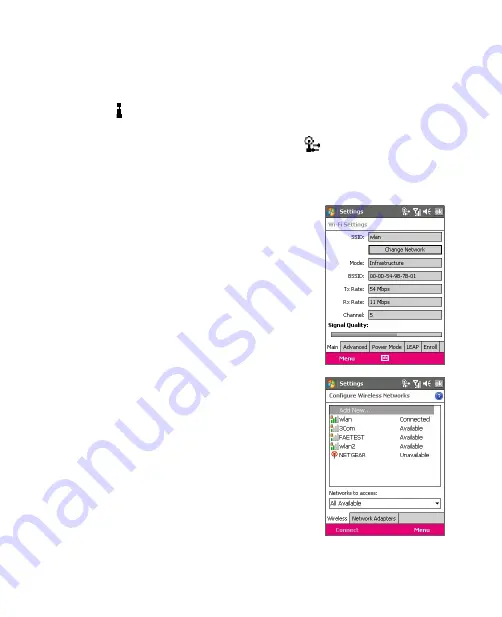
Getting Connected 139
Check wireless LAN status
You can check the current wireless connection status from the following
three screens of your device:
•
Title bar
. When you enable Wi-Fi on your device, the Wi-Fi ON icon
( ) will appear on the title bar of the Today screen.
After Wi-Fi is turned on, your device scans for available wireless
networks and the wireless signal icon (
) appears on the title bar.
The arrows in this icon will move back and forth while your device
is scanning for a wireless LAN signal. Once your device successfully
connects to a wireless LAN, the arrows stop moving.
•
Wi-Fi Settings screen
(the Main tab).
Here, it shows the name of the wireless
network that your device is currently
connected to. The configuration and
signal quality of the wireless network
are also shown.
•
Configure Wireless Networks screen
.
Tap
Start > Settings > Connections
tab
> Wi-Fi
> Wireless
tab. This screen
displays the wireless networks currently
available.
To connect to a wireless network in
the list, tap and hold on the desired
network, then tap
Connect
.
Tap a wireless network in the list to view
or change its connection settings.
You can also add new wireless
networks, if available, by tapping
Add
New
.
Summary of Contents for KAIS110
Page 1: ...Pocke User Manual...
Page 18: ...18 Getting Started 17 20 19 21 22 23 25 26 27 28 24 18...
Page 46: ...46 Entering and Searching Information...
Page 150: ...150 Using Windows Live...
Page 200: ...200 Managing Your Pocket PC Phone...
Page 213: ...Using Other Applications 213 13 7 Using Voice Command or Voice Dial...
Page 214: ...214 Using Other Applications...
Page 215: ...Appendix A 1 Regulatory Notices A 2 PC Requirement to Run ActiveSync 4 5 A 3 Specifications...
Page 225: ...Index...






























