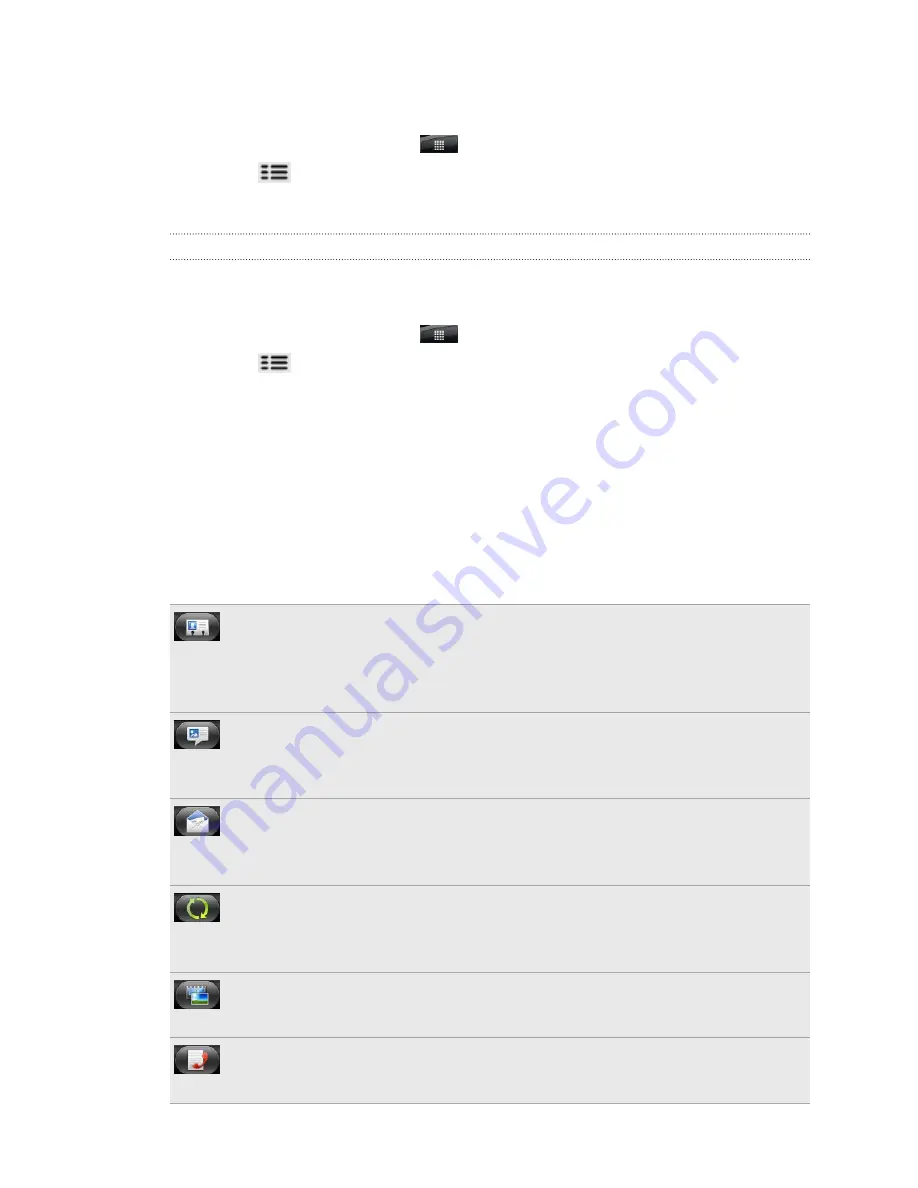
Backing up your contacts to the storage card
1.
From the Home screen, tap
>
People
.
2.
Press
, and then tap
Import/Export
>
Export to SD card
.
3.
Select an account or type of contacts to export, then tap
OK
.
Importing contacts from the storage card
You can only import contacts that were exported to the storage card using the
Export to SD card
feature on the phone.
1.
From the Home screen, tap
>
People
.
2.
Press
, and then tap
Import/Export
>
Import from SD card
.
3.
If you have Google or Exchange ActiveSync accounts set up on your phone, tap
the type for the imported contacts.
Contact information and conversations
When you tap a contact on the People screen, the contact details screen opens,
showing you the information you've stored or linked for that contact.
The contact details screen has the following tabs:
Details
Shows the information you have stored for the contact. Get in touch with the
contact directly by tapping any of the displayed methods. For example, if the
contact has a stored work phone number, tap
Call work
.
Messages
Shows your exchanged SMS messages with the contact. You can reply to the
contact’s message directly from this tab.
Shows all the email you have received from the contact. Tap an email to view
it.
Updates and events
Shows the contact’s updates and events from social network accounts you've
linked like Facebook, Twitter, and Flickr.
Gallery
Shows the linked contact’s Facebook and Flickr albums and photos.
Call History
Lists all your incoming, outgoing, and missed calls to and from the contact.
65
People
Summary of Contents for HTC Phone
Page 1: ...Your HTC Phone User guide ...
















































