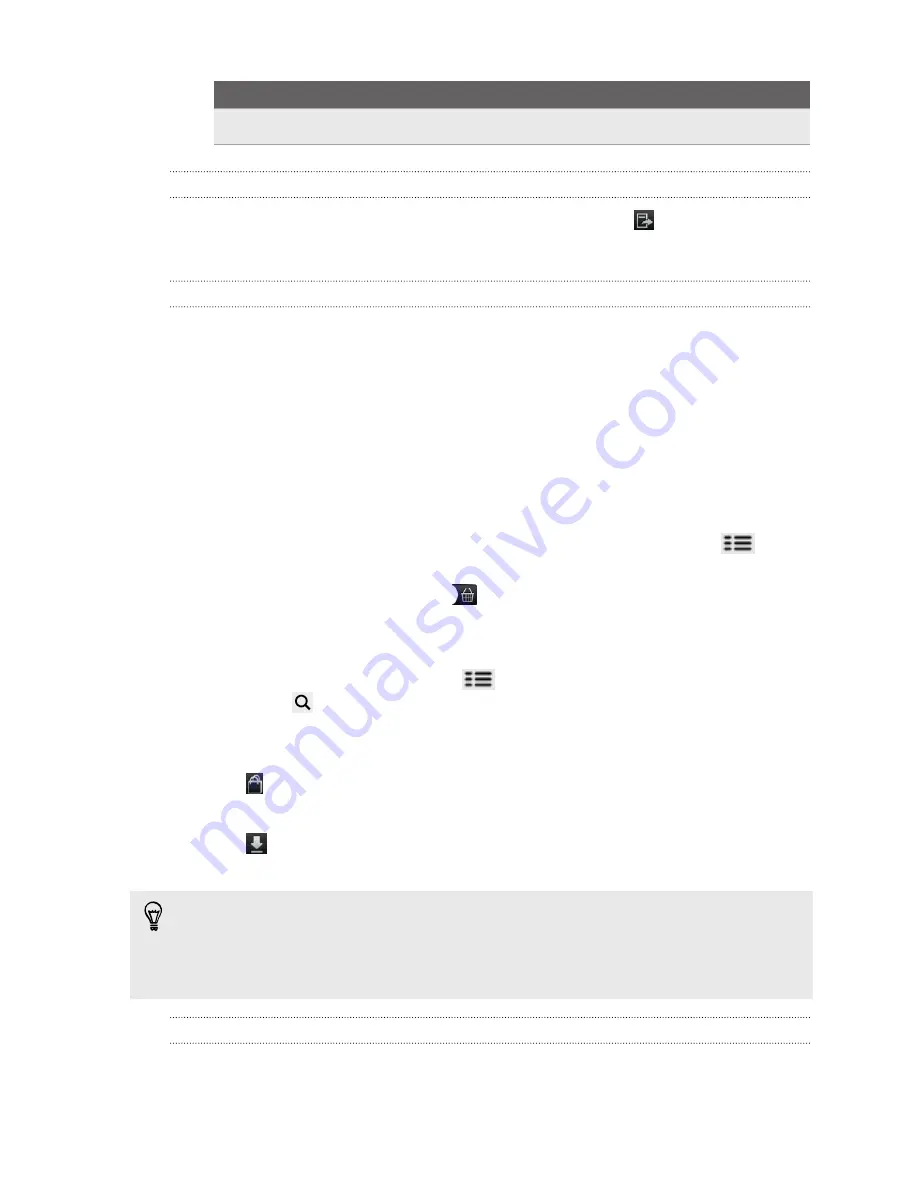
Tap
To
New note
Add a short comment or remark.
Viewing notes and highlights you've created
1.
Tap anywhere in the eBook you're reading, and then tap
.
2.
Go to the Notes tab or Highlights tab to view the information that you want.
Downloading an eBook
Browse the bookstore and choose from hundreds of available titles to download.
You need to have:
§
a storage card on your phone
§
an active Wi-Fi or data connection
§
a Kobo account and an Adobe
®
ID account. If you don’t have these accounts yet,
either sign up from your phone or from your computer’s web browser. (On your
computer, go to:
www.kobobooks.com/signup.html
and
www.adobe.com/
cfusion/membership/index.cfm
.)
1.
If you have not yet logged in to Kobo and Adobe ID accounts, press
, and
then tap
Accounts
to sign in.
2.
On the Reader main screen, tap
.
3.
In the eBooks by Kobo tab, do any of the following to find a book:
§
Tap a category to see available book titles.
§
View more categories. Press
, and then tap either
Browse
or
Discover
.
§
Press
to find a specific book title or author.
4.
Tap the eBook you want to download. You’ll then see information such as the
eBook’s price, its summary and ratings.
5.
Tap to place your order.
6.
Provide your purchase details, and then tap
Buy
.
7.
Tap
to download the eBook. When downloading is complete, you'll find the
eBook in your library.
§
After you’ve used Kobo once to purchase an eBook, your phone remembers your
billing details so you don’t need to enter them the next time.
§
If you've previously bought eBooks from Kobo using your computer, go to the
Available for download tab in Reader to download them to your phone.
About the My Shelf widget
Use the My Shelf widget to easily open your eBooks for reading right from your Home
screen.
149
Market and other apps
Summary of Contents for HTC Phone
Page 1: ...Your HTC Phone User guide ...






























