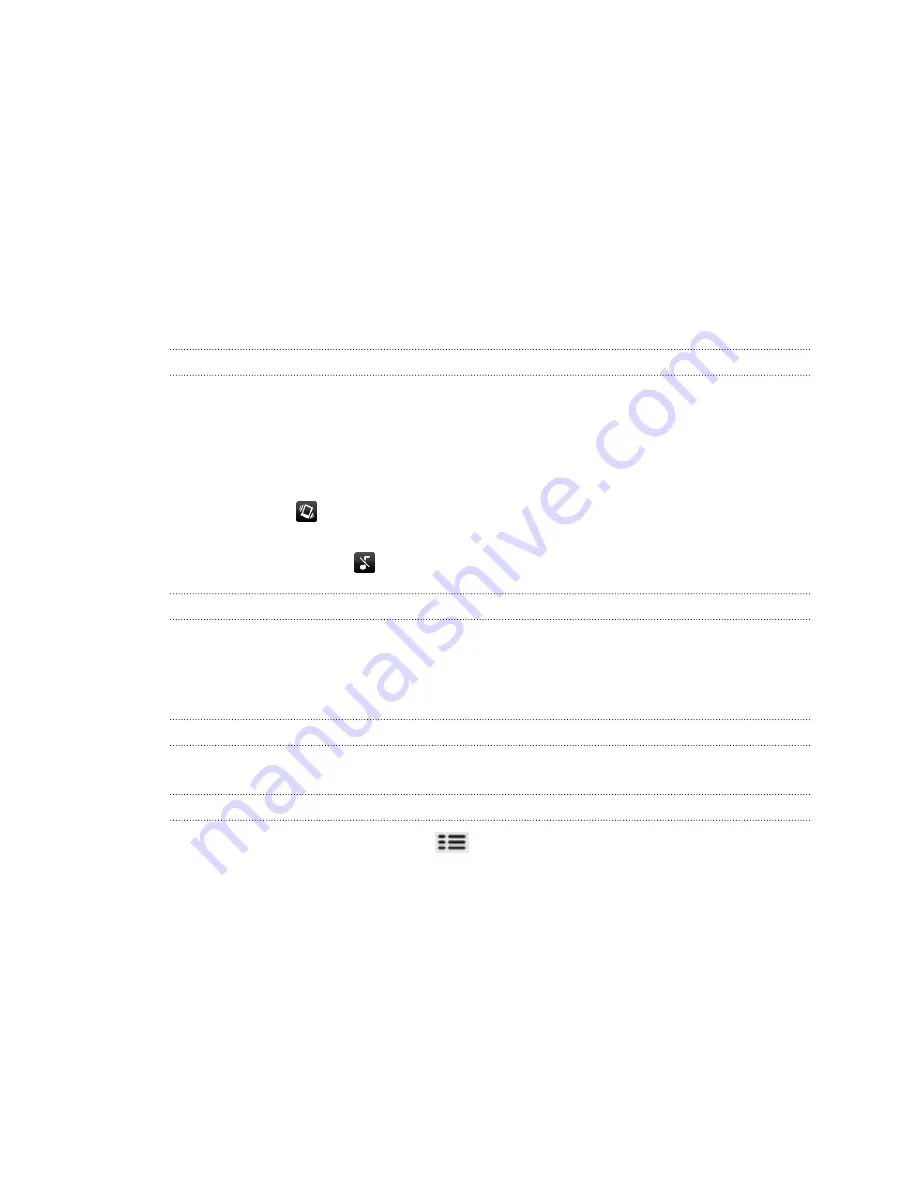
Basics
Adjusting the volume
Adjusting the ringer volume changes the volume level of the phone ringtone, while
adjusting the media volume changes the volume level of sound notifications and
music or video playback.
Adjusting the ringer volume
§
Press the VOLUME UP or VOLUME DOWN button on the left panel of the phone
to adjust the ringer volume to your desired level. The Ringer volume window
appears on the screen to display the volume levels.
§
While in the lowest ringer volume level (Silent mode), press VOLUME DOWN
once to set your phone to Vibrate mode. The phone vibrates and the vibrate
mode icon
appears in the status bar.
§
While in Vibrate mode, press VOLUME UP once to switch to silent mode. The
speaker mute icon
displays in the status bar.
Adjusting the media volume
When playing music or watching video, press the VOLUME UP or VOLUME DOWN
button on the left panel of the phone to adjust the volume. The Media volume window
appears on the screen to display the volume level.
Adjusting the earpiece volume for phone calls
During a phone call, press the VOLUME UP or VOLUME DOWN button.
Adjusting the volume via settings
1.
From the Home screen, press
, and then tap
Settings
>
Sound
>
Volume
.
2.
Drag the volume sliders to the left or right to adjust the volume levels of your
phone’s ringtone, media playback, alarms, and notifications. Your phone briefly
plays a sample tone with the volume being adjusted as you drag a slider.
3.
If you want the same volume for your ringtone and notifications, select
Use
incoming call volume for notifications
.
4.
When you’re done, tap
OK
.
19
Basics
Summary of Contents for HTC Phone
Page 1: ...Your HTC Phone User guide ...
















































