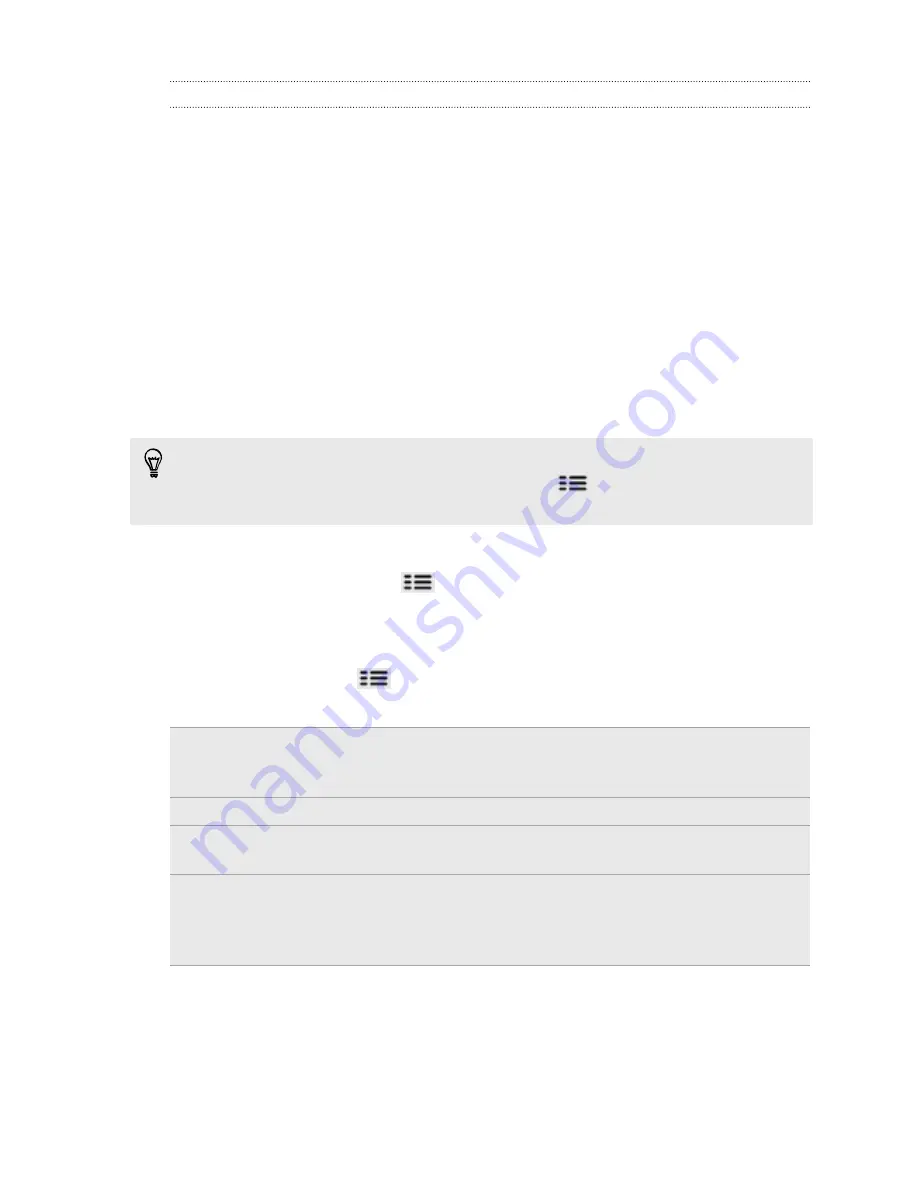
Setting an alarm
You can use the Clock app's Alarms tab to set up one or more wake-up alarms.
1.
On the Alarms tab, select the check box of an alarm and then tap that alarm.
2.
On the Set alarms screen, drag your finger up or down to roll the time scroll
wheels and set the alarm time.
3.
Scroll through the Set alarms screen to see all the available alarm options. You
can:
§
Enter the alarm
Description
and choose the
Alarm sound
to use.
§
Tap
Repeat
. Select which days of the week to sound the alarm, and then
tap
OK
.
§
Select the
Vibrate
check box if you want your phone to also vibrate when
the alarm goes off.
4.
When you're finished setting the alarm, tap
Done
.
§
To turn off an alarm, clear the check box of that alarm.
§
If you need to set more than three alarms, press
while you're on the Alarms
screen and then tap
Add alarm
.
Deleting an alarm
1.
On the Alarms tab, press
and then tap
Delete
.
2.
Select the alarms you want to delete and then tap
Delete
.
Changing alarm sound settings
On the Alarms tab, press
and then tap
Settings
. You can change the following
settings:
Alarm in silent
mode
Selected by default, this option allows the alarm to sound even
when your phone's volume is set to silent. Clear this check box if
you want to silence the alarm when your phone is in silent mode.
Alarm volume
Set the volume level that you want for the alarm.
Snooze
duration
Set how long to snooze between alarms.
Side button
behavior
Choose what happens to the alarm when pressing the side button
(VOLUME UP/VOLUME DOWN) of your phone. You can set the
button to snooze, dismiss the alarm, or disable the button. The side
button works only when the phone's screen is not locked.
145
Market and other apps
Summary of Contents for HTC Phone
Page 1: ...Your HTC Phone User guide ...






























