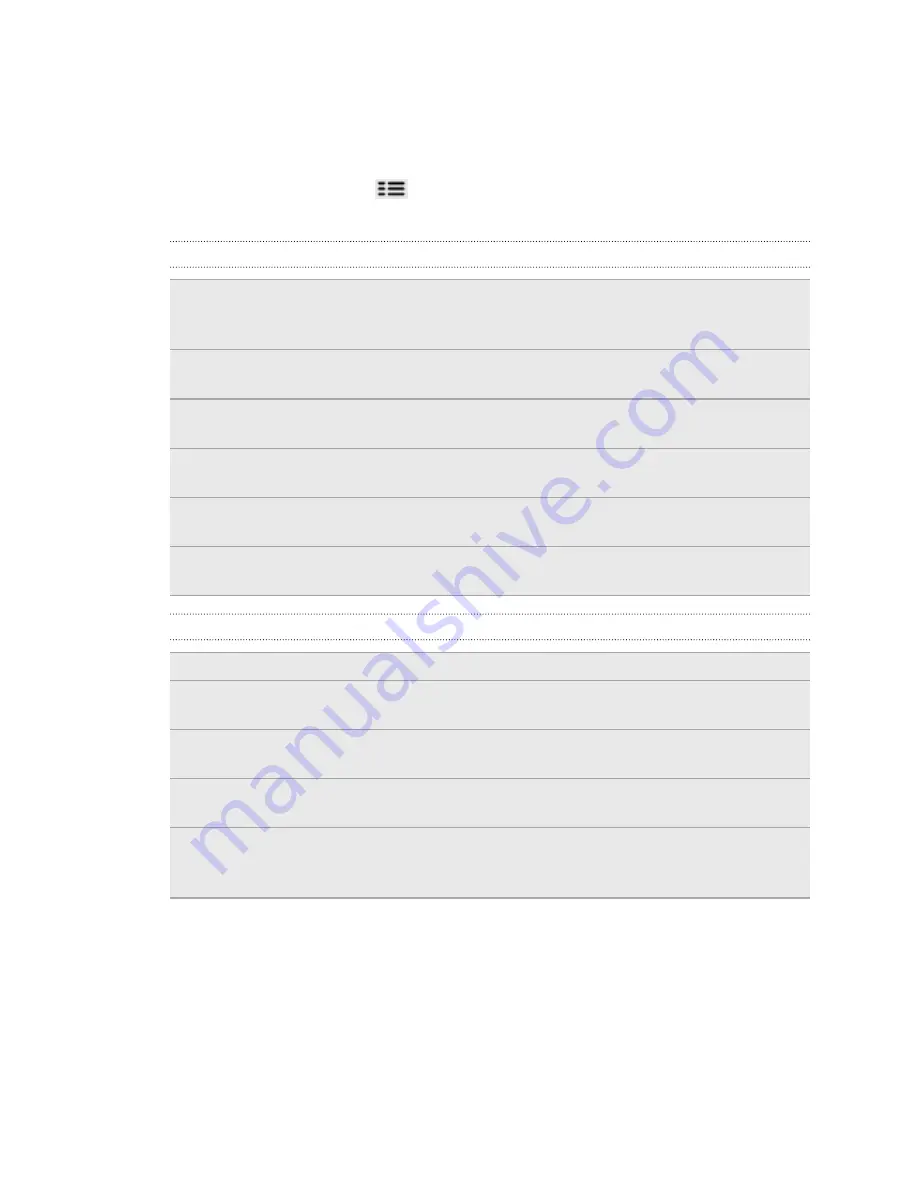
Changing Calendar settings
You can change Calendar settings to specify how it displays events and how it notifies
you of upcoming events.
In any Calendar view, press
and then tap
More
>
Settings
to access the Calendar
settings.
Reminder settings
All calendars
Select this check box to use the same event reminder settings
for all types of calendars. If you clear this check box, you can
set different reminder settings for each calendar.
Set alerts &
notifications
Configure event reminders to open an alert, send you a
notification, or turn off event notifications on your phone.
Default reminder
time
Choose how soon before an event you want to be notified.
Select ringtone
Choose a ringtone to sound when you receive an event
reminder.
Vibrate
Choose whether you want your phone to vibrate when you
receive an event notification.
Hide declined
events
Choose whether to show or hide events for which you've
declined invitations.
Calendar view settings
Start in
Choose the default view to display when you open Calendar.
Day views
Choose whether to display day view in the form of an event list or
time list.
First day of
week
Set the month and week views to start on a Sunday or Monday.
Include weather
Select this check box to show weather information in the day view
events list.
City
If weather is included, by default, day view displays your current
location's weather. You can change it to display the weather of
another city.
About the Calendar widget
You can add a Calendar widget to your Home screen. The widgets offer different
calendar views.
Tapping a day or event on the widget brings you to the Calendar app.
86
Calendar
Summary of Contents for HTC Phone
Page 1: ...Your HTC Phone User guide ...






























