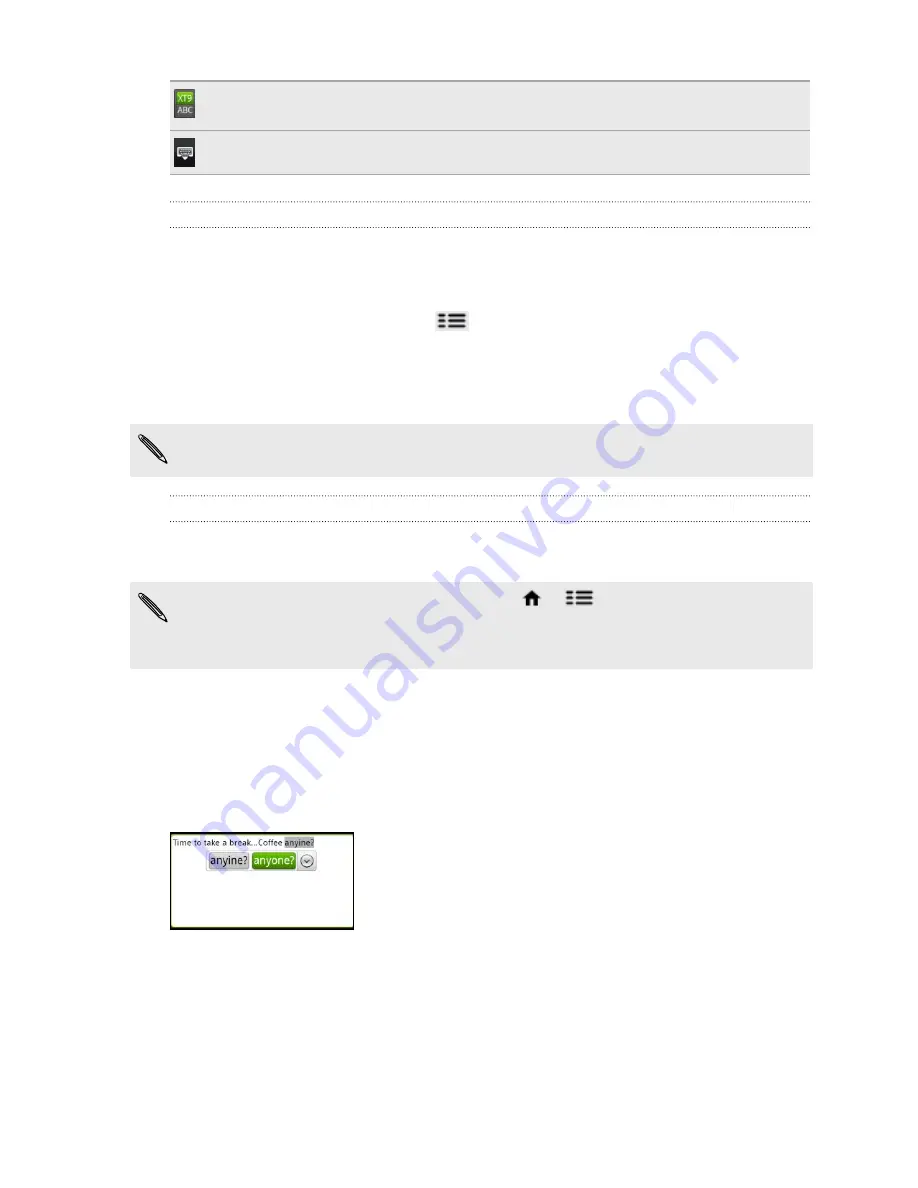
Tap to toggle between Multitap and XT9 predictive modes when using the
Compact QWERTY or Phone keypad layout.
Tap to hide the onscreen keyboard.
Enabling multiple keyboard languages
If there are multiple keyboard languages available on your phone, you can choose
which languages to enable in the onscreen keyboard so that you can switch to these
languages and use them to enter text.
1.
From the Home screen, press
, and then tap
Settings
>
Language &
keyboard
>
Touch Input
.
2.
Tap
International keyboard
.
3.
Choose the languages you want.
Available languages depend on the region where you purchased the phone.
Changing to the landscape onscreen keyboard
When entering text, you can choose to use the landscape orientation of the onscreen
keyboard. Turn your phone sideways to use a larger keyboard for easy typing.
§
Select the
Auto-rotate screen
check box in
>
>
Settings
>
Display
to allow
the screen orientation to automatically change.
§
The landscape orientation keyboard is not supported in all apps.
Entering words with predictive text
The onscreen keyboard has predictive text to help you type quickly and accurately.
Predictive text input is enabled by default, and word suggestions are displayed as you
type.
To enter a word in predictive mode, do any of the following:
§
If you see the word you want highlighted in green or orange, just tap the space
bar to insert the word into your text.
§
If you see the word you want shown in the suggestions before you have finished
typing the entire word, tap the word to insert it into your text.
§
If an arrow is shown to the right of the suggestion list, tap the arrow to see more
suggestions.
170
Keyboard
Summary of Contents for HTC Phone
Page 1: ...Your HTC Phone User guide ...






























