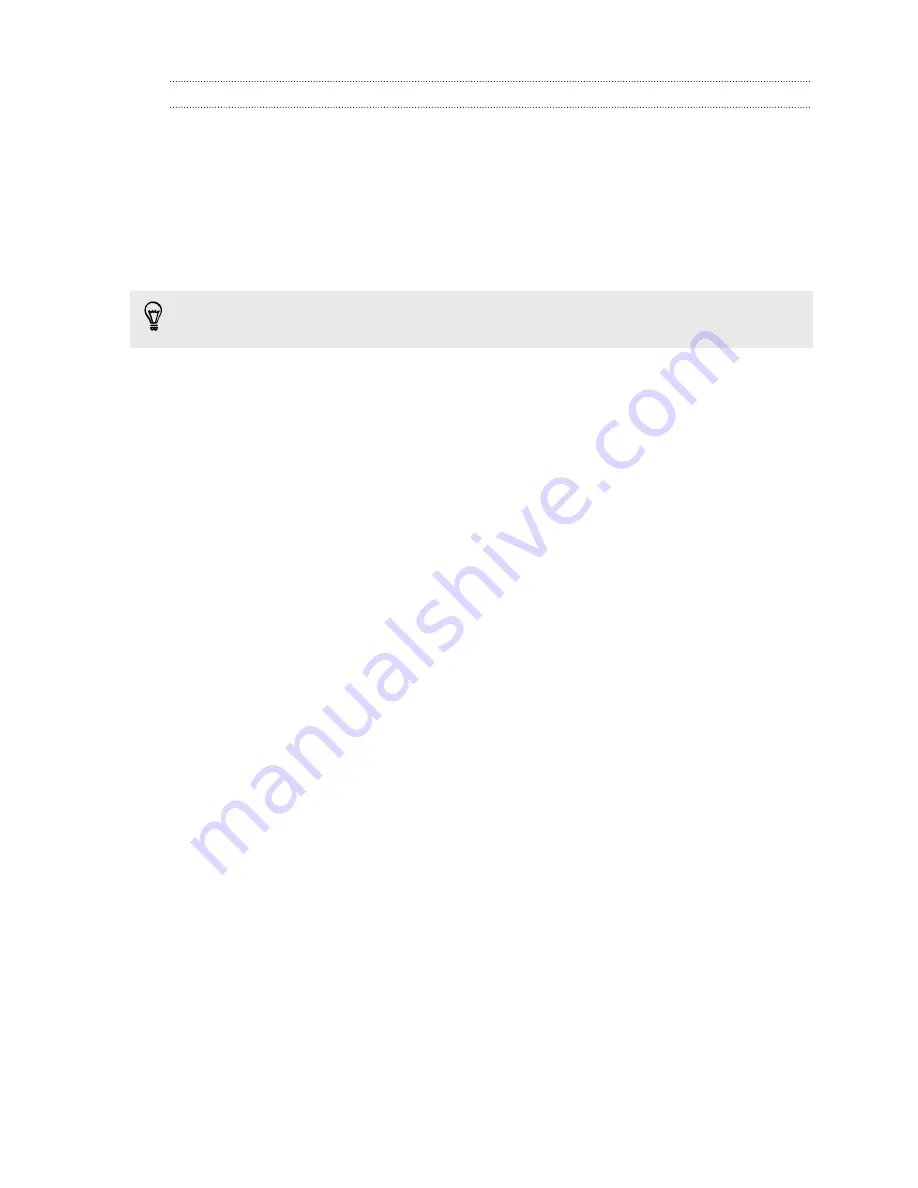
Using turn-by-turn navigation (Premium navigation)
§
To use turn-by-turn navigation, the
Use GPS Satellites
option in Location
sources needs to be selected.
§
Check if you have the turn-by-turn navigation for the country or region you’re
using.
Using Locations to navigate to a destination
1.
In Locations, search for the destination you want to go to.
You have footprints stored? You can also set a footprint as your destination. Just
go to the Footprints tab, and then choose a footprint.
2.
Tap
Premium navigation
.
While navigating, you can tap the screen to see what other options are available.
Setting navigation preferences
Choose how you want Locations to map your route. You can tell Locations to avoid
highways or toll roads, show lane information, choose your route preference, and
more.
1.
While using turn-by-turn navigation, tap the screen.
2.
Tap
Car Panel
>
Settings
>
Navigator
.
3.
Set your preferences by selecting or tapping an item.
Turning off speed and safety camera alerts
If you have the safety camera service, you can choose to turn this service off
temporarily.
1.
While using turn-by-turn navigation, tap the screen.
2.
Tap
Car Panel
>
Settings
>
Warnings
3.
Clear the
Speed warning
and
Safety camera warning
check boxes.
Answering a call while using navigation
When a call comes in, the whole map nudges up a bit so you can see the incoming call
and answer it. Don’t worry, you’ll still be able to use navigation as we made sure that
the call screen just occupies as little space as possible at the bottom of the screen.
134
Maps and location
Summary of Contents for HTC Phone
Page 1: ...Your HTC Phone User guide ...






























