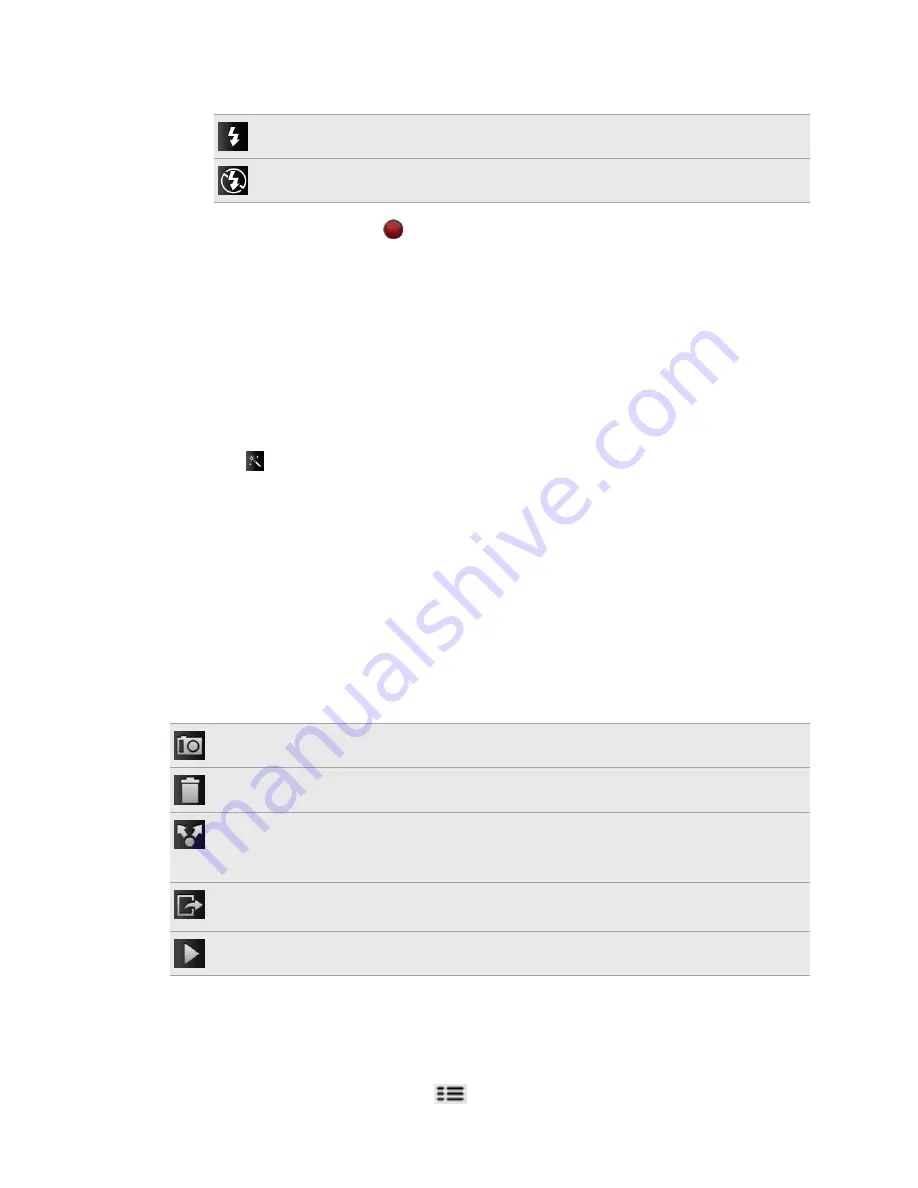
8.
Tap the flash button to switch the camera light on or off during recording.
Light on
Light off
9.
To stop recording, tap
again.
10.
Choose what you want to do with the video you’ve just recorded.
Adding effects
Want to make your photos look more interesting? Easy. Use the available camera
effects to make your photos look like they’ve been taken through special lenses and
filters. You can also add certain effects to videos.
Choose an effect first before you start taking a photo or video.
1.
Tap .
2.
Scroll through the available effects and tap one that you like.
When you choose certain photo effects such as depth of field, distortion, or vignette,
drag the bar that appears on the right side of the screen to adjust the intensity of the
effect.
After capturing
After capturing a photo or video, the Review screen will display the photo or the
starting image of the video that you have just captured. Tap the onscreen buttons to
choose what you want to do next.
Return to the Viewfinder screen.
Delete the photo or video
Send the photo or video to another phone or your computer
using Bluetooth, send it by email, or select a social network
where you want to upload it to.
Choose how you want to use the photo, such as to use it as
your wallpaper
Watch the video.
Changing camera settings
Open the menu panel to access and change camera settings.
To open the camera settings, press
.
97
Camera
Summary of Contents for HTC Phone
Page 1: ...Your HTC Phone User guide ...






























