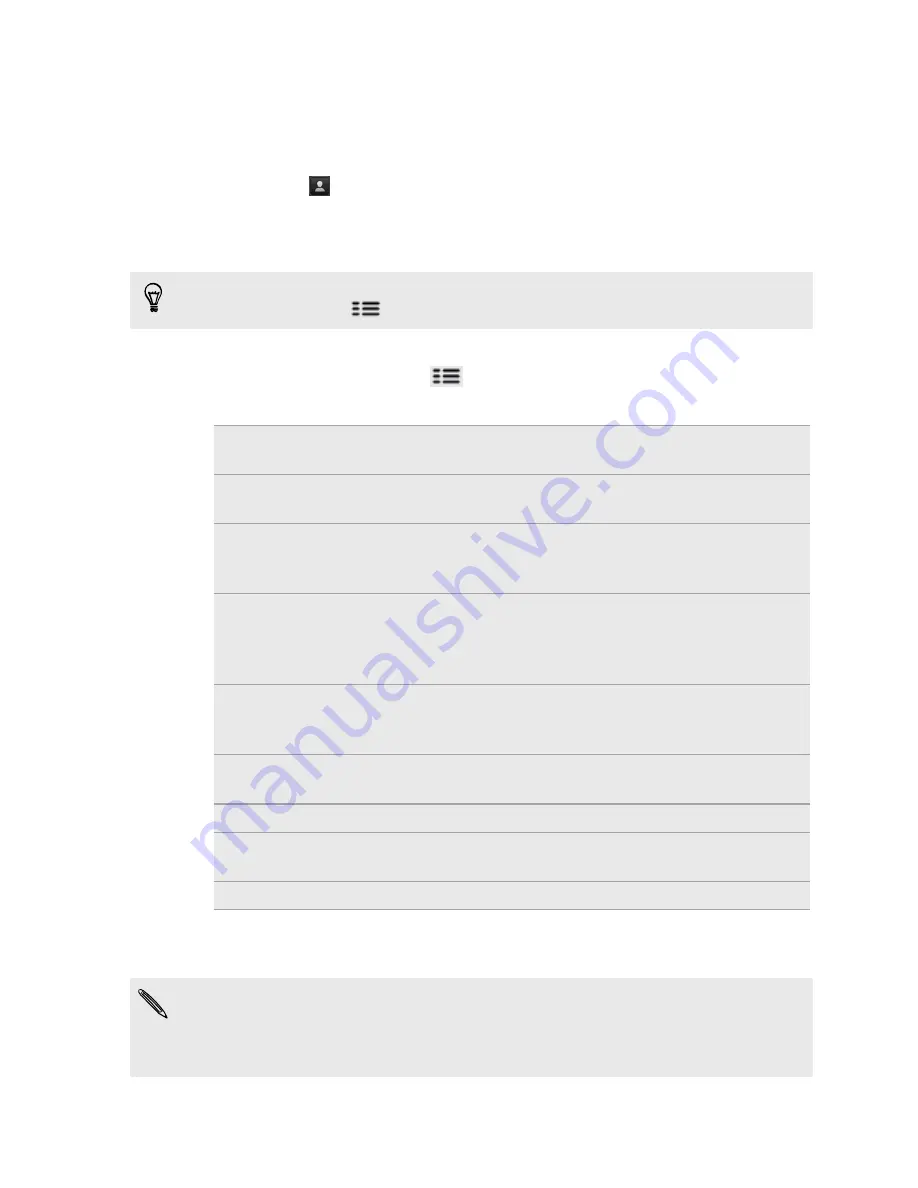
4.
Fill in one or more recipients. You can:
§
Enter email addresses directly in the
To
field, separating them with a
comma. As you enter email addresses, any matching addresses from your
contacts list are displayed. Tap a match to enter that address directly.
§
Tap the
icon, and then choose the contacts to whom you want to send
the message. You can also select contact groups as recipients, or search
and add contacts from the company directory if you have set up an
Exchange ActiveSync account on your phone.
If you want to send a carbon copy (Cc) or a blind carbon copy (Bcc) of the email to
other recipients, press
, and then tap
Show Cc/Bcc
.
5.
Enter the subject, and then compose your message.
6.
To add an attachment, press
, tap
Attach
, and choose from the following
options:
Picture
Select
Camera
to take a photo and attach it, or
Gallery
to attach a photo from your storage card.
Video
Select
Camcorder
to capture a video and attach it, or
Videos
to attach a video from your storage card.
Audio
Select
Voice Recorder
to make a voice recording and
attach it, or
Files
to attach a music file or voice
recording from your storage card.
App
recommendation
Choose an app you’ve installed from Android Market
that you want to tell other people about. The URL from
which the app can be downloaded will be inserted in
your email.
Location
You can attach location information. Send your current
location (requires GPS to be turned on) or a location
you pick on a map.
Document
Attach a PDF file or an Office document such as a text
file or a spreadsheet.
Contact (vCard)
Attach someone’s contact information.
Appointment
(vCalendar)
Attach a calendar event.
File
Attach any file from your storage card.
7.
Tap
Send
to send the message immediately, or tap
Save as draft
to send it later.
If there’s no Wi-Fi or data connection available or Airplane mode is on when you
send your email, the email will be saved to the Outbox folder. Once there’s Wi-Fi or
data connection available, the saved email will be sent automatically next time your
phone syncs.
77
Summary of Contents for HTC Phone
Page 1: ...Your HTC Phone User guide ...






























