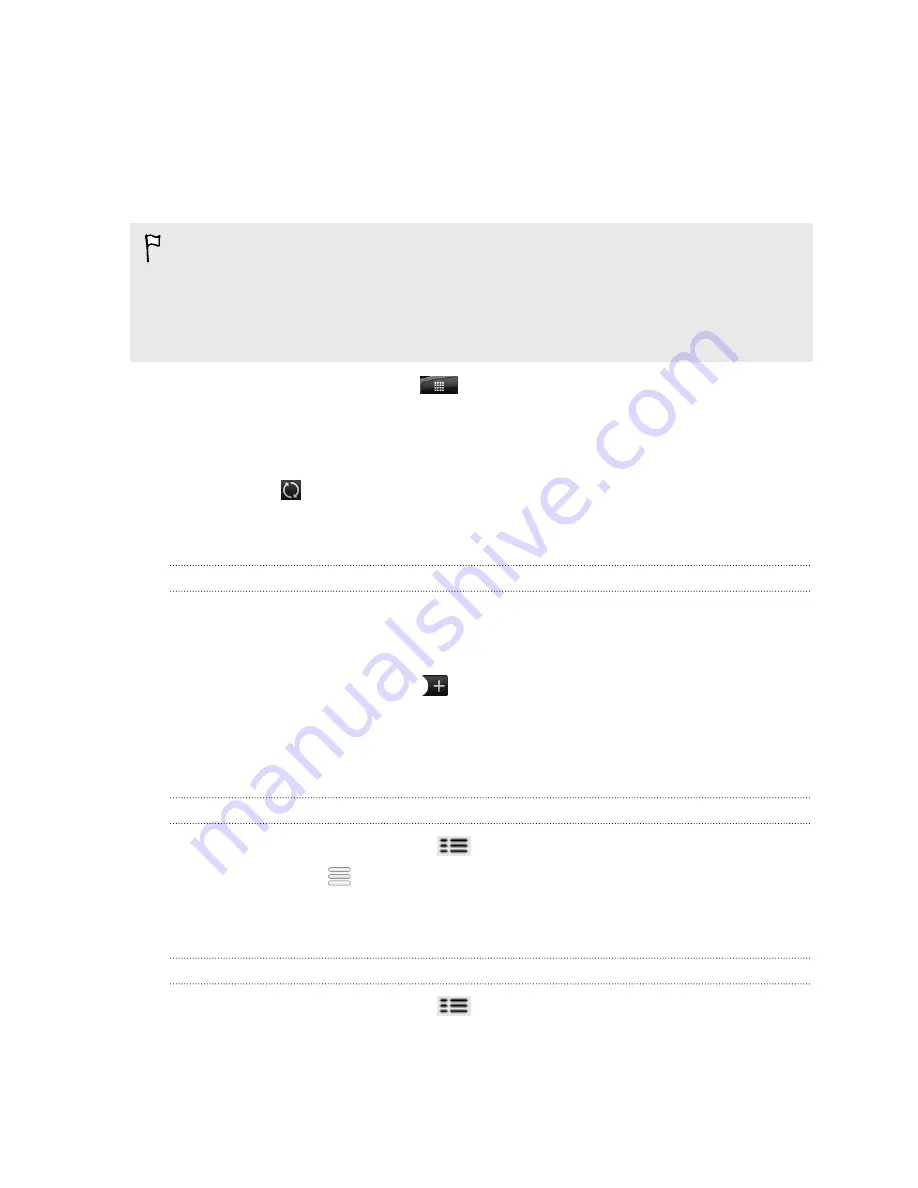
Checking Weather
You can use the Weather app and widget to check the current weather and weather
forecasts for the next four days. In addition to your current location, you can view
weather forecasts for other cities around the globe. Your settings in the Weather app
also control the weather information that is shown in the Clock and Calendar.
To automatically update your current location's weather in the Weather app and
widget as well as Clock and Calendar:
§
Your phone must be connected to the Internet.
§
The My location service must be enabled. If you didn't enable it when you first set
up your phone, you can do so in
Settings
>
Location
.
1.
From the Home screen, tap
>
Weather
.
2.
Do any of the following:
§
Swipe your finger up or down the screen to check the weather in other
cities,.
§
Tap
to update the weather information at any time.
§
Tap
Weather
at the bottom center of the Weather screen to see more
weather details on the Web.
Adding a city to the Weather screen
Add more cities to the Weather screen so you can instantly check the weather
forecasts in these cities. In addition to your current location, the Weather screen can
display up to fifteen cities.
1.
On the Weather screen, tap
.
2.
Enter the location you want to add. As you type, the list is filtered to show the
possible locations based on the letters you entered.
3.
Tap the desired city to select it.
Changing the order of cities on the Weather screen
1.
On the Weather screen, press
and then tap
Rearrange
.
2.
Press and hold
at the end of the item you want to move. When the row is
highlighted in green, drag it to its new position, then release.
3.
Tap
Done
.
Deleting cities from the Weather screen
1.
On the Weather screen, press
and then tap
Delete
.
2.
Select the cities you want to remove and then tap
Delete
.
146
Market and other apps
Summary of Contents for HTC Phone
Page 1: ...Your HTC Phone User guide ...
















































