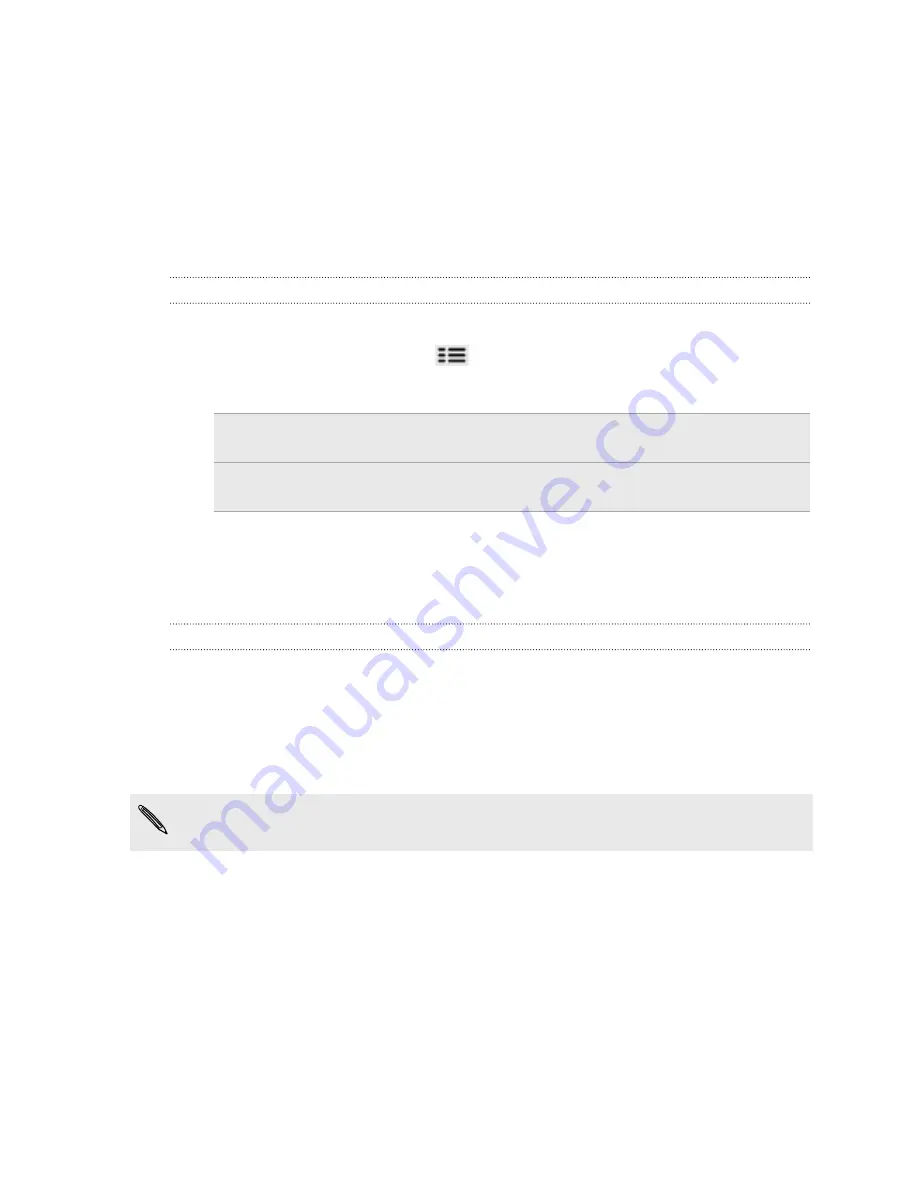
Maps and location
Location settings
Turning on location services
In order to find your location on your phone, you need to enable location sources.
1.
From the Home screen, press
and then tap
Settings
>
Location
.
2.
Select one or both of the following:
Use wireless
networks
Uses Wi-Fi or your mobile data connection to find your
approximate location.
Use GPS satellites
Finds your exact GPS location. This requires a clear view
of the sky and more battery power.
Locations
About Locations
Search for places of interest, get directions to places you want to go to, and drive
using turn-by-turn GPS navigation with Locations. Locations is also your perfect travel
companion, whether you’re at home or when you’re in a different country. With
Locations, you can download maps to your phone beforehand so you don’t have to
worry about having an Internet connection while on the road or costly data roaming
charges when abroad. Have your map ready before you start your journey.
If you are in an area where there are a lot of surrounding buildings, Locations may
have a hard time pinpointing your location.
Your phone comes with a map installed. The map on your phone will depend on the
country where you bought your phone. Don’t worry, you can download other maps
when you need them.
127
Maps and location
Summary of Contents for HTC Phone
Page 1: ...Your HTC Phone User guide ...






























