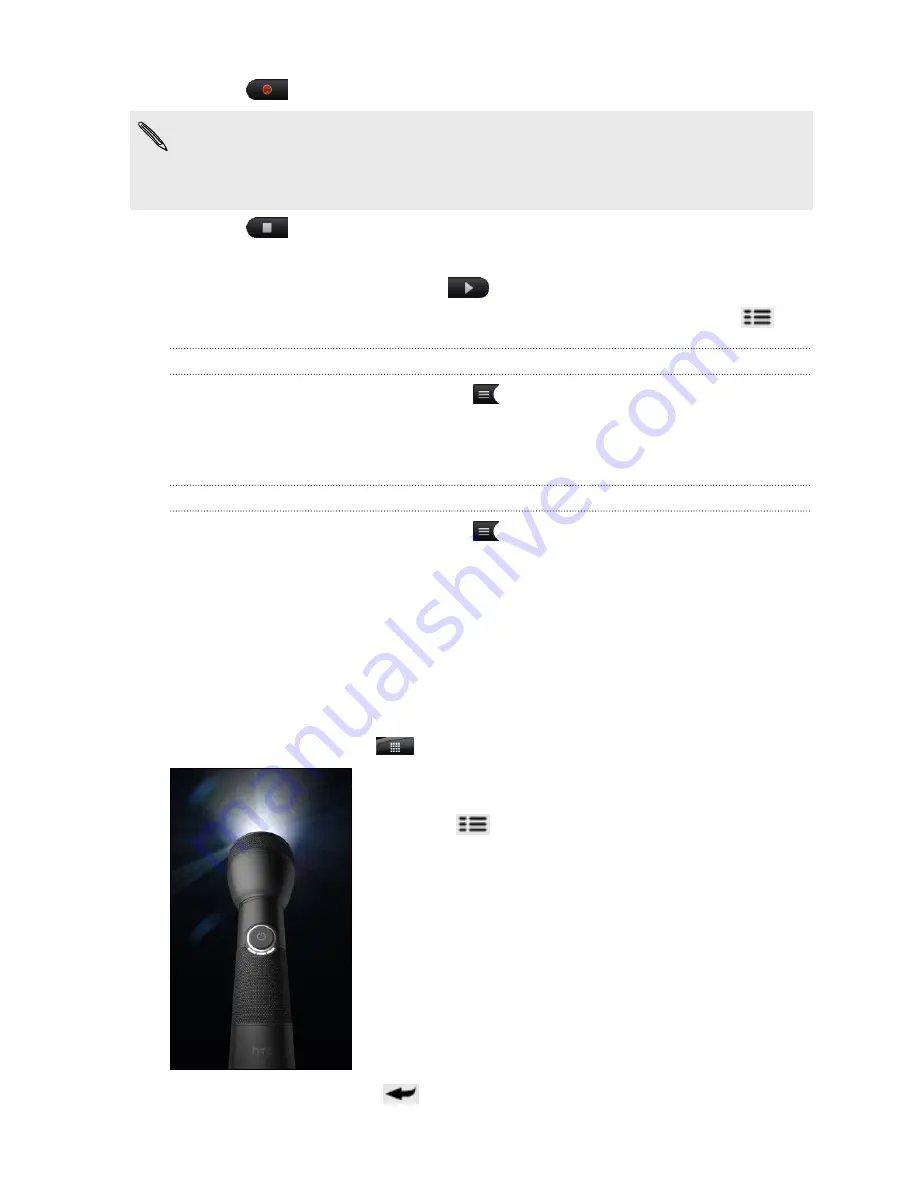
3.
Tap
to start recording a voice clip.
Voice Recorder can run on the background while you do other things on your
phone, except when you open other apps that also use audio functions. To go back
to the Voice Recorder screen, slide open the Notifications panel, and then tap
Voice
Recorder
.
4.
Tap
to stop recording.
5.
Type a name for the voice clip and tap
Save
.
6.
To play back the voice clip, tap
.
7.
To show options for sharing, deleting, or renaming the voice clip, press
.
Sharing a voice clip
1.
On the Voice Recorder screen, tap
.
2.
Press and hold the voice clip you want to share, and then tap
Share
.
3.
From the available options, choose how you want to share the voice clip.
Setting a voice clip as a ringtone
1.
On the Voice Recorder screen, tap
.
2.
Press and hold the voice clip you want to set as a ringtone, and then tap
Set as
ringtone
.
Using Flashlight
Never get caught in the dark again. The Flashlight app turns on your phone’s LED
flashlight to shine a light wherever you need it.
From the Home screen, tap
>
Flashlight
.
§
To adjust the brightness of the light, simply tap the
onscreen power button on the flashlight handle.
§
Press
to switch to
Auto flash
,
SOS
, or
Manual
mode.
To close the flashlight, press
.
157
Market and other apps
Summary of Contents for HTC Phone
Page 1: ...Your HTC Phone User guide ...






























