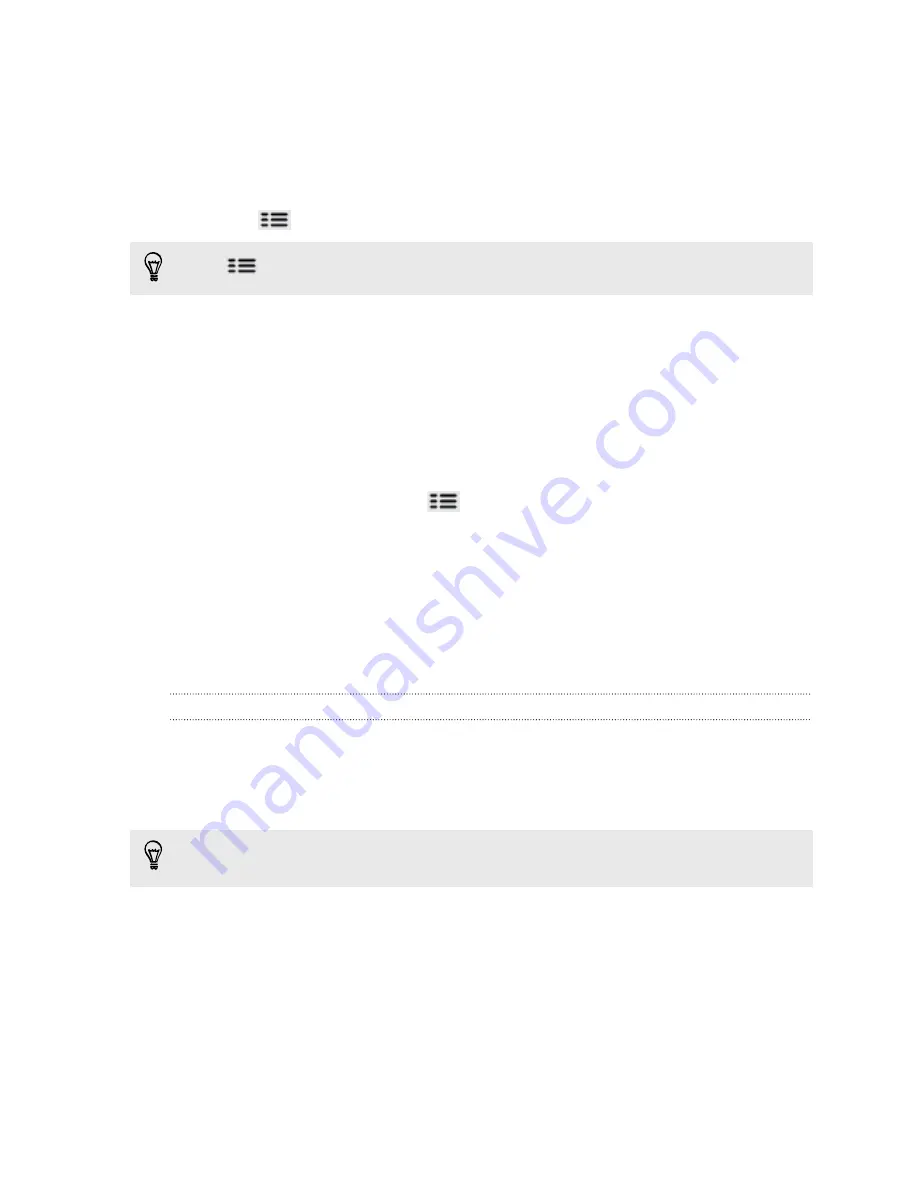
Exporting your footprints
Back up footprints by exporting them to the storage card. You can also open
exported footprints files in other applications such as Google Earth
™
on your PC.
1.
On the Footprints tab, tap a category.
2.
Press
, and then tap
Export
.
Press
and then tap
Deselect all
to deselect all the footprints.
Exported footprints are saved as .kmz files in the Footprints folder on your storage
card. If you exported multiple footprints at one time, they are saved together in
one .kmz file.
Importing footprints
Bring back footprints you previously backed up to the storage card to your phone.
You can also import .kmz files that you saved in other applications, or use a photo as a
footprint.
1.
On the Footprints tab, press
, and then tap
Import
.
2.
Do one of the following:
§
To import a photo, tap
Photos
, navigate to the photo you want to import,
and then tap the photo. You can then add Footprints information such as
location and category.
§
To import a saved footprint or another .kmz file from the storage card, tap
Footprints data
, and then tap the file you want to import.
Getting directions
Get detailed driving or walking text instructions on how to get to your destination.
Getting directions from your current location
1.
In Locations, search for the destination you want to go to.
You have footprints saved? You can also set a footprint as your destination. Just go
to the Footprints tab, and then choose a footprint.
2.
Tap
Directions
.
132
Maps and location
Summary of Contents for HTC Phone
Page 1: ...Your HTC Phone User guide ...






























