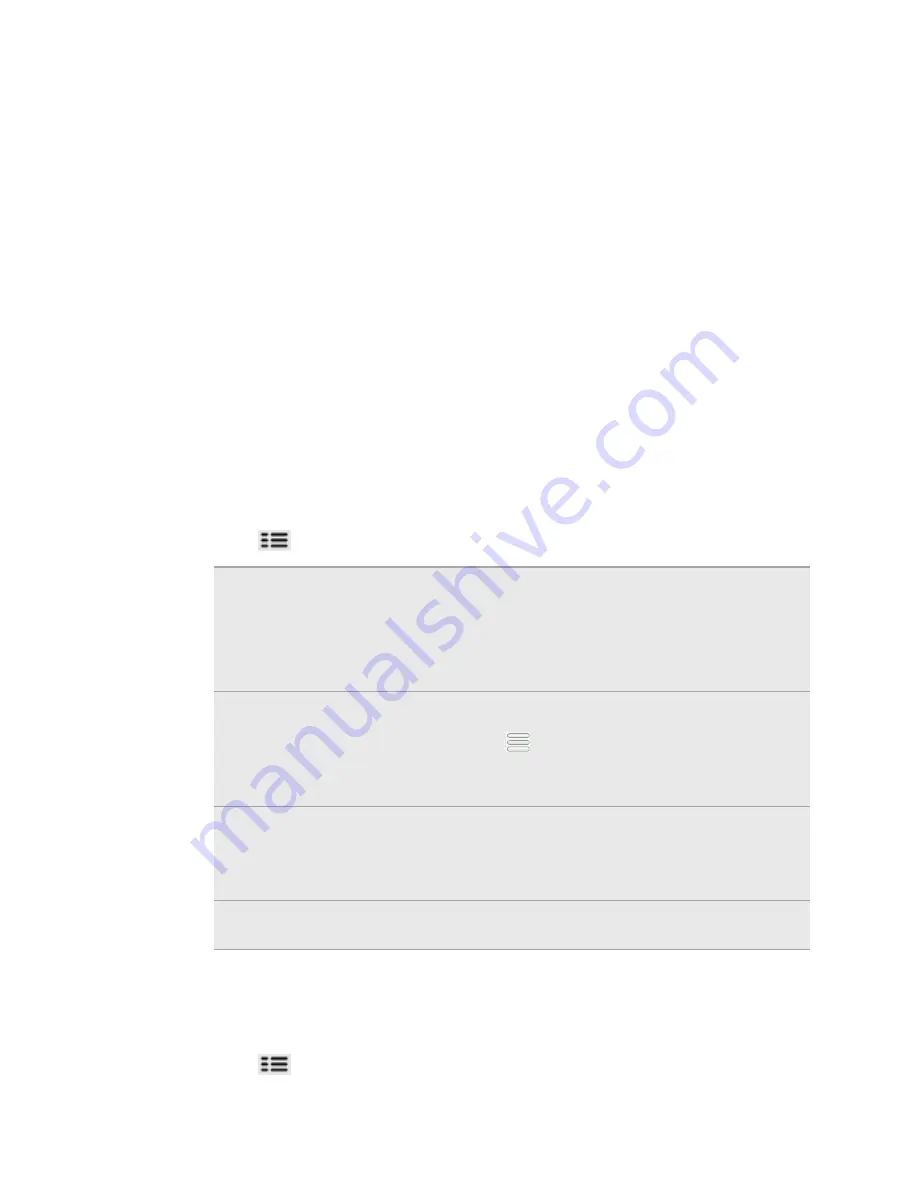
7.
Select the check boxes of songs you want to add to the playlist and then tap
Add
.
8.
Tap
Save
.
Playing the songs in a playlist
1.
In the library, tap or slide your finger on the bottom row to go to the
Playlists
category.
2.
Tap a playlist to open it.
3.
Tap the first song or any song in the playlist.
When you tap a song in the list to play it, the Now playing screen is updated with the
songs from your playlist.
Managing playlists
After creating a playlist, you can add more songs to it, rearrange their order, and
more.
1.
In the library, tap or slide your finger on the bottom row to go to the
Playlists
category.
2.
Tap a playlist to open it.
3.
Press
, and then choose what you want to do:
Add more songs to
a playlist
1.
Tap
Add songs
.
2.
Go to the Songs category or any other category.
3.
Select the songs you want to add to the playlist and
then tap
Add
.
Rearrange songs
1.
Tap
Change order
.
2.
Press and hold
at the end of the song title you want
to move. When the row is highlighted, drag it to its new
position, then release.
Delete songs from
a playlist
1.
Tap
Remove songs
.
2.
Select the songs you want to delete and then tap
Remove
.
Change playlist
name
Tap
Rename playlist
.
Deleting playlists
1.
In the library, tap or slide your finger on the bottom row to go to the
Playlists
category.
2.
Press
and then tap
Delete playlists
.
3.
Select the playlists to delete and then tap
Delete
.
109
Photos, videos, and music
Summary of Contents for HTC Phone
Page 1: ...Your HTC Phone User guide ...






























