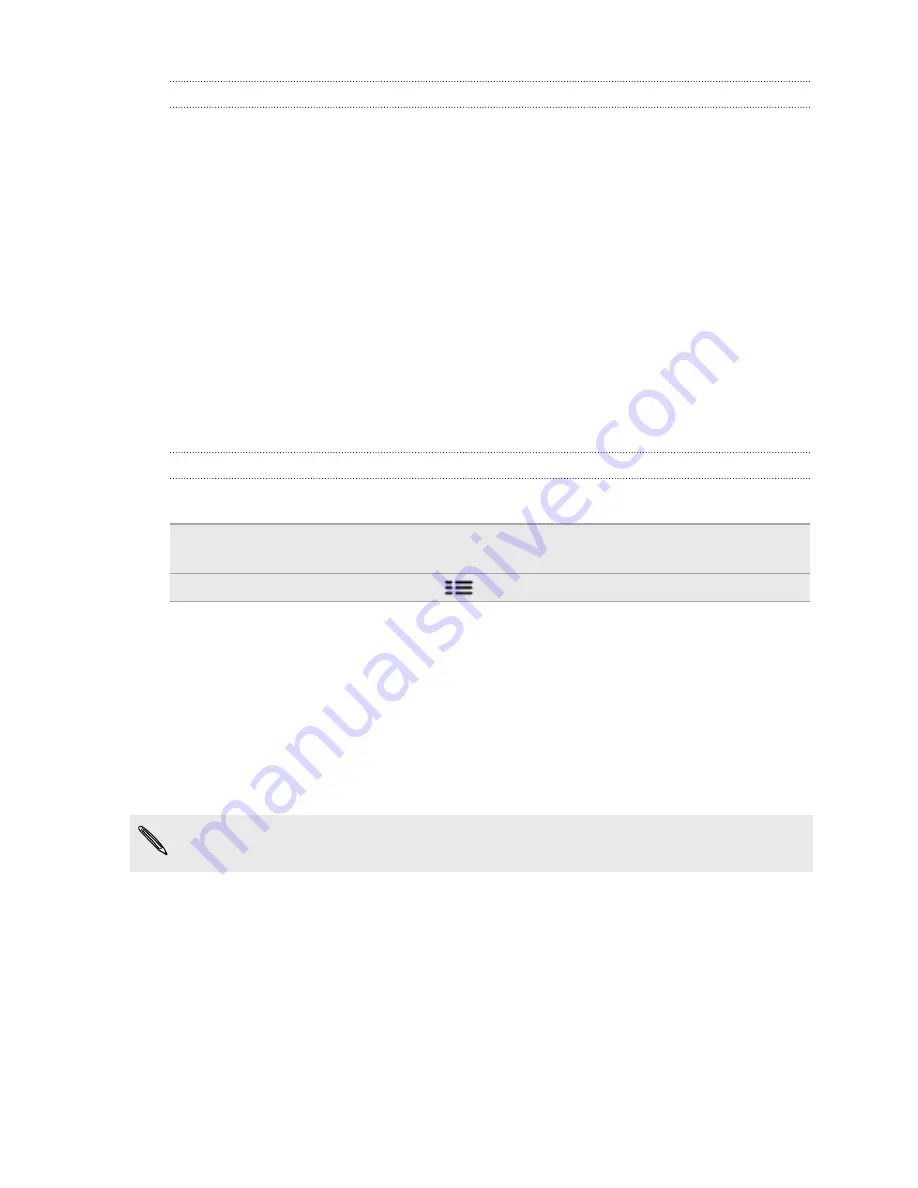
Adding a new phone number to your contacts from Call History
1.
On the Call History screen, press and hold the phone number that you want to
save, and then tap
Save to People
.
2.
Choose whether to create a new contact or save the number to an existing
contact on your phone.
3.
Do any of the following:
§
When creating a new contact, enter the contact name, contact type, and
other information in the blank contact record that appears. The phone
number is automatically added to the mobile field in the phone section. To
store it as another type of number, for example a home number, tap the
Mobile
button.
§
When saving the number to an existing contact, tap a contact stored on
your phone, and then select the number type.
4.
Tap
Save
.
Clearing the Call History list
On the Call History screen, do one of the following:
Remove one name or
number
Press and hold the name or number, and then tap
Delete from call history
.
Clear the entire list
Press
, and then tap
Delete all
.
Using Home dialing
When you're on a trip abroad, it's easy to dial friends and family from home.
Your home country code is automatically added when you make calls while roaming.
1.
On the Home screen, tap
Phone
.
2.
Enter the phone number from your home country that you wish to call.
If you enter a leading zero, it will be removed. If you enter a plus (+) sign before the
phone number, your phone will dial normally.
The Home Dialing screen opens and shows the country code to be added
before the phone number.
3.
If you want to change the country code, choose the country that you want from
the country selection box.
4.
Tap
Done
, and then place the call.
47
Phone calls
Summary of Contents for HTC Phone
Page 1: ...Your HTC Phone User guide ...






























