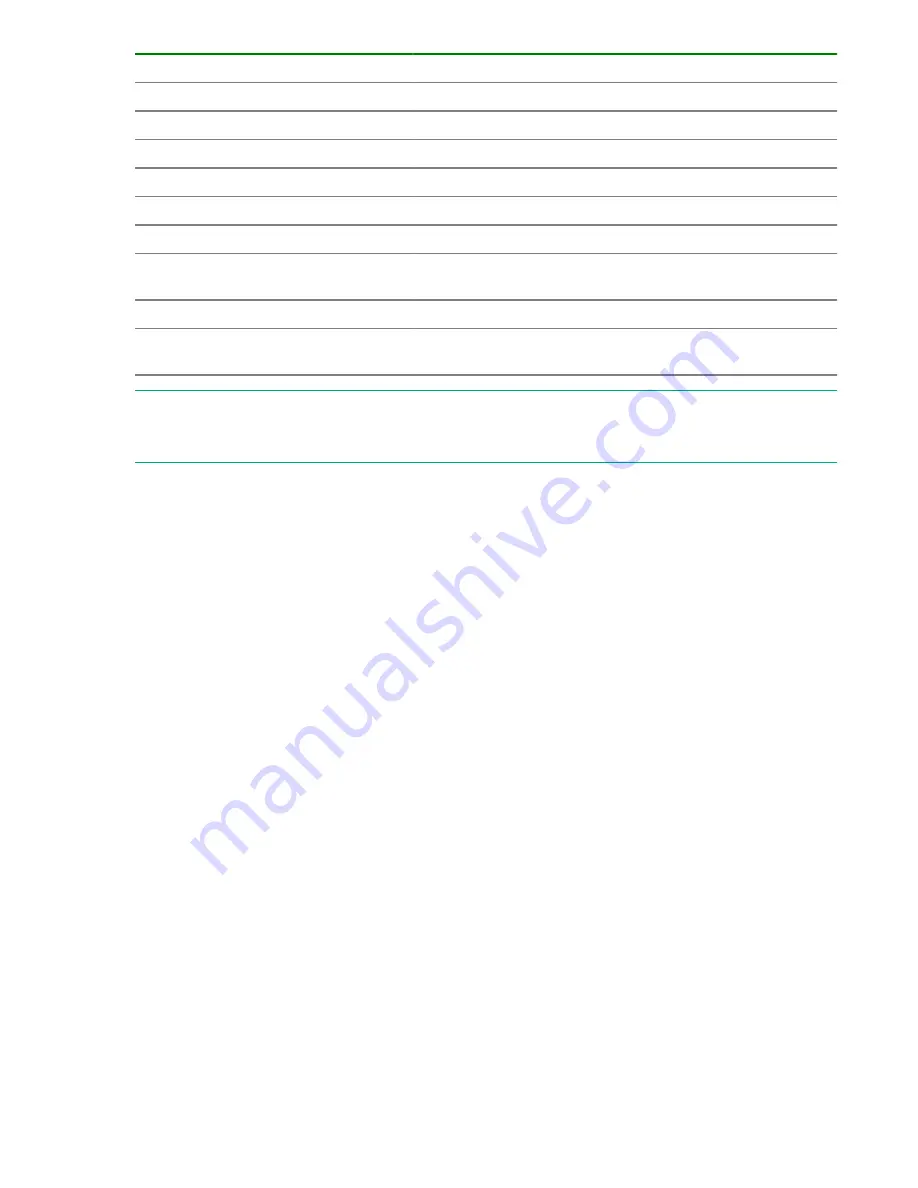
Property
Description
Service Group
Service group to which the service belongs.
Tags
Tags associated with the task.
Submitted By
Name of the user who submitted the task.
Submit Time
Time when the service was submitted.
Schedule Interval
Interval between recurring tasks.
Recurrence Time
Time when a recurring task is to start.
Schedule Start Date
Date and time when the recurrent schedule becomes
effective.
Notes
User-specified text/message.
Step Start Time
Start time of the long-running step or the time the task started
waiting for input.
NOTE:
A subset of the most common details are shown by default depending on which tab (Tasks,
History, or Debug) is currently selected. You can click the
Column Settings
tab to see all available detail
options and to select the ones most useful for your environment.
Tag Search pane
The Tag Search pane enables users to filter tasks that have been tagged.
Tags are organized into groups, such as Applications, Service Groups, and Task Statuses. Each group
has one or more tags.
To use tags, click a tag name to see only tasks tagged with that name in the Tasks pane. Click the tag
again to expose all tags in that group and all tasks that were filtered out.
In the Service Group and Task Status tag groups, you can only use one tag at a time.
You can click
Organize Tags
to create your own tag groups and then add tags to the groups. You can
also add tags to the provided groups.
The Information area below the task window shows icons for all the steps associated with a task and the
current status.
Tasks
The
Tasks
tab enables users to do the following:
• View tasks and use tags to filter them.
• View tasks associated with released services on the
Tasks
tab, archived tasks on the
History
tab, and
tasks generated from a service in debug, test, or maintenance status on the
Debug
tab.
• Click
Input Response
to enter information required by a task in Waiting for Input status.
• Select a task and click
Show Details
to see the details of the task.
• Click
More Actions
to see other actions available to manage tasks.
Managing scheduled tasks
39
















































