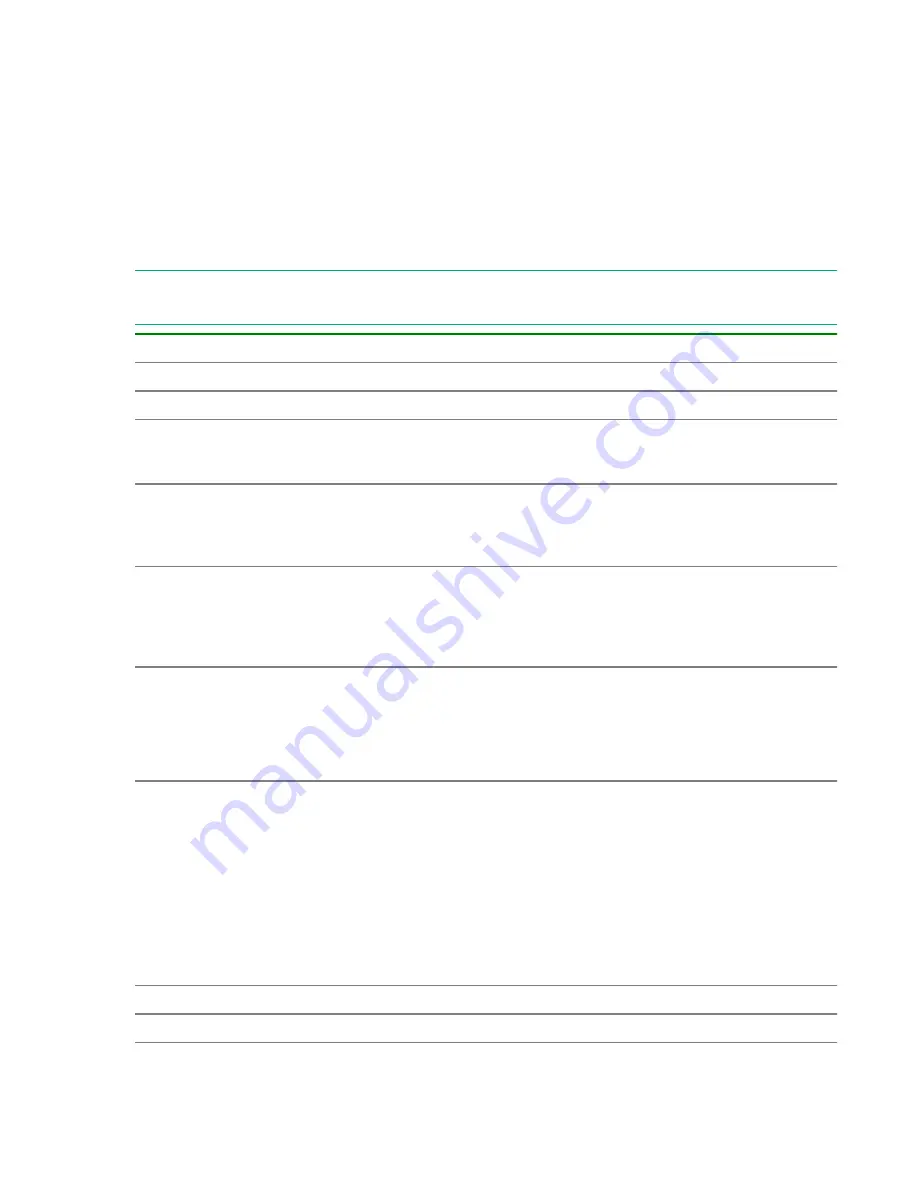
Navigation pane
The Navigation pane has settings groups that include General Settings and any other settings that are
required or optional for the service. You can click a settings group to display and edit the settings in the
Settings pane. You can also navigate through the settings groups using the links at the bottom of the
Settings pane.
The settings groups vary according to the template or service upon which the service is based. If settings
are required, a graphic warning will display in the settings group.
Settings pane
Use the Settings pane to edit or create the parameters for your service.
NOTE:
If you are copying an existing service, the default values for the parameters will be different than if
you are creating a service.
Settings/Parameters
Description
Name
Name to display in the Services tab.
Description
Description of the service.
Status
The status of the service. There are two options when creating a
service. Select Test for new services to allow only users in the Admin,
Develop, or Modify role to submit the service.
Tags
Tags act as filters in the Tag Search pane of the
Services
window. A
service has one or more tags for the service (to a maximum of 256
characters). The tags you select for the service also apply to the tasks
generated by the service.
Service Group
The service group of users who can access the service.
Note:
If you are editing a service instead of creating a new service, you
cannot change the Service Group. If you want to change the Service
Group, use the Copy action to copy the service.
Service Template
The service template used by the service. You can click the template
name to open the Template Preview, which includes detailed
information about the template.
In the Template Preview, you can click View Flow to open the flow
window for the template.
Advanced Options
Scheduling options for the service.
• Scheduling Options:
Immediate
: Run the service when it is submitted.
Scheduled
: Run the service once.
Recurrence
: Run the service multiple times.
•
Display Flow Detail for Submit User
: Select to display.
Import
Imports property values from a specified file.
Export
Exports property values to a specified file.
Table Continued
34
Managing services






























