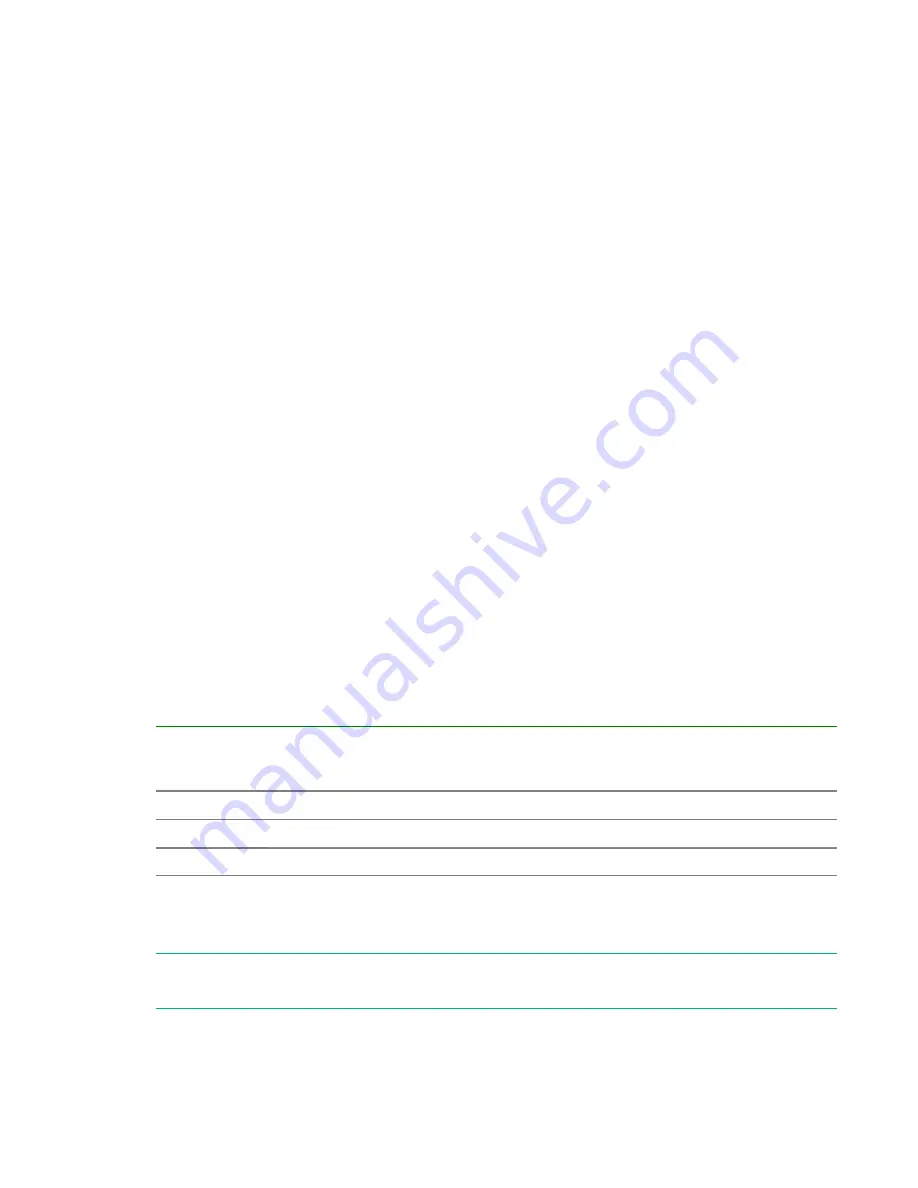
Importing and exporting properties
Buttons at the bottom of the
Create/Edit Service
and
Submit Service Request
windows allow you to
import and export property values.
Importing property values
Importing property values
Follow these steps to import property values to a specified file.
Procedure
1.
From the debugger interface, click
Import
.
2.
In the
Import
dialog box, enter the name of the property file to use for storing the property values, or
use the browser to search for the specified file, then click
OK
.
When the import finishes, notifications about the property values that have and have not been
imported are temporarily visible as follows:
• Properties to which the values are applied.
• Properties for which the values are not applied. These are properties for which the attribute values
cannot be changed and for which the values are not applied due to the property value definitions .
• Non-existent properties. These are properties that are defined in the file but do not exist in the
target service.
When importing a properties file from the debugger, (or the
Config
and
Submit
windows), the JSON
or key=value format is supported.
When accessing the import capability from the CLI, the additional format key@FILE=file-path is also
supported.
The conditions that must be met to apply property values during an import are shown in following
table.
Property
Group
Attribute
Property Attribute
hidden
paramMode
visibility
reference
hidden
readOnly
False
in
config
false
false
false
False
in
exec
false
--
--
If the properties do not meet these conditions, or there are no corresponding properties defined in the
service, the values contained in the definition file are not applied. The values are also not applied if the
"value field" is not defined or is set to null.
NOTE:
If the length of keyName exceeds the limit, the property is classified as a property that does
not exist in the service.
86
Importing and exporting properties






























