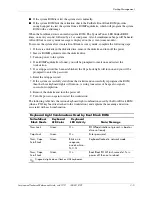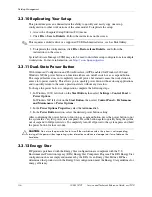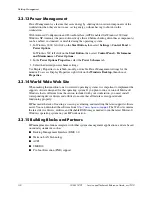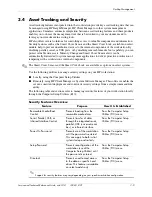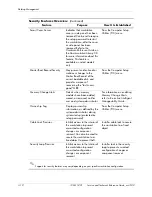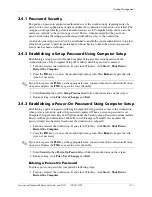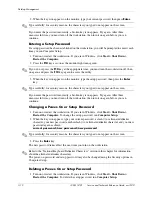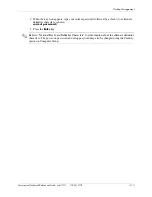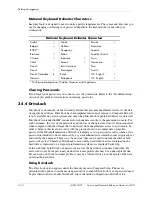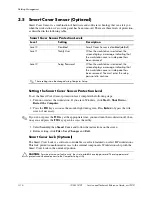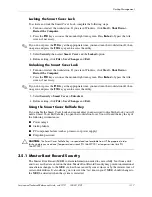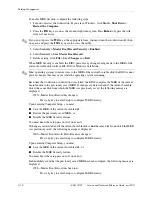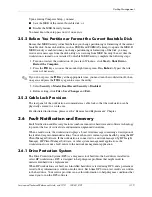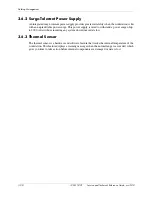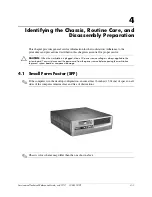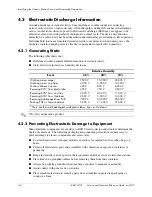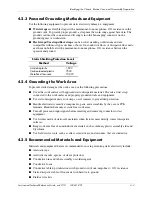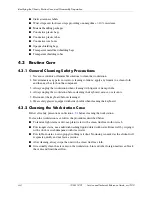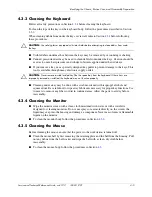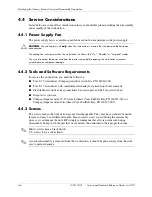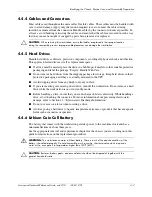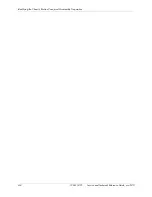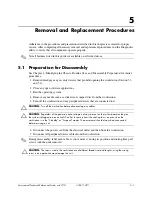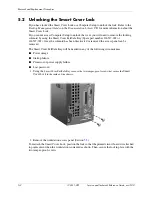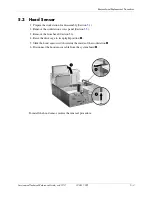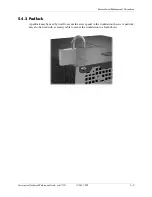Service and Technical Reference Guide, xw3100
338611-001
3–19
Desktop Management
Upon entering Computer Setup, you must
■
Save the MBR of the current bootable disk; or
■
Disable the MBR Security feature.
You must know the setup password, if one exists.
3.5.2 Before You Partition or Format the Current Bootable Disk
Ensure that MBR Security is disabled before you change partitioning or formatting of the current
bootable disk. Some disk utilities, such as FDISK and FORMAT, attempt to update the MBR. If
MBR Security is enabled when you change partitioning or formatting of the disk, you may
receive error messages from the disk utility or a warning from MBR Security the next time the
workstation is turned on or restarted. To disable MBR Security, complete the following steps:
1. Turn on or restart the workstation. If you are in Windows, click Start > Shut Down >
Restart the Computer.
2. Press the
F10
key as soon as the monitor light turns green. Press
Enter
to bypass the title
screen, if necessary.
✎
If you do not press the
F10
key at the appropriate time, you must turn the workstation off, then
on again, and press the
F10
key again to access the utility.
3. Select Security > Master Boot Record Security > Disabled.
4. Before exiting, click File > Save Changes and Exit.
3.5.3 Cable Lock Provision
The rear panel of the workstation accommodates a cable lock so that the workstation can be
physically secured to a work area.
For illustrated instructions, please see the “Removal and Replacement” Chapter.
3.6 Fault Notification and Recovery
Fault Notification and Recovery features combine innovative hardware and software technology
to prevent the loss of critical data and minimize unplanned downtime.
When a fault occurs, the workstation displays a Local Alert message containing a description of
the fault and any recommended actions. You can then view current system health by using the HP
Client Manager Software. If the workstation is connected to a network managed by HP Insight
Manager, HP Client Manager Software, or other system management applications, the
workstation also sends a fault notice to the network management application.
3.6.1 Drive Protection System
The Drive Protection System (DPS) is a diagnostic tool built into the hard drives installed in
select HP workstations. DPS is designed to help diagnose problems that might result in
unwarranted hard drive replacement.
When HP workstations are built, each installed hard drive is tested using DPS, and a permanent
record of key information is written onto the drive. Each time DPS is run, test results are written
to the hard drive. Your service provider can use this information to help diagnose conditions that
caused you to run the DPS software.
Summary of Contents for Workstation xw3100
Page 6: ...vi 338611 001 Service and Technical Reference Guide xw3100 Contents ...
Page 10: ...1 4 338611 001 Service and Technical Reference Guide xw3100 Installing the Operating System ...
Page 106: ...C 8 Service and Technical Reference Guide xw3100 POST Error Messages ...
Page 132: ...D 26 Service and Technical Reference Guide xw3100 Troubleshooting Without Diagnostics ...
Page 144: ...G 6 Service and Technical Reference Guide xw3100 Ultra ATA Drive Guidelines and Features ...