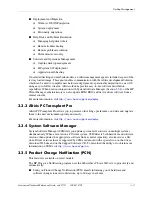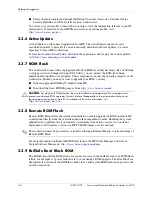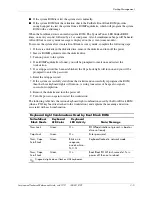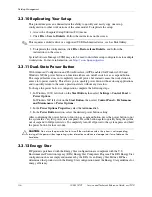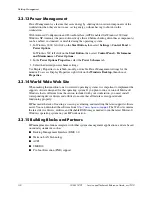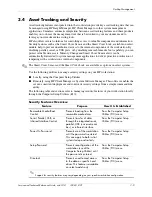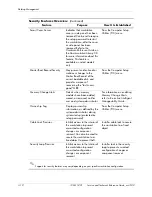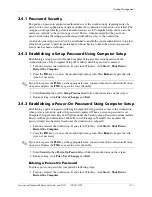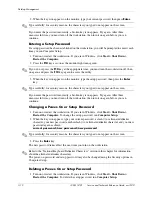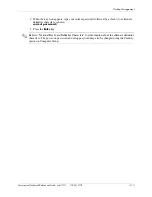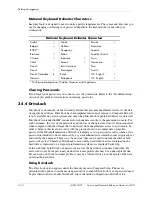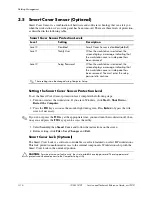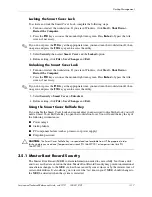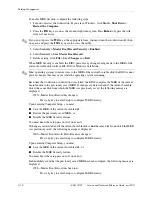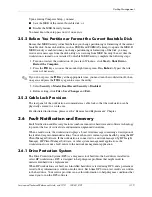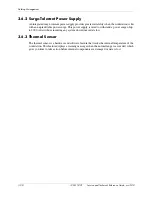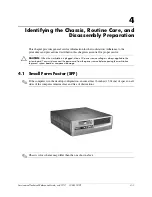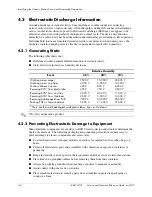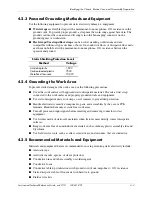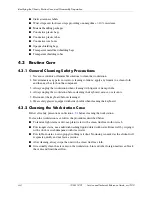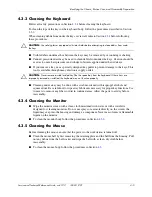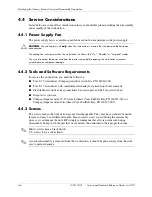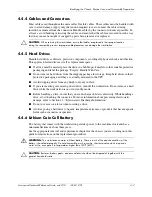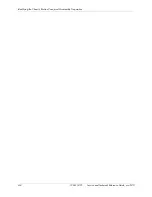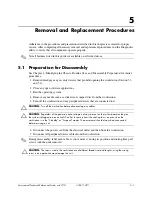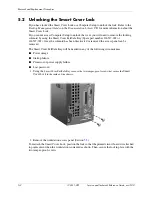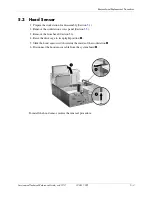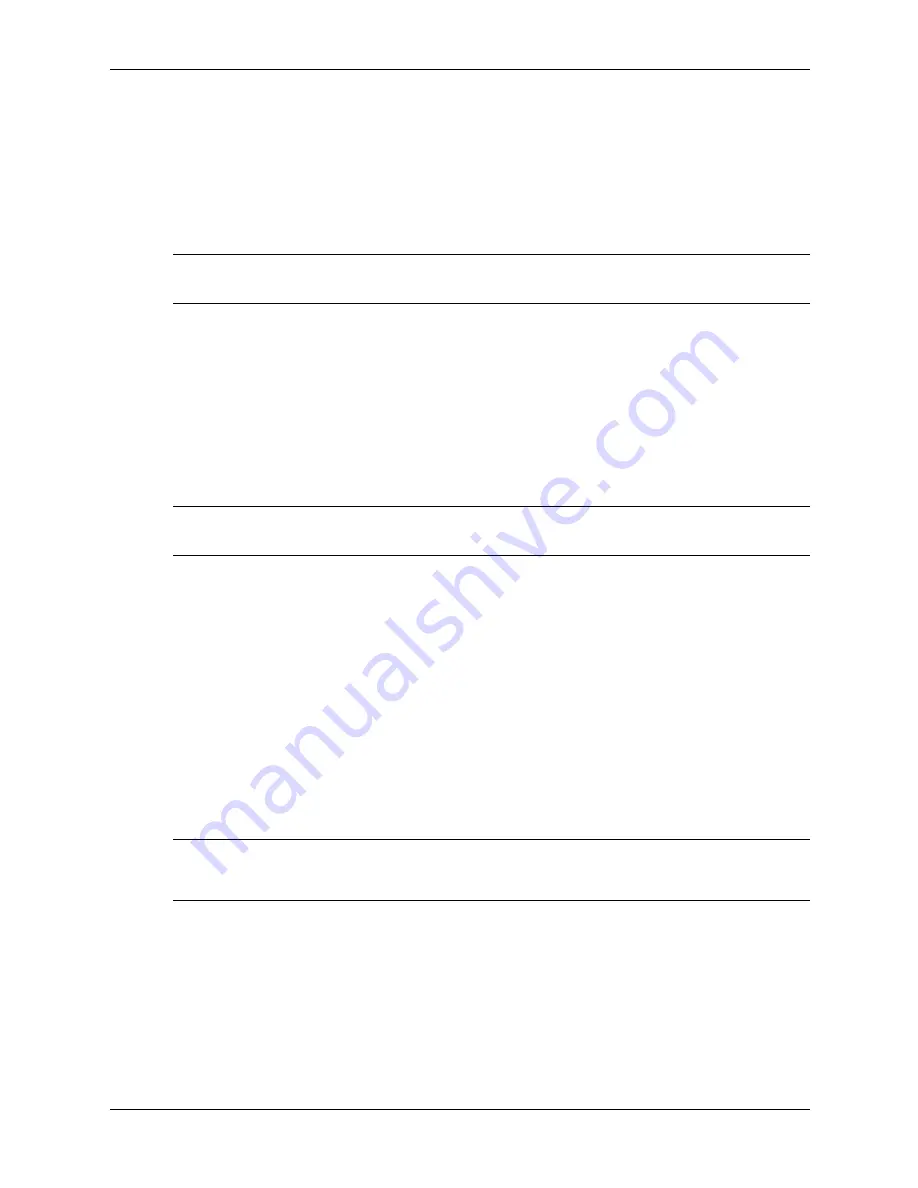
Service and Technical Reference Guide, xw3100
338611-001
3–17
Desktop Management
Locking the Smart Cover Lock
To activate and lock the Smart Cover Lock, complete the following steps:
1. Turn on or restart the workstation. If you are in Windows, click Start > Shut Down >
Restart the Computer.
2. Press the
F10
key as soon as the monitor light turns green. Press
Enter
to bypass the title
screen, if necessary.
✎
If you do not press the
F10
key at the appropriate time, you must turn the workstation off, then
on again, and press the
F10
key again to access the utility.
3. Select Security, then select Smart Cover and the Locked option.
4. Before exiting, click File > Save Changes and Exit.
Unlocking the Smart Cover Lock
1. Turn on or restart the workstation. If you are in Windows, click Start > Shut Down >
Restart the Computer.
2. Press the
F10
key as soon as the monitor light turns green. Press
Enter
to bypass the title
screen, if necessary.
✎
If you do not press the
F10
key at the appropriate time, you must turn the workstation off, then
on again, and press the
F10
key again to access the utility.
3. Select Security > Smart Cover > Unlocked.
4. Before exiting, click File > Save Changes and Exit.
Using the Smart Cover FailSafe Key
If you enable the Smart Cover Lock and cannot enter your password to disable the lock, you will
need a Smart Cover FailSafe Key to open the workstation cover. You will need the key in any of
the following circumstances:
■
Power outage
■
Startup failure
■
PC component failure (such as processor or power supply)
■
Forgotten password
Ä
CAUTION:
The Smart Cover FailSafe Key is a specialized tool available from HP. Be prepared; order
this key before you need one (Tamper-resistant wrench PN 166527-001 or tamper-resistant bits PN
166527-002).
3.5.1 Master Boot Record Security
The Master Boot Record (MBR) contains information needed to successfully boot from a disk
and to access the data stored on the disk. Master Boot Record Security may prevent unintentional
or malicious changes to the MBR, such as those caused by some viruses or by the incorrect use of
certain disk utilities. It also allows you to recover the “last known good” MBR, should changes to
the MBR be detected when the system is restarted.
Summary of Contents for Workstation xw3100
Page 6: ...vi 338611 001 Service and Technical Reference Guide xw3100 Contents ...
Page 10: ...1 4 338611 001 Service and Technical Reference Guide xw3100 Installing the Operating System ...
Page 106: ...C 8 Service and Technical Reference Guide xw3100 POST Error Messages ...
Page 132: ...D 26 Service and Technical Reference Guide xw3100 Troubleshooting Without Diagnostics ...
Page 144: ...G 6 Service and Technical Reference Guide xw3100 Ultra ATA Drive Guidelines and Features ...