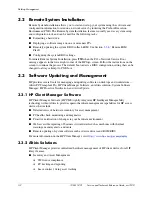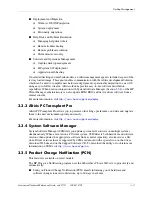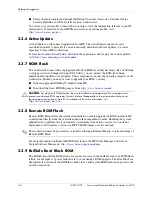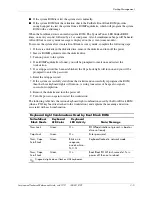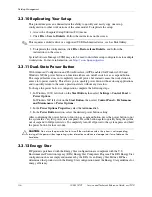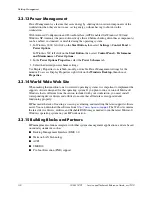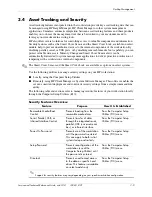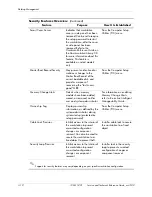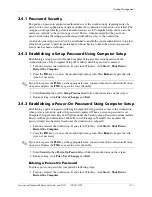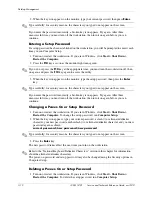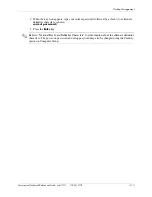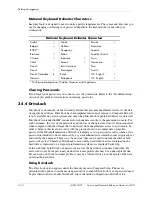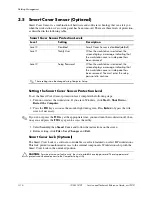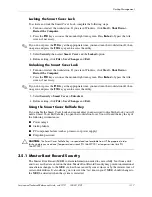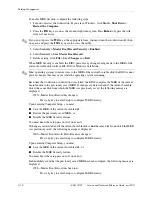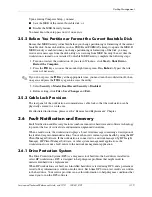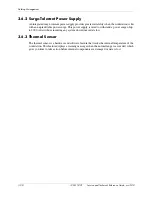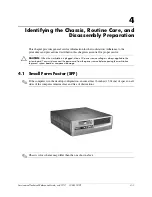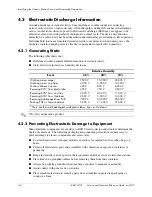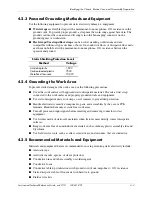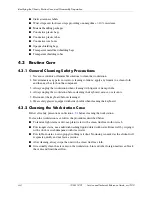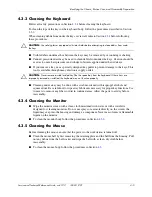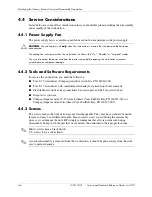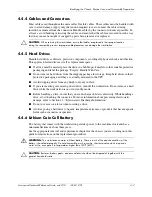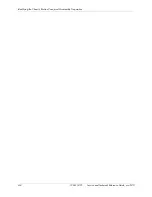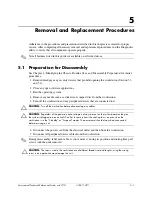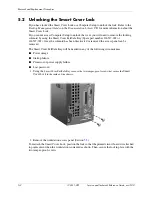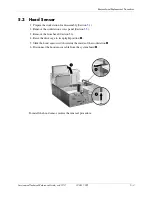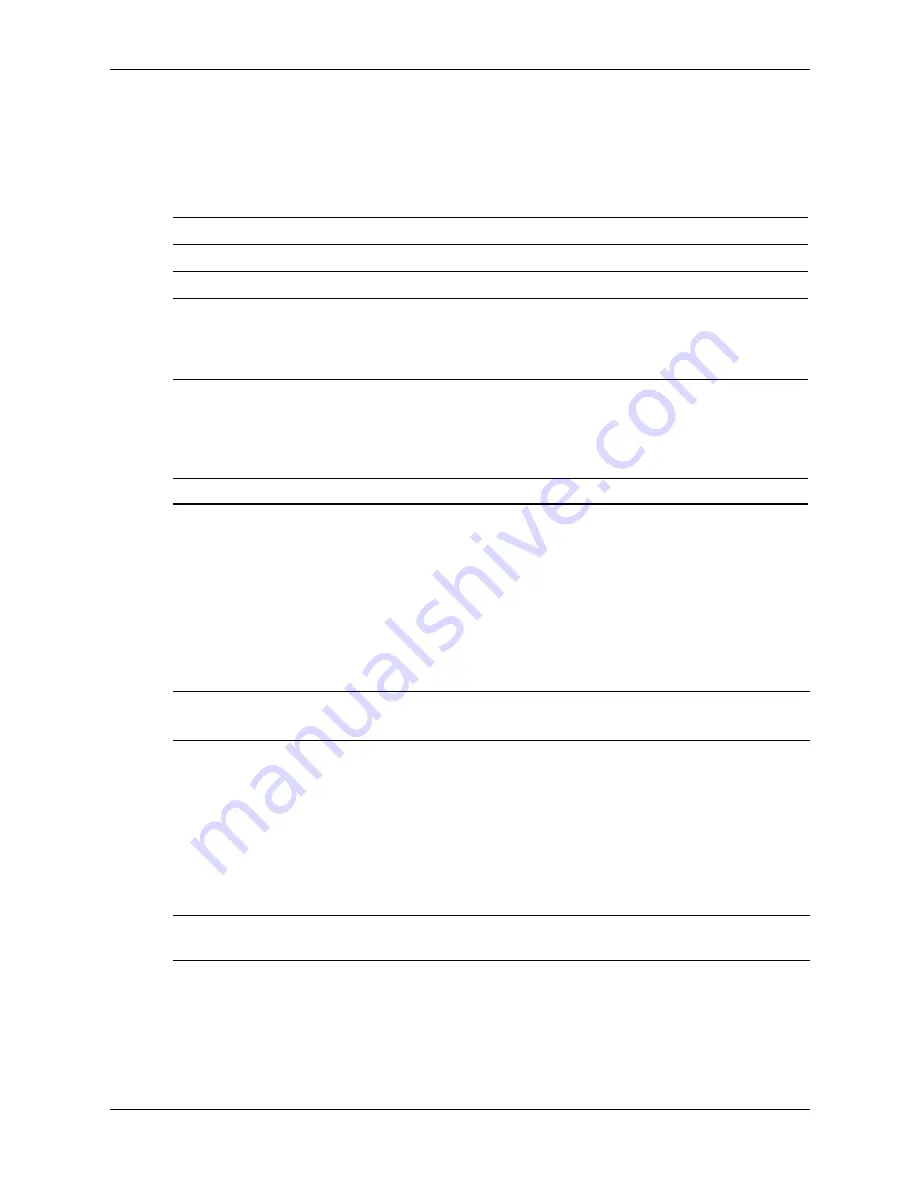
3–16
338611-001
Service and Technical Reference Guide, xw3100
Desktop Management
3.5 Smart Cover Sensor (Optional)
Smart Cover Sensor is a combination of hardware and software technology that can alert you
when the workstation cover or side panel has been removed. There are three levels of protection,
as described in the following table.
Setting the Smart Cover Sensor Protection Level
To set the Smart Cover Sensor protection level, complete the following steps:
1. Turn on or restart the workstation. If you are in Windows, click Start > Shut Down >
Restart the Computer.
2. Press the
F10
key as soon as the monitor light turns green. Press
Enter
to bypass the title
screen, if necessary.
✎
If you do not press the
F10
key at the appropriate time, you must turn the workstation off, then
on again, and press the
F10
key again to access the utility.
3. Select Security, then Smart Cover, and follow the instructions on the screen.
4. Before exiting, click File > Save Changes and Exit.
Smart Cover Lock (Optional)
The Smart Cover Lock is a software-controllable cover lock featured on select HP workstations.
This lock prevents unauthorized access to the internal components. Workstations ship with the
Smart Cover Lock in the unlocked position.
Ä
CAUTION:
For maximum cover lock security, be sure to establish a setup password. The setup password
prevents unauthorized access to the Computer Setup utility.
Smart Cover Sensor Protection Levels
Level
Setting
Description
Level 0
Disabled
Smart Cover Sensor is disabled (default).
Level 1
Notify User
When the workstation is restarted, the
screen displays a message indicating that
the workstation cover or side panel has
been removed.
Level 2
Setup Password
When the workstation is restarted, the
screen displays a message indicating that
the workstation cover or side panel has
been removed. You must enter the setup
password to continue.
✎
These settings can be changed using Computer Setup.
Summary of Contents for Workstation xw3100
Page 6: ...vi 338611 001 Service and Technical Reference Guide xw3100 Contents ...
Page 10: ...1 4 338611 001 Service and Technical Reference Guide xw3100 Installing the Operating System ...
Page 106: ...C 8 Service and Technical Reference Guide xw3100 POST Error Messages ...
Page 132: ...D 26 Service and Technical Reference Guide xw3100 Troubleshooting Without Diagnostics ...
Page 144: ...G 6 Service and Technical Reference Guide xw3100 Ultra ATA Drive Guidelines and Features ...