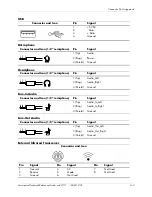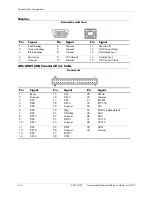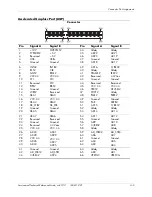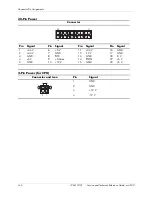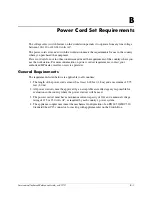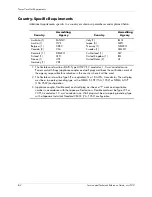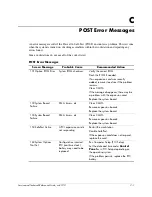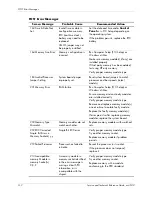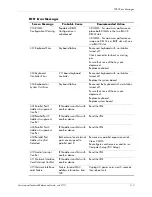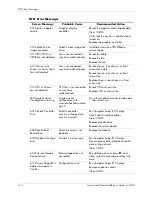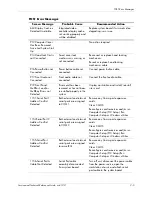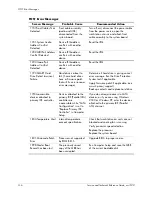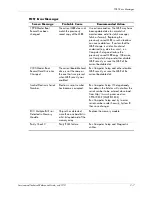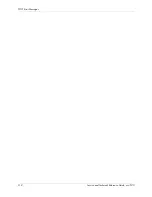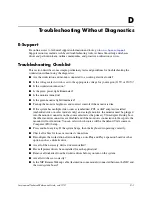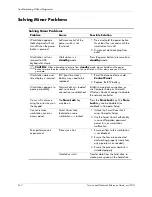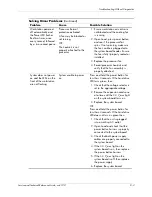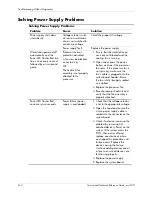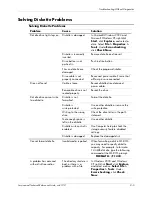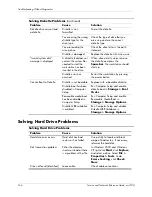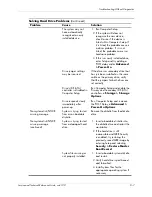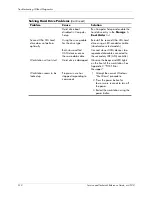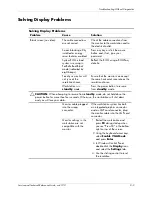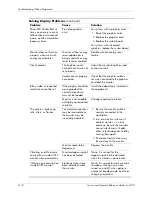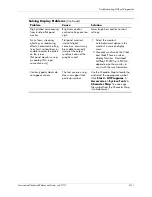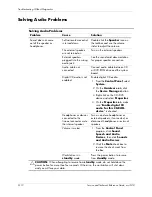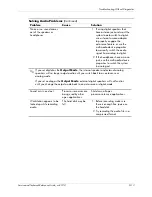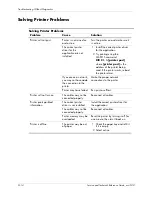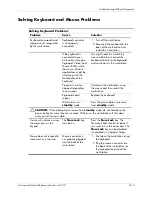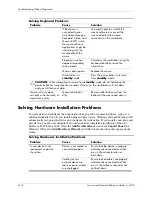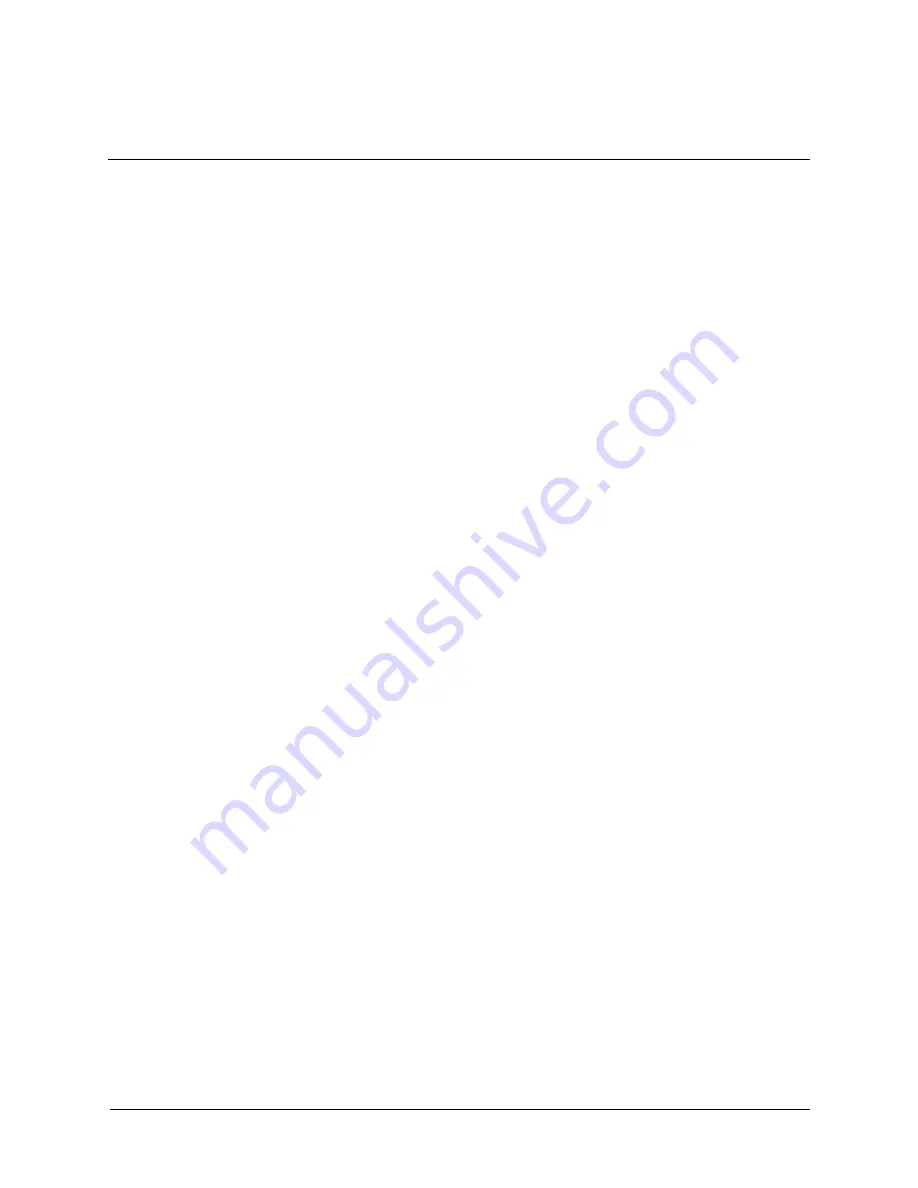
Service and Technical Reference Guide, xw3100
D–1
D
Troubleshooting Without Diagnostics
E-Support
For online access to technical support information and tools, go to
www.hp.com/support
.
Support resources include web-based troubleshooting tools, technical knowledge databases,
driver and path downloads, online communities, and proactive notification services.
Troubleshooting Checklist
This section describes some simple, preliminary tests and guidelines for troubleshooting the
workstation without using the diagnostics.
■
Are the workstation and monitor connected to a working electrical outlet?
■
Is the voltage select switch is set to the appropriate voltage for your region (115V or 230V)?
■
Is the workstation turned on?
■
Is the green power light illuminated?
■
Is the monitor turned on?
■
Is the green monitor light illuminated?
■
Turn up the monitor brightness and contrast controls if the monitor is dim.
■
If the system has multiple video sources (embedded, PCI, or AGP adapters) installed
(embedded video on select models only) and a single monitor, the monitor must be plugged
into the monitor connector on the source selected as the primary VGA adapter. During boot,
the other monitor connectors are disabled and if the monitor is connected into these ports, the
monitor will not function. You can select which source will be the default VGA source in
Computer (F10) Setup.
■
Press and hold any key. If the system beeps, then the keyboard is operating correctly.
■
Check all cables for loose or incorrect connections.
■
Reconfigure the workstation after installing a non–Plug and Play expansion board or other
option, such as a diskette drive.
■
Are all of the necessary device drivers installed?
■
Have all printer drivers been installed for each application?
■
Remove all diskettes from the diskette drives before you turn on the system.
■
Are all switches set correctly?
■
Is the NIC Remote Wakeup cable (featured on some models) connected between the NIC and
the riser/system board?
Summary of Contents for Workstation xw3100
Page 6: ...vi 338611 001 Service and Technical Reference Guide xw3100 Contents ...
Page 10: ...1 4 338611 001 Service and Technical Reference Guide xw3100 Installing the Operating System ...
Page 106: ...C 8 Service and Technical Reference Guide xw3100 POST Error Messages ...
Page 132: ...D 26 Service and Technical Reference Guide xw3100 Troubleshooting Without Diagnostics ...
Page 144: ...G 6 Service and Technical Reference Guide xw3100 Ultra ATA Drive Guidelines and Features ...