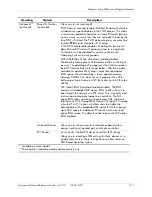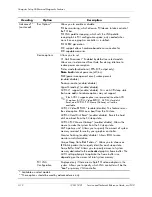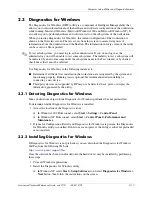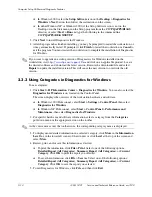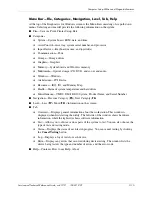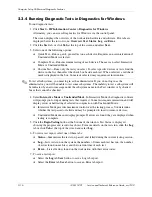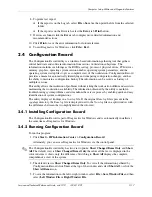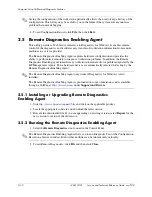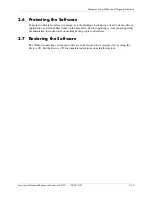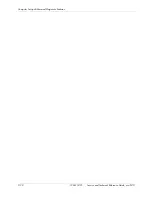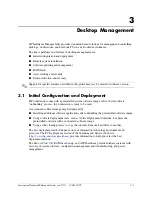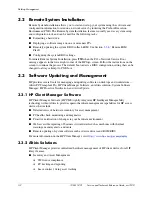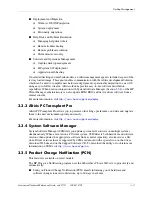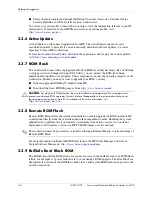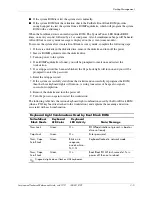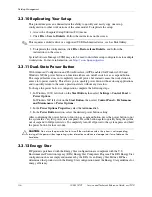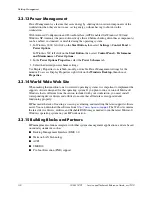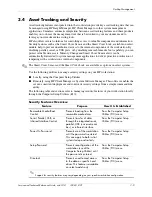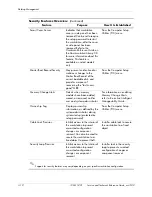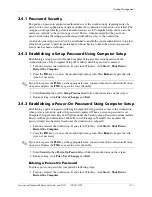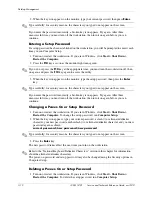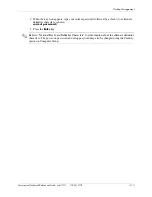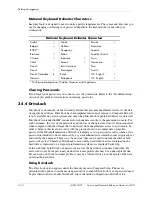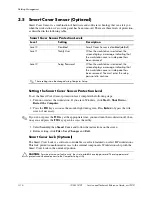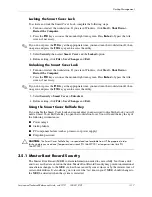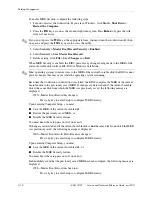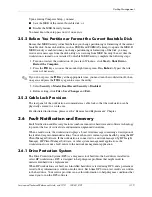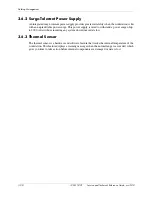Service and Technical Reference Guide, xw3100
338611-001
3–5
Desktop Management
■
If the system ROM is valid, the system starts normally.
■
If the system ROM fails the validation check, the FailSafe Boot Block ROM provides
enough support to start the system from a ROMPaq diskette, which will program the system
ROM with a valid image.
When the bootblock detects an invalid system ROM, The System Power LED blinks RED 8
times, one every second, followed by a 2 second pause. Also 8 simultaneous beeps will be heard.
A Boot Block recovery mode message is displayed on the screen (some models).
To recover the system after it enters Boot Block recovery mode, complete the following steps:
1. If there is a diskette in the diskette drive, remove the diskette and turn off the power.
2. Insert a ROMPaq diskette into the diskette drive.
3. Turn on power to the system.
4. If no ROMPaq diskette is found, you will be prompted to insert one and restart the
workstation.
5. If a setup password has been established, the Caps Lock light will turn on and you will be
prompted to enter the password.
6. Enter the setup password.
7. If the system successfully starts from the diskette and successfully reprograms the ROM,
then the three keyboard lights will turn on. A rising tone series of beeps also signals
successful completion.
8. Remove the diskette and turn the power off.
9. Turn the power on again to restart the workstation.
The following table lists the various keyboard light combinations used by the Boot Block ROM
(when a PS/2 keyboard is attached to the workstation), and explains the meaning and action
associated with each combination.
Keyboard Light Combinations Used by Boot Block ROM
Failsafe Boot
Block Mode
Keyboard
LED Color
Keyboard
LED Activity
State/Message
Num Lock
Green
On
ROMPaq diskette not present, is bad, or
drive not ready.
Caps Lock
Green
On
Enter password.
Num, Caps,
Scroll Lock
Green
Blink on in
sequence,
one-at-a-time—
N,C,SL
Keyboard locked in network mode.
Num, Caps,
Scroll Lock
Green
On
Boot Block ROM Flash successful. Turn
power off, then on to reboot.
✎
Diagnostic lights do not flash on USB keyboards.
Summary of Contents for Workstation xw3100
Page 6: ...vi 338611 001 Service and Technical Reference Guide xw3100 Contents ...
Page 10: ...1 4 338611 001 Service and Technical Reference Guide xw3100 Installing the Operating System ...
Page 106: ...C 8 Service and Technical Reference Guide xw3100 POST Error Messages ...
Page 132: ...D 26 Service and Technical Reference Guide xw3100 Troubleshooting Without Diagnostics ...
Page 144: ...G 6 Service and Technical Reference Guide xw3100 Ultra ATA Drive Guidelines and Features ...