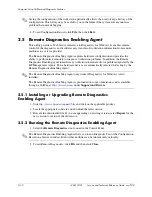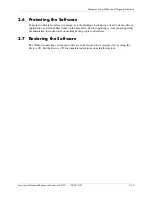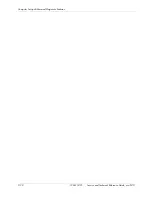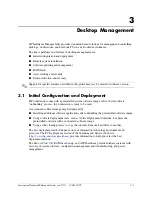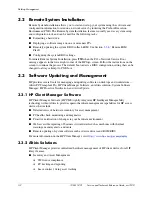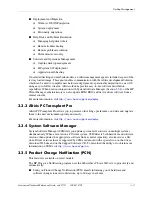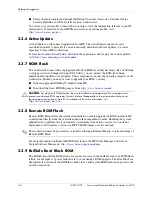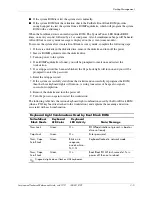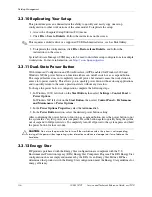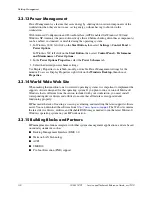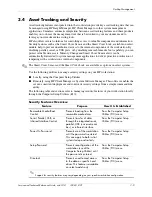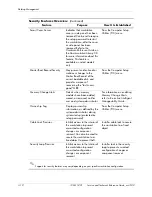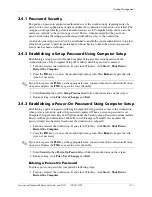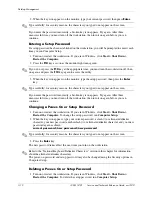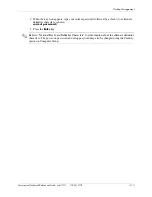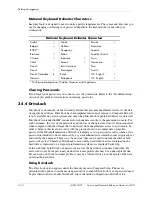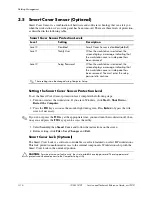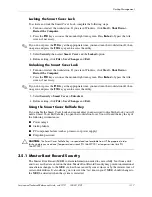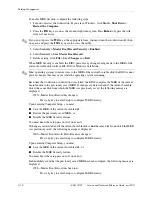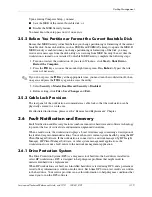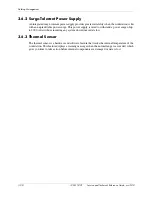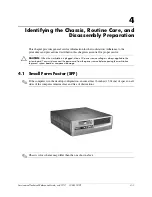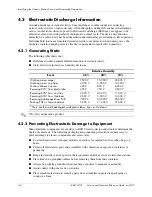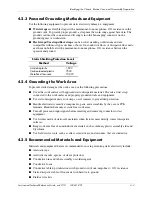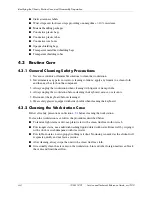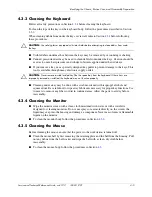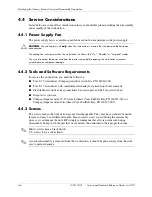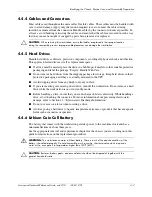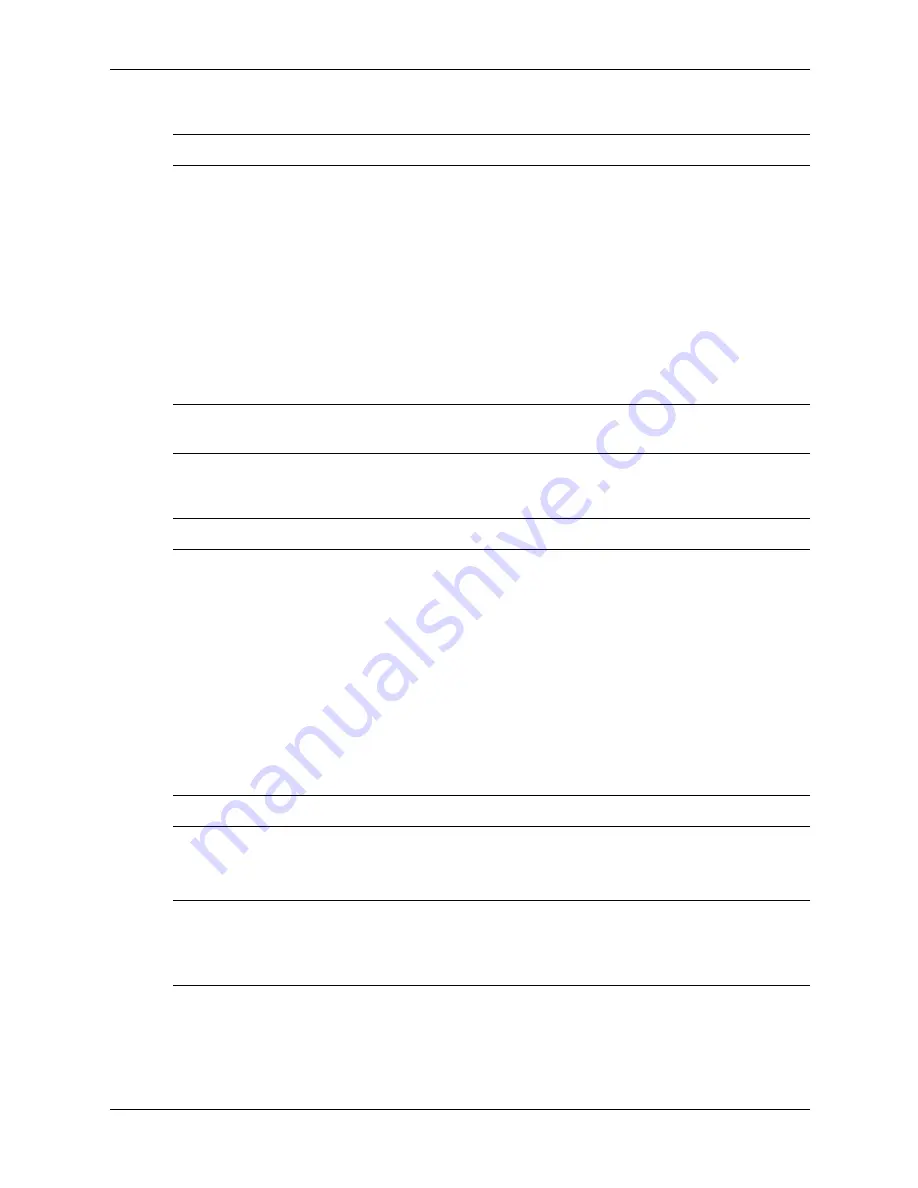
3–12
338611-001
Service and Technical Reference Guide, xw3100
Desktop Management
2. When the key icon appears on the monitor, type your current password, then press
Enter.
✎
Type carefully; for security reasons, the characters you type do not appear on the screen.
If you enter the password incorrectly, a broken key icon appears. Try again. After three
unsuccessful tries, you must turn off the workstation, then turn it on again before you can
continue.
Entering a Setup Password
If a setup password has been established on the workstation, you will be prompted to enter it each
time you run Computer Setup.
1. Turn on or restart the workstation. If you are in Windows, click Start > Shut Down >
Restart the Computer.
2. Press the
F10
key as soon as the monitor light turns green.
✎
If you do not press the
F10
key at the appropriate time, you must turn the workstation off, then
on again, and press the
F10
key again to access the utility.
3. When the key icon appears on the monitor, type the setup password, then press the
Enter
key.
✎
Type carefully; for security reasons, the characters you type do not appear on the screen.
If you enter the password incorrectly, a broken key icon appears. Try again. After three
unsuccessful tries, you must turn off the workstation, then turn it on again before you can
continue.
Changing a Power-On or Setup Password
1. Turn on or restart the workstation. If you are in Windows, click Start > Shut Down >
Restart the Computer. To change the setup password, run Computer Setup.
2. When the key icon appears, type your current password, a slash (/) or alternate delimiter
character, your new password, another slash (/) or alternate delimiter character, and your new
password again as shown:
current password/new password/new password
✎
Type carefully; for security reasons, the characters you type do not appear on the screen.
3. Press the
Enter
key.
The new password takes effect the next time you turn on the workstation.
✎
Refer to the “National Keyboard Delimiter Characters” section in this chapter for information
about the alternate delimiter characters.
The power-on password and setup password may also be changed using the Security options in
Computer Setup.
Deleting a Power-On or Setup Password
1. Turn on or restart the workstation. If you are in Windows, click Start > Shut Down >
Restart the Computer. To delete the setup password, run Computer Setup.
Summary of Contents for Workstation xw3100
Page 6: ...vi 338611 001 Service and Technical Reference Guide xw3100 Contents ...
Page 10: ...1 4 338611 001 Service and Technical Reference Guide xw3100 Installing the Operating System ...
Page 106: ...C 8 Service and Technical Reference Guide xw3100 POST Error Messages ...
Page 132: ...D 26 Service and Technical Reference Guide xw3100 Troubleshooting Without Diagnostics ...
Page 144: ...G 6 Service and Technical Reference Guide xw3100 Ultra ATA Drive Guidelines and Features ...