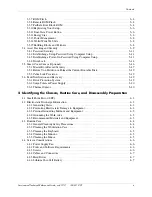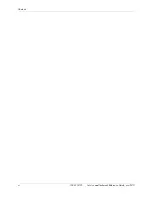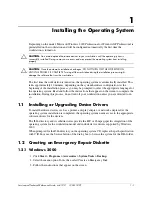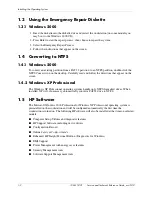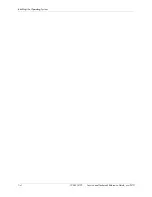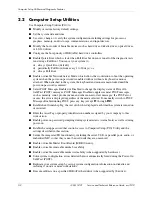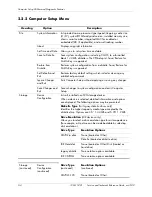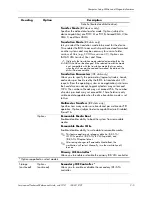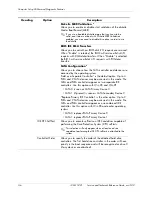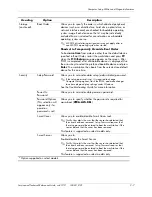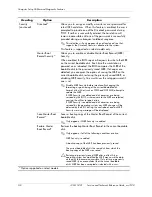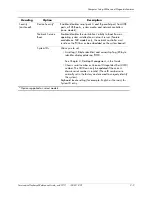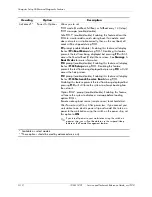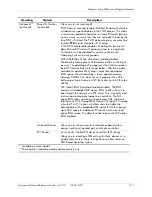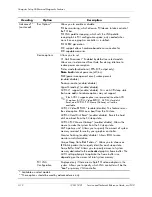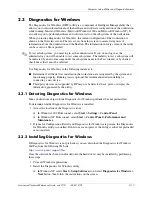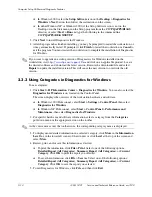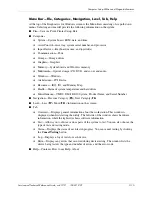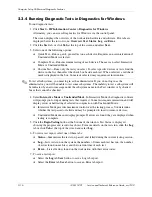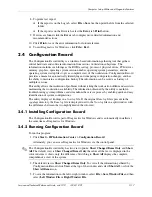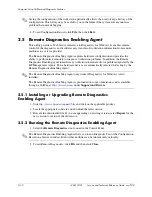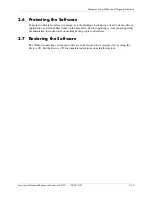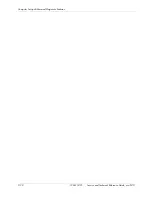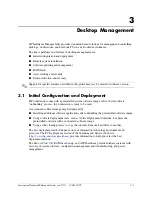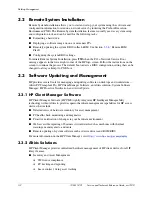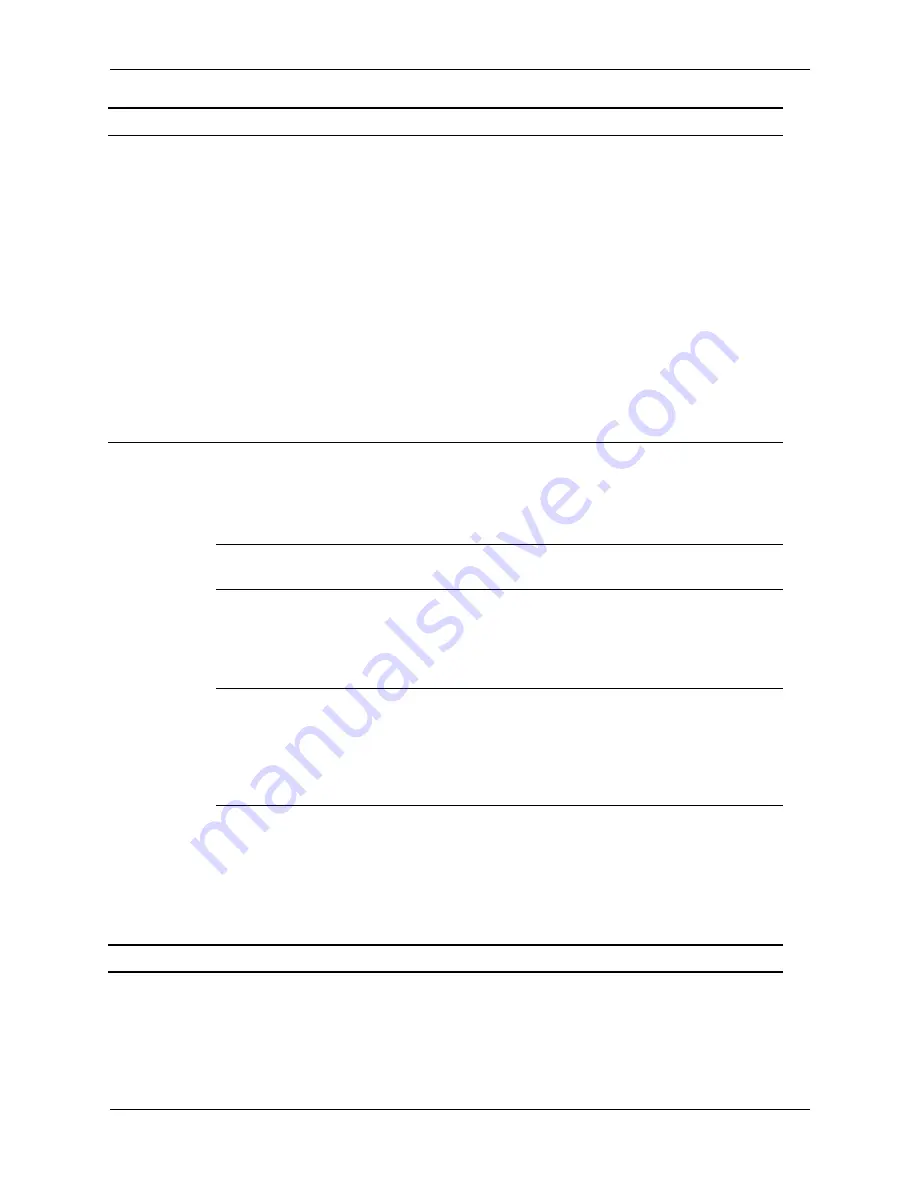
Service and Technical Reference Guide, xw3100
338611-001
2–7
Computer Setup Utilities and Diagnostic Features
Storage
(continued)
Boot Order
Allows you to specify the order in which attached peripheral
devices (such as a diskette drive, hard drive, optical drive, or
network interface card) are checked for bootable operating
system image. Each device on the list may be individually
excluded from or included for consideration as a bootable
operating system source.
✎
MS-DOS drive lettering assignments may not apply after a
non-MS-DOS operating system has started.
Shortcut to Temporarily Override Boot Order
To boot
one time
from a device other than the default device
specified in Boot Order, restart the workstation and press
F9
when the
F10=Setup
message appears on the screen. After
POST is completed, a list of bootable devices is displayed. Use
the arrow keys to select the preferred bootable device and press
Enter
. The workstation then boots from the selected non-default
device for this one time.
Security
Setup Password
Allows you to set and enables setup (administrator) password.
✎
If the setup password is set, it is required to change
Computer Setup options, flash the ROM, and make changes
to certain plug and play settings under Windows.
See the
Troubleshooting Guide
for more information.
Power-On
Password
Allows you to set and enable power-on password.
Password Options
(This selection will
appear only if a
power-on
password is set.)
Allows you to specify whether the password is required for
warm boot (
CTRL+ALT+DEL
).
Smart Cover
Allows you to enable/disable Smart Cover Lock.
✎
Notify User
alerts the user that the sensor has detected that
the cover has been removed.
Setup Password
requires that
the setup password be entered to boot the workstation if the
sensor detects that the cover has been removed.
This feature is supported on select models only.
Smart Sensor
Allows you to:
Enable/disable the Smart Sensor.
✎
Notify User
alerts the user that the sensor has detected that
the cover has been removed.
Setup Password
requires that
the setup password be entered to boot the workstation if the
sensor detects that the cover has been removed.
This feature is supported on select models only.
*Option supported on select models.
Heading
Option
Description
Summary of Contents for Workstation xw3100
Page 6: ...vi 338611 001 Service and Technical Reference Guide xw3100 Contents ...
Page 10: ...1 4 338611 001 Service and Technical Reference Guide xw3100 Installing the Operating System ...
Page 106: ...C 8 Service and Technical Reference Guide xw3100 POST Error Messages ...
Page 132: ...D 26 Service and Technical Reference Guide xw3100 Troubleshooting Without Diagnostics ...
Page 144: ...G 6 Service and Technical Reference Guide xw3100 Ultra ATA Drive Guidelines and Features ...