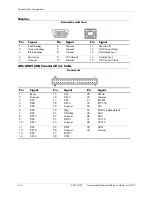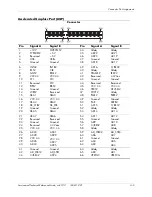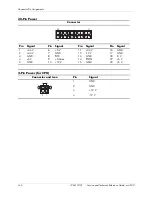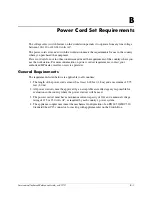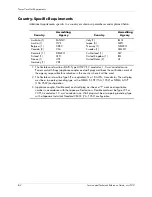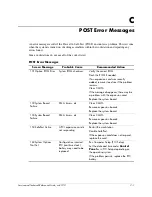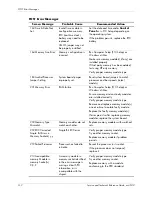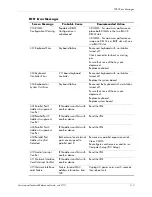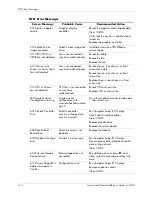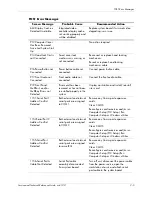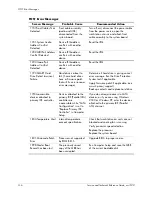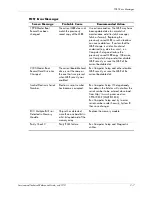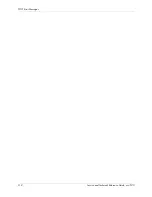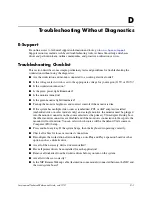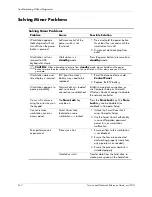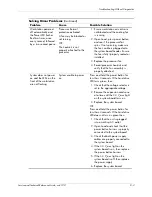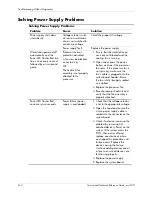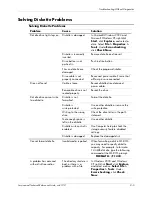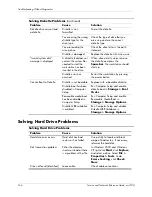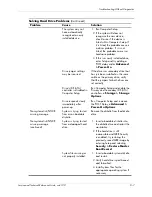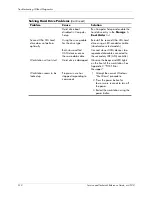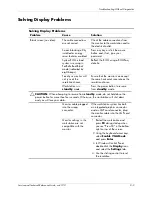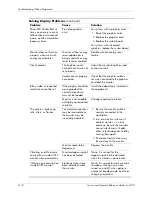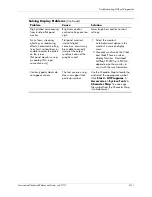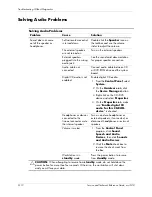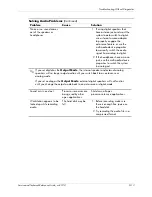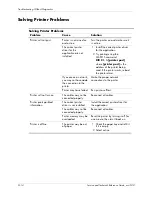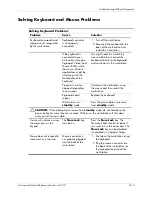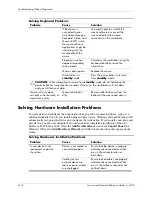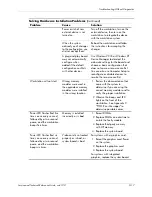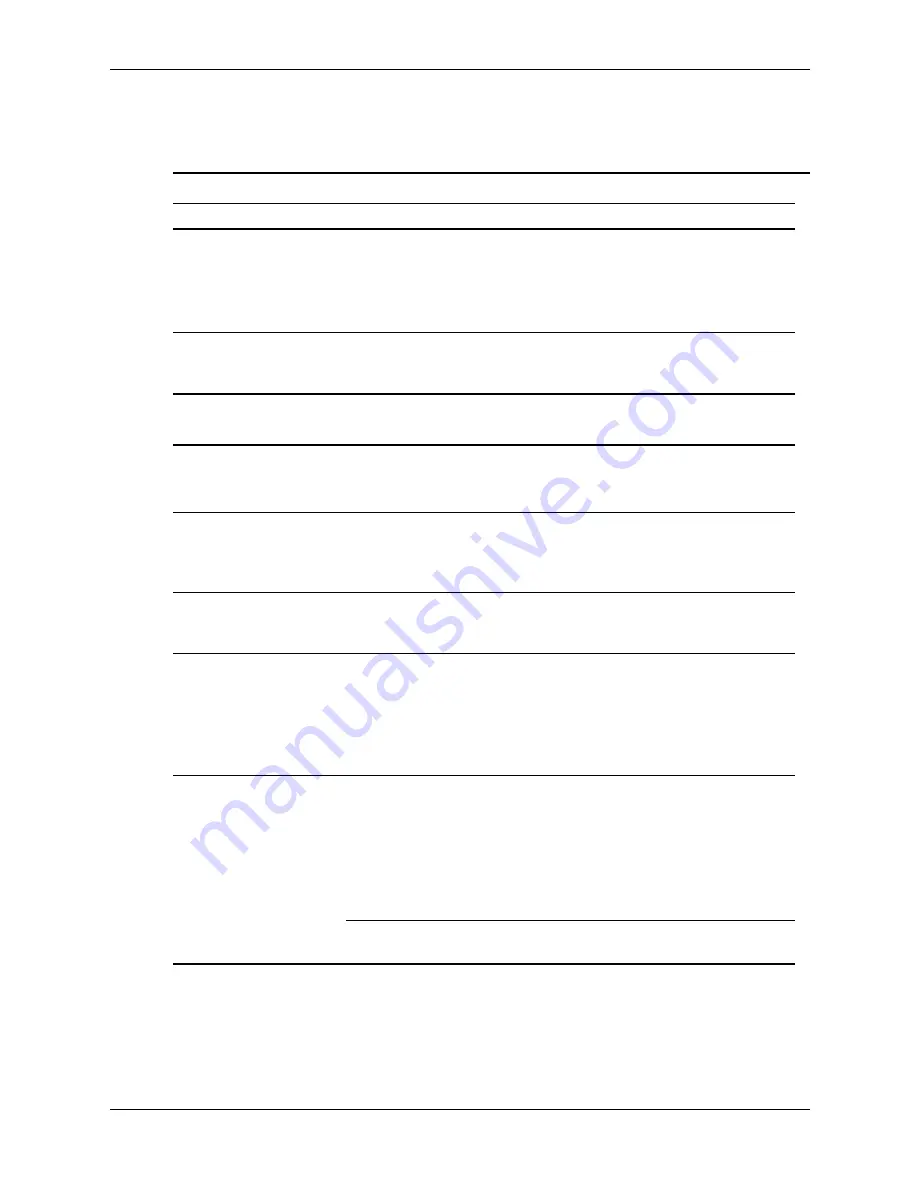
D–2
Service and Technical Reference Guide, xw3100
Troubleshooting Without Diagnostics
Solving Minor Problems
Solving Minor Problems
Problem
Cause
Possible Solution
Workstation appears
locked up and will not
turn off when the power
button is pressed.
Software control of the
power switch is not
functional.
1. Press and hold the power button
for at least four seconds until the
workstation turns off.
2. Disconnect electrical plug from
outlet.
Workstation will not
respond to USB
keyboard or mouse.
Workstation is in
standby
mode.
Press the power button to resume from
standby
mode.
Ä
CAUTION:
When attempting to resume from
standby
mode, do not hold down the power
button for more than four seconds. Otherwise, the workstation will shut down and you will lose
your data.
Workstation date and
time display is incorrect.
RTC (real-time clock)
battery may need to be
replaced.
1. Reset the date and time under
Control Panel
.
2. Replace the RTC battery.
Workstation appears to
pause periodically.
Network driver is loaded
and no network
connection is established.
Establish a network connection, or
use Computer Setup or Microsoft
Windows Device Manager to disable
the network controller.
Cursor will not move
using the arrow keys on
the keypad.
The
Num Lock
key
may be on.
Press the
Num Lock
key. The
Num
Lock
key can be disabled (or
enabled) in Computer Setup.
Cannot remove
workstation cover or
access panel.
Smart Cover Lock,
featured on some
workstations, is locked.
1. Unlock the Smart Cover Lock
using Computer Setup.
2. Use the Smart Cover FailSafe Key
in case of forgotten password,
power loss, or workstation
malfunction.
Poor performance is
experienced.
Processor is hot.
1. Ensure airflow to the workstation
is not blocked.
2. Ensure the fans are connected
and working properly (some fans
only operate when needed).
3. Ensure the processor heatsink is
installed properly.
Hard drive is full.
Transfer data from the hard drive to
create more space on the hard drive.
Summary of Contents for Workstation xw3100
Page 6: ...vi 338611 001 Service and Technical Reference Guide xw3100 Contents ...
Page 10: ...1 4 338611 001 Service and Technical Reference Guide xw3100 Installing the Operating System ...
Page 106: ...C 8 Service and Technical Reference Guide xw3100 POST Error Messages ...
Page 132: ...D 26 Service and Technical Reference Guide xw3100 Troubleshooting Without Diagnostics ...
Page 144: ...G 6 Service and Technical Reference Guide xw3100 Ultra ATA Drive Guidelines and Features ...