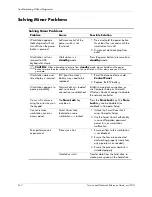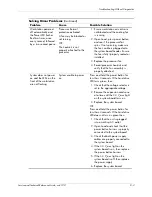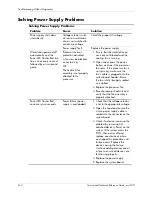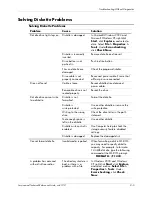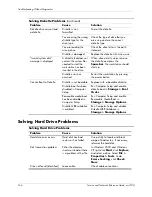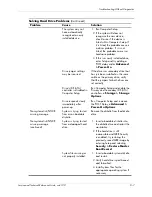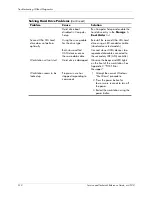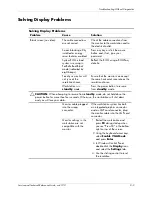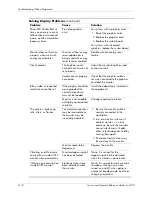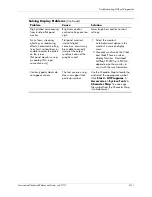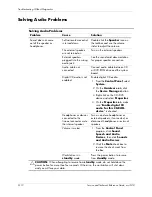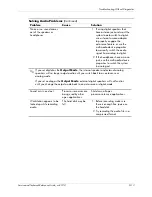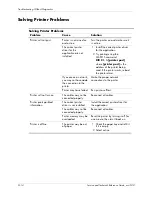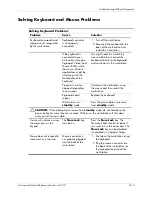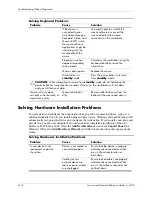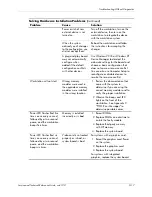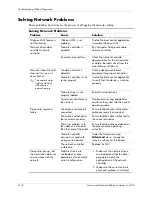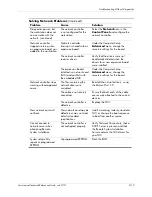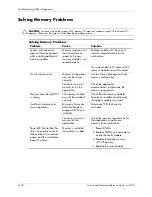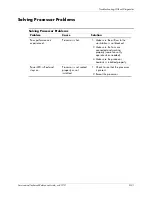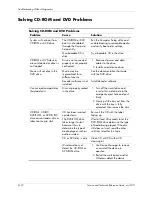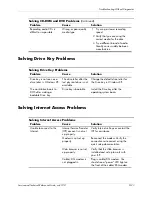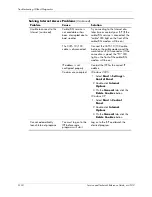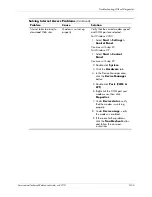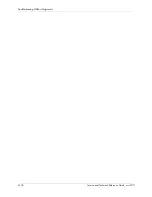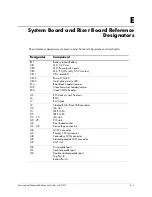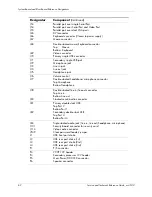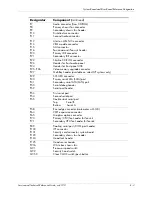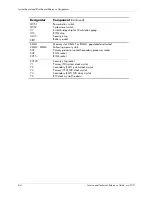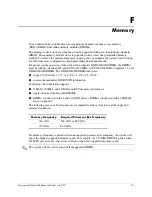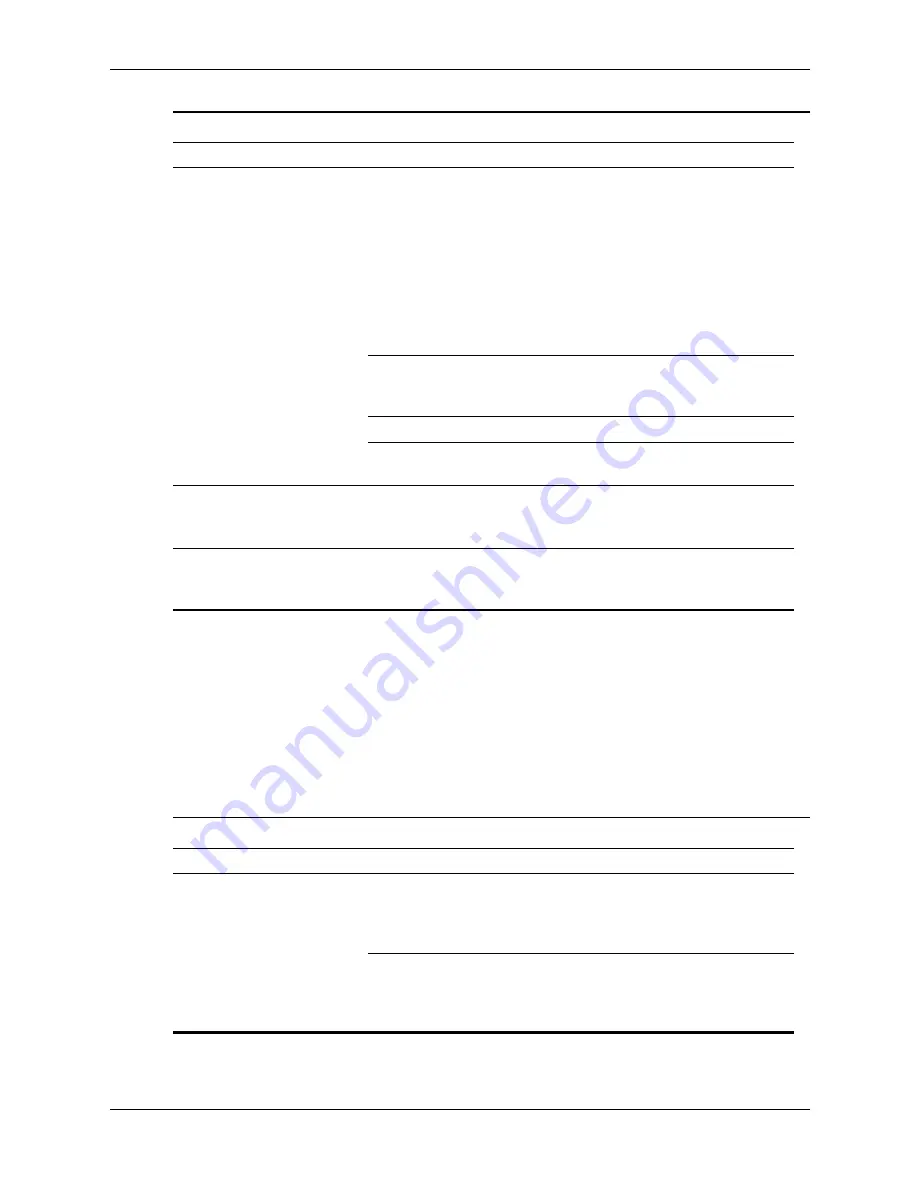
D–16
Service and Technical Reference Guide, xw3100
Troubleshooting Without Diagnostics
Solving Hardware Installation Problems
You may need to reconfigure the workstation when you add or remove hardware, such as an
additional diskette drive. If you install a plug and play device, Windows 2000 and Windows XP
automatically recognize the device and configure the workstation. If you install a non–plug and
play device, you must reconfigure the workstation after completing installation of the new
hardware. In Windows 2000, select the Add New Hardware icon in the Control Panel (for
Windows XP, use the Add Hardware Wizard) and follow the instructions that appear on the
screen.
If the mouse is
connected to your
workstation through a
Keyboard, Video, and
Mouse (KVM) switch,
the mouse software
applications might be
interfering with the
functionality of the
mouse.
You might need to uninstall the
mouse software or connect the
mouse directly to the mouse
connectors on the workstation.
Program in use has
stopped responding
to commands.
Shut down the workstation using the
keyboard and then restart the
workstation.
Mouse needs repairs.
Replace the mouse.
Workstation is in
standby
mode.
Press the power button to resume
from
standby
mode.
Ä
CAUTION:
When attempting to resume from
standby
mode, do not hold down the
power button for more than four seconds. Otherwise, the workstation will shut down
and you will lose your data.
Mouse will only move
vertically or horizontally, or
movement is jerky.
Mouse roller ball is
dirty.
Remove roller ball cover from the
bottom of the mouse and clean it.
Solving Keyboard Problems
Problem
Cause
Solution
Solving Hardware Installation Problems
Problem
Cause
Solution
A new device is not
recognized as part of
the system.
Device is not seated or
connected properly.
Ensure that the device is properly
and securely connected and that
pins in the connector are not
bent down.
Cable(s) of new
external device are
loose or power cables
are unplugged.
Ensure that all cables are properly
and securely connected and that
pins in the cable or connector are
not bent down.
Summary of Contents for Workstation xw3100
Page 6: ...vi 338611 001 Service and Technical Reference Guide xw3100 Contents ...
Page 10: ...1 4 338611 001 Service and Technical Reference Guide xw3100 Installing the Operating System ...
Page 106: ...C 8 Service and Technical Reference Guide xw3100 POST Error Messages ...
Page 132: ...D 26 Service and Technical Reference Guide xw3100 Troubleshooting Without Diagnostics ...
Page 144: ...G 6 Service and Technical Reference Guide xw3100 Ultra ATA Drive Guidelines and Features ...