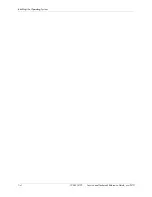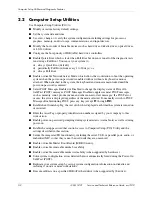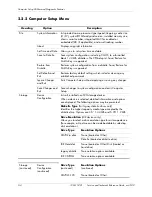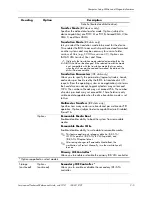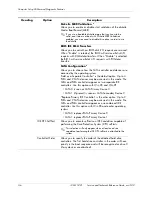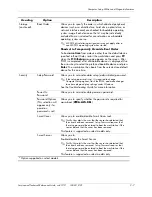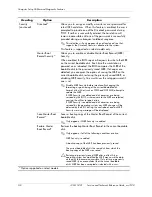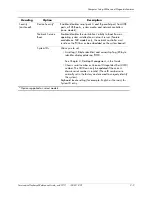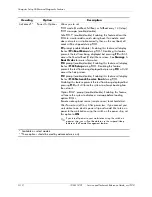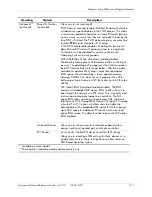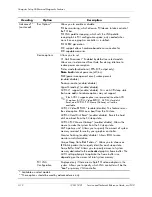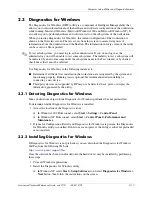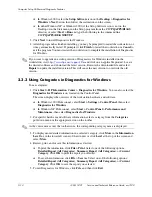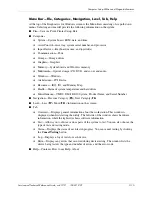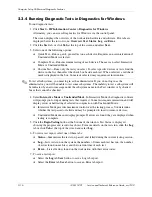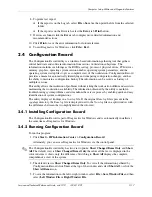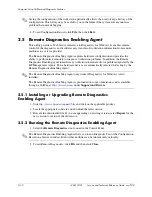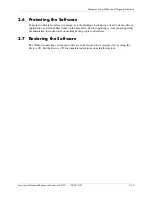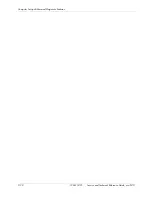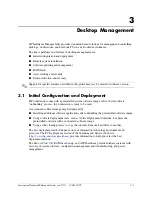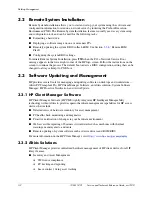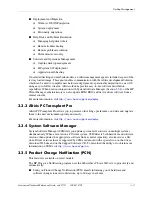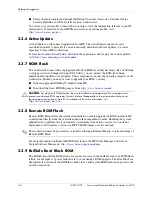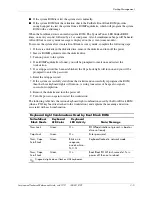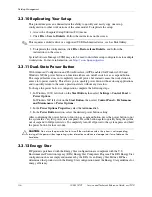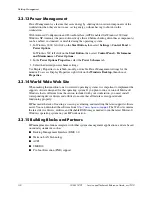Service and Technical Reference Guide, xw3100
338611-001
2–13
Computer Setup Utilities and Diagnostic Features
2.3 Diagnostics
for
Windows
The Diagnostics for Windows (DFW) utility is a component of Intelligent Manageability that
allows you to view information about the hardware and software configuration of the workstation
while running Microsoft Windows (Microsoft Windows 2000 and Microsoft Windows XP). It
also allows you to perform hardware and software tests on the subsystems of the workstation.
When you invoke Diagnostics for Windows, the current configuration of the workstation is
shown on the Overview screen. There is access from this screen to several categories of
information about the workstation and the Test tab. The information in every screen of the utility
can be saved to a file or printed.
✎
To test all subsystems, you must log in as the administrator. If you do not log in as the
administrator, you will be unable to test some subsystems. The inability to test a subsystem will
be indicated by an error message under the subsystem name in the Test window or by shaded
check boxes that cannot be selected.
Use Diagnostics for Windows in the following instances to:
■
Determine if all the devices installed on the workstation are recognized by the system and
functioning properly. Running tests is optional but recommended after installing or
connecting a new device.
■
Third party devices not supported by HP may not be detected. Save, print, or display the
information generated by the utility.
2.3.1 Detecting Diagnostics for Windows
Some workstations ship with the Diagnostics for Windows preloaded, but not preinstalled.
To determine whether Diagnostics for Windows is installed:
1. Access the location of the Diagnostics icons:
❏
In Windows 2000 Professional, select Start > Settings > Control Panel.
❏
In Windows XP Professional, select Start > Control Panel > Performance and
Maintenance.
2. If icons for Configuration Record and Diagnostics for Windows are present, the Diagnostics
for Windows utility is installed. If the icons are not present, the utility is either not preloaded
or not installed.
2.3.2 Installing Diagnostics for Windows
If Diagnostics for Windows is not preloaded, you can download the Diagnostics for Windows
SoftPaq from the following Web site:
http://www.hp.com/support/files
Once the software has been downloaded onto the hard drive it may be installed by performing
these steps:
1. Close all Windows applications.
2. Install the Diagnostics for Windows utility:
❏
In Windows XP, select Start > Setup Software icon. Select Diagnostics for Windows >
Next button, then follow the instructions on the screen.
Summary of Contents for Workstation xw3100
Page 6: ...vi 338611 001 Service and Technical Reference Guide xw3100 Contents ...
Page 10: ...1 4 338611 001 Service and Technical Reference Guide xw3100 Installing the Operating System ...
Page 106: ...C 8 Service and Technical Reference Guide xw3100 POST Error Messages ...
Page 132: ...D 26 Service and Technical Reference Guide xw3100 Troubleshooting Without Diagnostics ...
Page 144: ...G 6 Service and Technical Reference Guide xw3100 Ultra ATA Drive Guidelines and Features ...