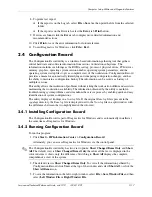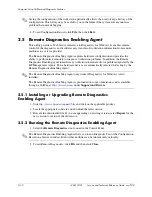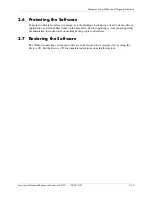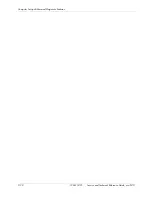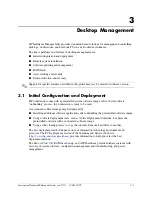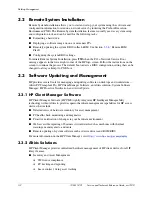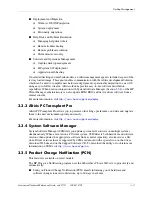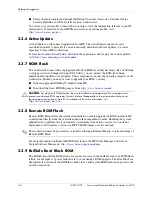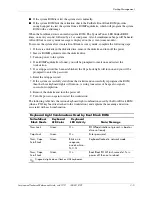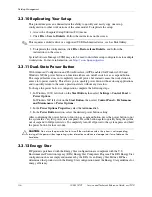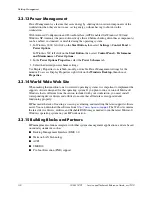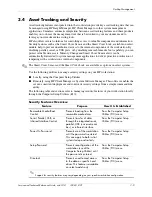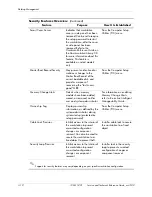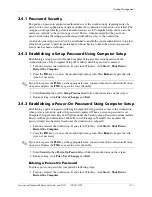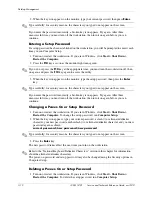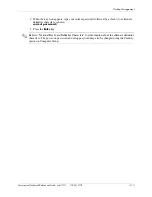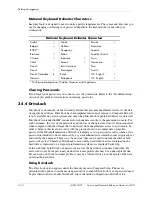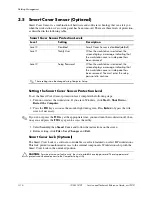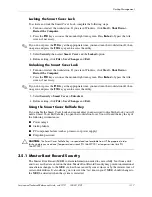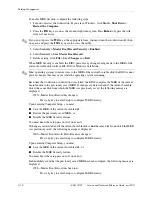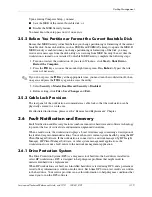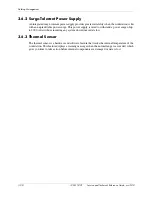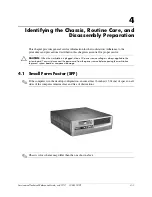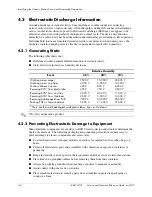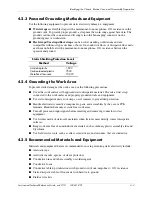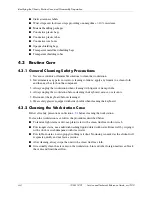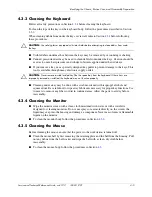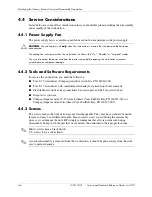Service and Technical Reference Guide, xw3100
338611-001
3–11
Desktop Management
3.4.1 Password Security
The power-on password prevents unauthorized use of the workstation by requiring entry of a
password to access applications or data each time the workstation is turned on or restarted. The
setup password specifically prevents unauthorized access to Computer Setup, and can also be
used as an override to the power-on password. That is, when prompted for the power-on
password, entering the setup password instead will allow access to the workstation.
A network-wide setup password can be established to enable the system administrator to log in to
all network systems to perform maintenance without having to know the power-on password,
even if one has been established.
3.4.2 Establishing a Setup Password Using Computer Setup
Establishing a setup password through Computer Setup prevents reconfiguration of the
workstation (use of the Computer Setup (F10) utility) until the password is entered.
1. Turn on or restart the workstation. If you are in Windows, click Start > Shut Down >
Restart the Computer.
2. Press the
F10
key as soon as the monitor light turns green. Press
Enter
to bypass the title
screen, if necessary.
✎
If you do not press the
F10
key at the appropriate time, you must turn the workstation off, then
on again, and press the
F10
key again to access the utility.
3. Select Security, then select Setup Password and follow the instructions on the screen.
4. Before exiting, click File > Save Changes and Exit.
3.4.3 Establishing a Power-On Password Using Computer Setup
Establishing a power-on password through Computer Setup prevents access to the workstation
when power is turned on, unless the password is entered. When a power-on password is set,
Computer Setup presents Password Options under the Security menu. Password options include
Password Prompt on Warm Boot. When Password Prompt on Warm Boot is enabled, the
password must also be entered each time the workstation is rebooted.
1. Turn on or restart the workstation. If you are in Windows, click Start > Shut Down >
Restart the Computer.
2. Press the
F10
key as soon as the monitor light turns green. Press
Enter
to bypass the title
screen, if necessary.
✎
If you do not press the
F10
key at the appropriate time, you must turn the workstation off, then
on again, and press the
F10
key again to access the utility.
3. Select Security, then Power-On Password and follow the instructions on the screen.
4. Before exiting, click File > Save Changes and Exit.
Entering a Power-On Password
To enter a power-on password, complete the following steps:
1. Turn on or restart the workstation. If you are in Windows, click Start > Shut Down >
Restart the Computer.
Summary of Contents for Workstation xw3100
Page 6: ...vi 338611 001 Service and Technical Reference Guide xw3100 Contents ...
Page 10: ...1 4 338611 001 Service and Technical Reference Guide xw3100 Installing the Operating System ...
Page 106: ...C 8 Service and Technical Reference Guide xw3100 POST Error Messages ...
Page 132: ...D 26 Service and Technical Reference Guide xw3100 Troubleshooting Without Diagnostics ...
Page 144: ...G 6 Service and Technical Reference Guide xw3100 Ultra ATA Drive Guidelines and Features ...