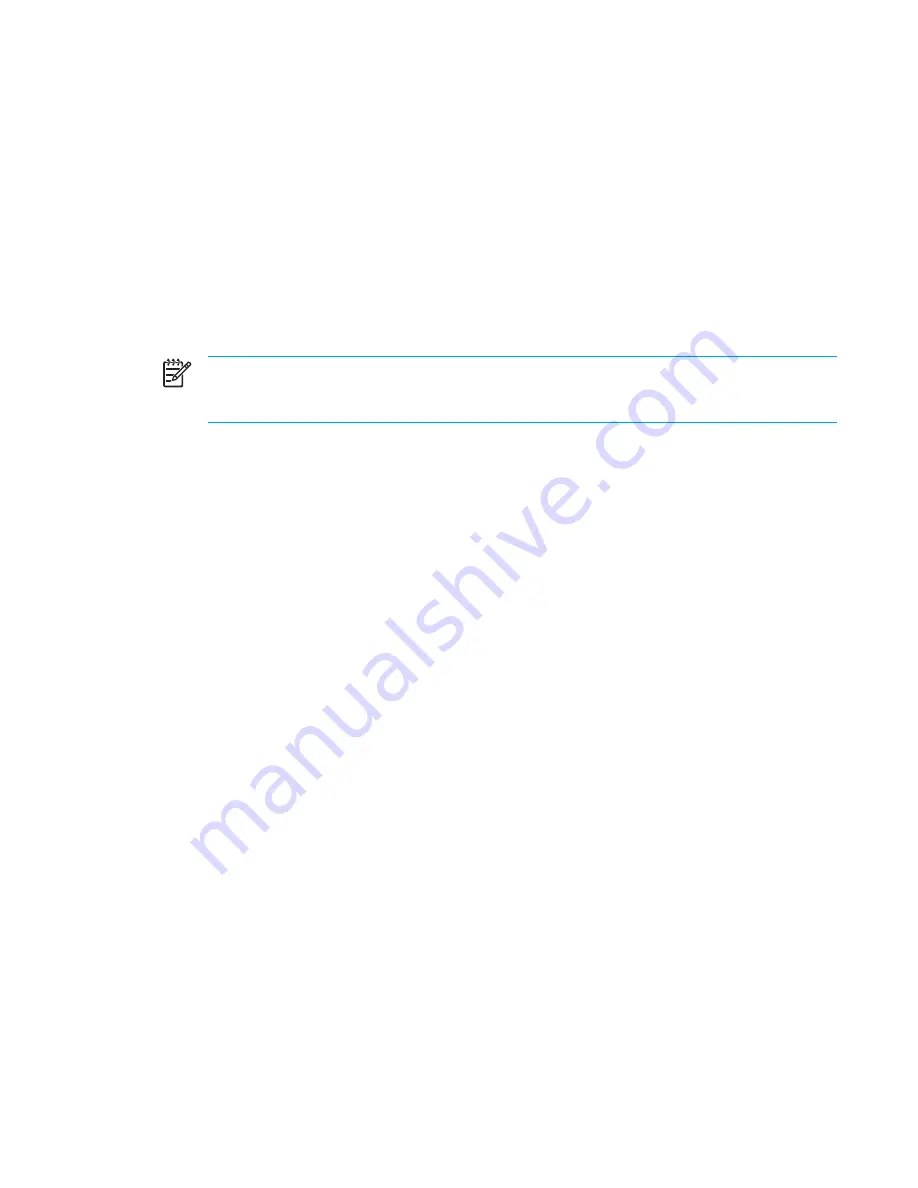
Multimedia software
The computer includes preinstalled multimedia software. Some models may be shipped with
additional multimedia software on an optical disc.
Depending on the hardware and software included with the computer, the following multimedia tasks
may be supported:
●
Playing digital media, including audio and video CDs, audio and video DVDs, and Internet radio
●
Creating or copying data CDs
●
Creating, editing, and burning audio CDs
●
Creating, editing, and burning a video or movie to a DVD or video CD
NOTE
For details about using software included with the computer, refer to the software
user guides. These guides may be provided on CD or as online help files within the specific
application. User guides may also be found on the software manufacturer’s Web site.
Identifying preinstalled multimedia software
To view and access the preinstalled multimedia software on the computer:
▲
Select
Start > All Programs
.
You can also reinstall multimedia software on the computer. Select
Start > All Programs >
Software Setup
.
Installing multimedia software from a CD (select models only)
To install multimedia software from a CD included with the computer:
1.
Insert the multimedia software CD into the optical drive.
2.
When the installation wizard opens, follow the installation instructions on the screen.
3.
Restart the computer if prompted.
Repeat the installation procedure for all multimedia software on CD that you want to install.
ENWW
Multimedia software
89
Summary of Contents for Pavilion dv5000 - Notebook PC
Page 1: ...Notebook PC User Guide ...
Page 10: ...x ENWW ...
Page 38: ...28 Chapter 2 TouchPad and Keyboard ENWW ...
Page 93: ...3 Replace the battery compartment cover ENWW Multimedia Hardware 83 ...
Page 132: ...122 Chapter 9 Wireless Select Models Only ENWW ...
Page 158: ...148 Chapter 12 Setup Utility ENWW ...
Page 170: ...160 Chapter 13 Software Updates and Recovery ENWW ...
Page 182: ...172 Chapter 15 Troubleshooting ENWW ...
Page 190: ...180 Index ENWW ...
Page 191: ......
Page 192: ......
















































