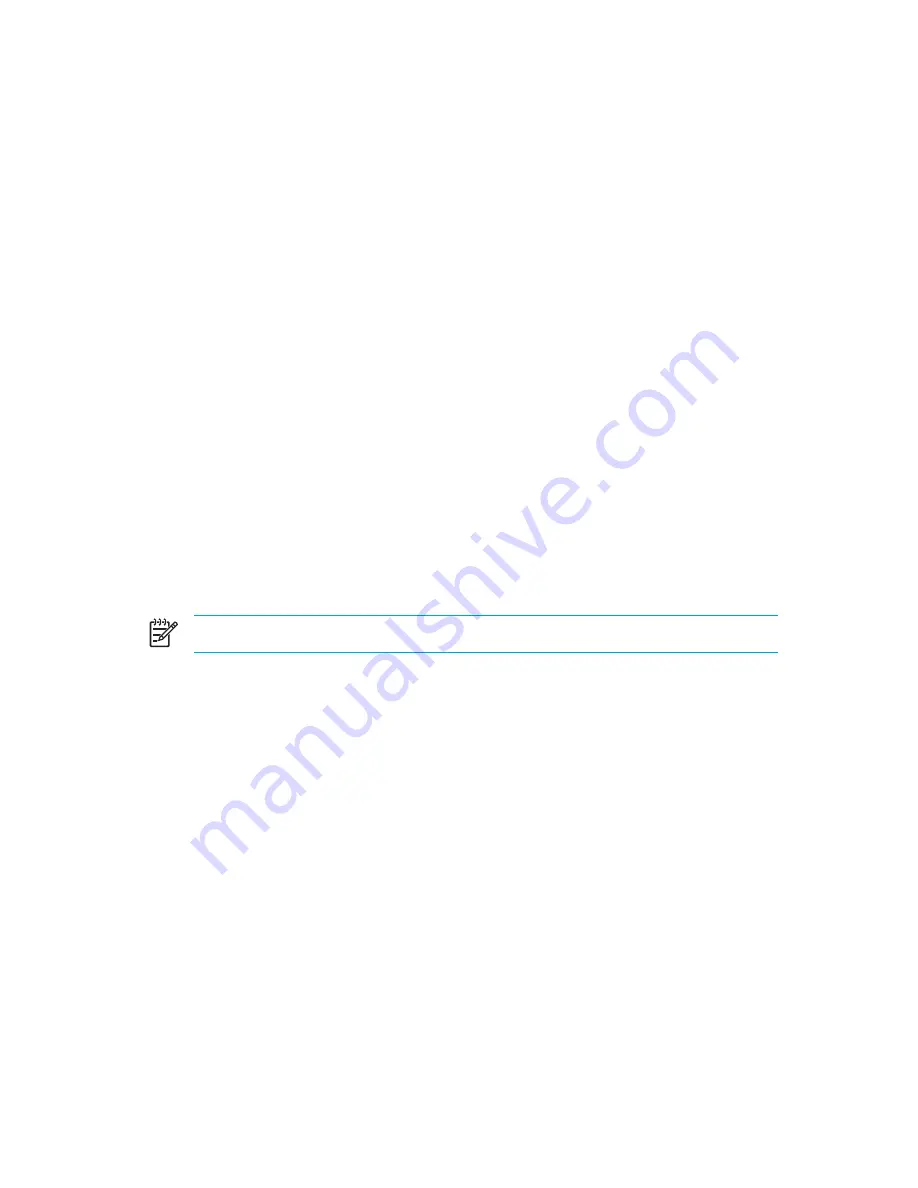
System recovery
The computer system recovery process provides several ways to recover optimal system
functionality. For best results, attempt to recover optimal computer functionality by using the following
procedures
in the order described here
.
Safeguarding your information
Software or devices added to the computer can cause your system to become unstable. To
safeguard your documents, store personal files in the My Documents folder and periodically create a
backup copy of the My Documents folder.
Using System Restore
System Restore is an operating system feature that allows you to reverse undesirable changes to the
computer by restoring the computer to an earlier state, called a
restore point
. A restore point is a
“snapshot” of your software, drivers, and operating system files at a particular time. The computer
automatically creates restore points at regular intervals and may create additional restore points
when you change your personal settings or add software or hardware.
You can manually create additional restore points to provide increased protection for your system
files and settings. It is recommended that you manually create restore points
●
Before you add or extensively modify software or hardware.
●
Periodically, whenever the system is performing optimally.
Restoring to any restore point does not affect your information files. For example, restoring your
system software to an earlier state will not affect documents or e-mails that you saved after that time.
NOTE
If you do not like the results of your restoration, you can reverse the restoration.
Creating a restore point
To create a restore point:
1.
Click
System Restore
in the Help and Support Center.
The System Restore window opens.
2.
Click
Create a restore point
, and then click
Next
.
3.
Follow the on-screen instructions.
154
Chapter 13 Software Updates and Recovery
ENWW
Summary of Contents for Pavilion dv5000 - Notebook PC
Page 1: ...Notebook PC User Guide ...
Page 10: ...x ENWW ...
Page 38: ...28 Chapter 2 TouchPad and Keyboard ENWW ...
Page 93: ...3 Replace the battery compartment cover ENWW Multimedia Hardware 83 ...
Page 132: ...122 Chapter 9 Wireless Select Models Only ENWW ...
Page 158: ...148 Chapter 12 Setup Utility ENWW ...
Page 170: ...160 Chapter 13 Software Updates and Recovery ENWW ...
Page 182: ...172 Chapter 15 Troubleshooting ENWW ...
Page 190: ...180 Index ENWW ...
Page 191: ......
Page 192: ......
















































