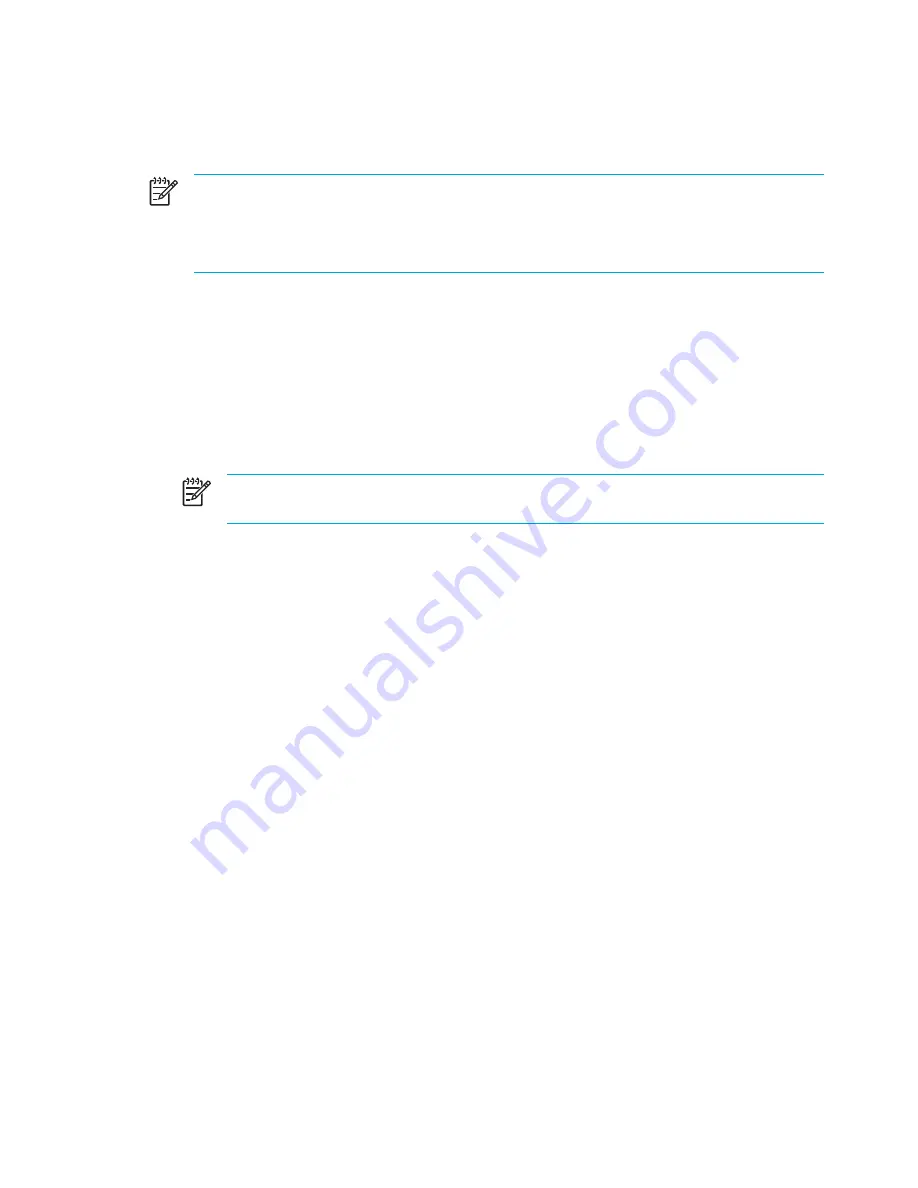
Repairing the operating system
To attempt an operating system repair without deleting your personal information, use the
Operating
System
disc that was shipped with the computer:
NOTE
When repairing the operating system, be sure to use the disc that contains the
language that was preinstalled on the computer.
NOTE
If the computer does not have an optical drive, you may need to connect it to an
optional external optical drive.
1.
Plug the computer into external power through the AC adapter and turn on the computer.
2.
Immediately insert the
Operating System
disc into the computer.
3.
Press and hold the power button for at least 5 seconds to turn off the computer.
4.
Press the power button again to turn on the computer.
5.
When prompted, press any key to start from the disc.
After a few minutes, you may need to select your language to enable the Setup Wizard to open.
NOTE
On the “Welcome to Setup” page, do not press
R
(step 8 in this procedure) until
you have completed steps 6 and 7.
6.
Press
enter
to continue.
A licensing agreement page is displayed.
7.
Press
f8
to accept the agreement and continue.
The "Setup" page is displayed.
8.
Press
R
to repair the selected Windows installation.
The repair process begins. This process may take up to 2 hours to complete.
The computer restarts in Windows after the process is complete.
156
Chapter 13 Software Updates and Recovery
ENWW
Summary of Contents for Pavilion dv5000 - Notebook PC
Page 1: ...Notebook PC User Guide ...
Page 10: ...x ENWW ...
Page 38: ...28 Chapter 2 TouchPad and Keyboard ENWW ...
Page 93: ...3 Replace the battery compartment cover ENWW Multimedia Hardware 83 ...
Page 132: ...122 Chapter 9 Wireless Select Models Only ENWW ...
Page 158: ...148 Chapter 12 Setup Utility ENWW ...
Page 170: ...160 Chapter 13 Software Updates and Recovery ENWW ...
Page 182: ...172 Chapter 15 Troubleshooting ENWW ...
Page 190: ...180 Index ENWW ...
Page 191: ......
Page 192: ......






























