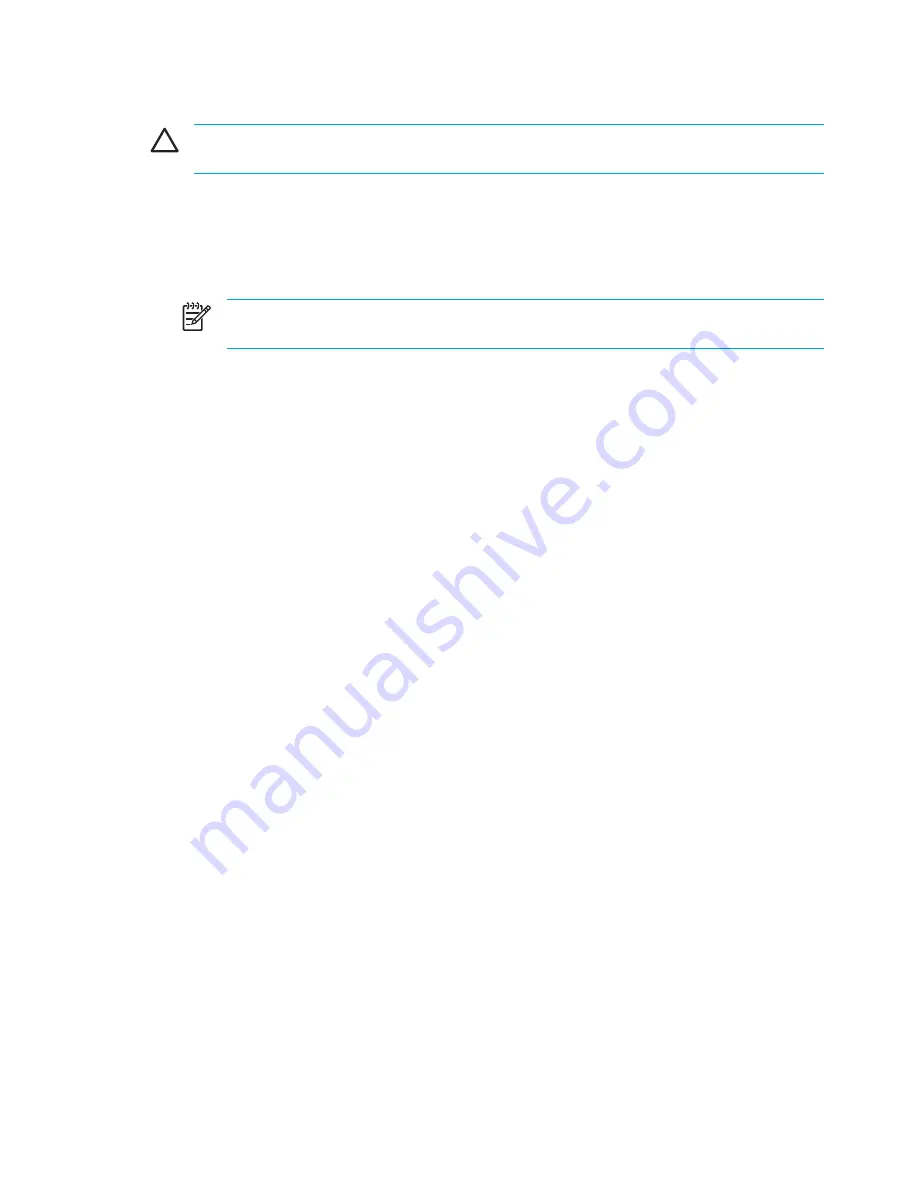
Stopping a USB device
CAUTION
To prevent loss of information or an unresponsive system, stop the USB device
before removing it.
To stop a USB device:
1.
Double-click the
Safely Remove Hardware
icon in the notification area, at the far right of the
taskbar.
2.
Click the USB device listing.
NOTE
To display the Safely Remove Hardware icon, click
Show Hidden Icons
in the
notification area.
3.
Click
Stop
.
Required USB software
Some USB devices may require additional support software, which is usually included with the
device. For more information about device-specific software, refer to the user guide for the device.
104
Chapter 7 External Devices
ENWW
Summary of Contents for Pavilion dv5000 - Notebook PC
Page 1: ...Notebook PC User Guide ...
Page 10: ...x ENWW ...
Page 38: ...28 Chapter 2 TouchPad and Keyboard ENWW ...
Page 93: ...3 Replace the battery compartment cover ENWW Multimedia Hardware 83 ...
Page 132: ...122 Chapter 9 Wireless Select Models Only ENWW ...
Page 158: ...148 Chapter 12 Setup Utility ENWW ...
Page 170: ...160 Chapter 13 Software Updates and Recovery ENWW ...
Page 182: ...172 Chapter 15 Troubleshooting ENWW ...
Page 190: ...180 Index ENWW ...
Page 191: ......
Page 192: ......






























