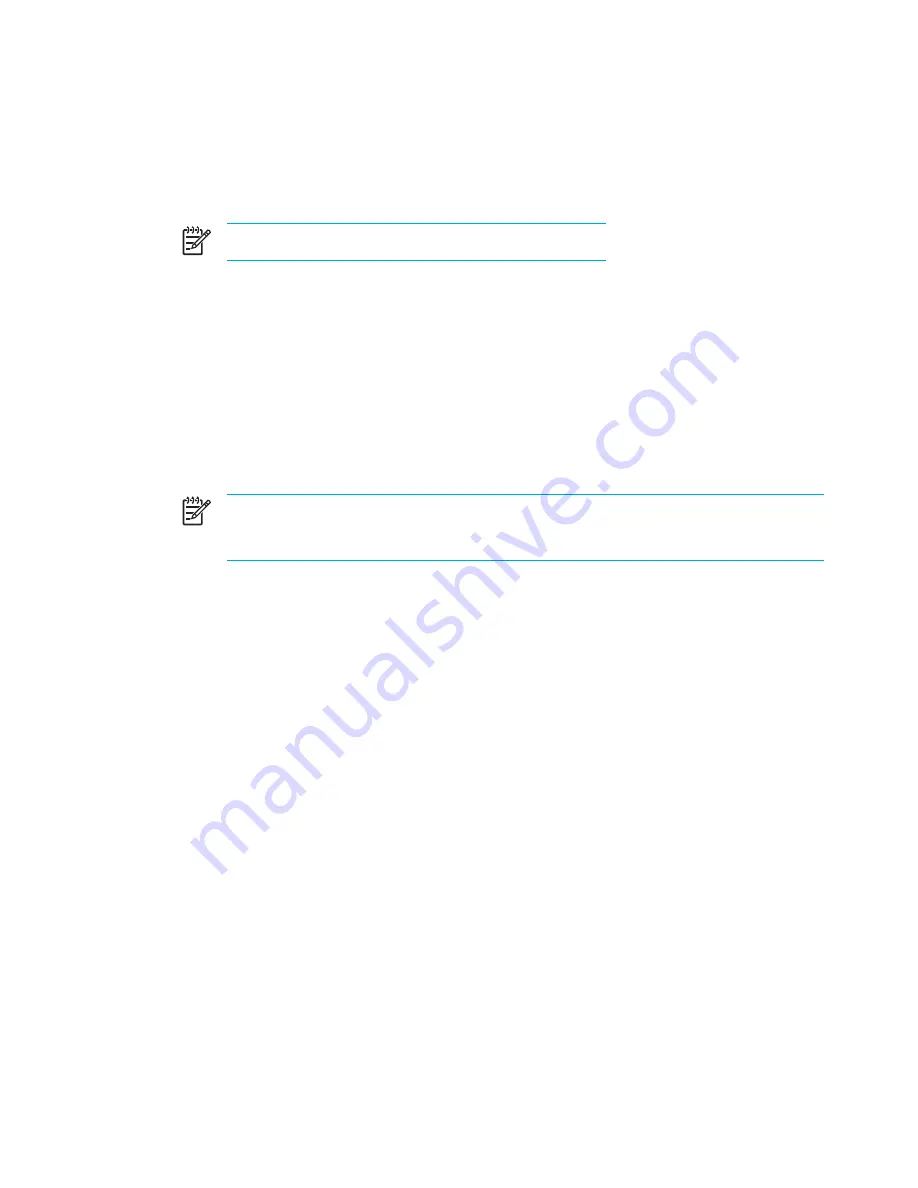
Using multimedia software
To use the multimedia software installed on the computer:
1.
Select
Start > All Programs
, and then open the multimedia application you want to use. For
example, if you want to use Windows Media Player to play an audio CD, select
Windows
Media Player
.
NOTE
Some applications may be located in subfolders.
2.
Insert the media disc, such as an audio CD, into the optical drive.
3.
Follow the instructions on the screen.
– or –
1.
Insert the media disc, such as an audio CD, into the optical drive.
An AutoPlay dialog box opens.
2.
Click the multimedia task you want to perform from the list of installed multimedia applications.
3.
Click
OK
.
NOTE
The AutoPlay dialog box allows you to select a default multimedia application for
the media disc. After you select a multimedia application from the list, click the
Always
do the selected action
box.
Using QuickPlay software
QuickPlay software allows you to play movies or open other media without starting the computer or
launching the operating system.
For details on using QuickPlay software, refer to the QuickPlay documentation included with your
computer.
90
Chapter 5 Multimedia
ENWW
Summary of Contents for Pavilion dv5000 - Notebook PC
Page 1: ...Notebook PC User Guide ...
Page 10: ...x ENWW ...
Page 38: ...28 Chapter 2 TouchPad and Keyboard ENWW ...
Page 93: ...3 Replace the battery compartment cover ENWW Multimedia Hardware 83 ...
Page 132: ...122 Chapter 9 Wireless Select Models Only ENWW ...
Page 158: ...148 Chapter 12 Setup Utility ENWW ...
Page 170: ...160 Chapter 13 Software Updates and Recovery ENWW ...
Page 182: ...172 Chapter 15 Troubleshooting ENWW ...
Page 190: ...180 Index ENWW ...
Page 191: ......
Page 192: ......






























