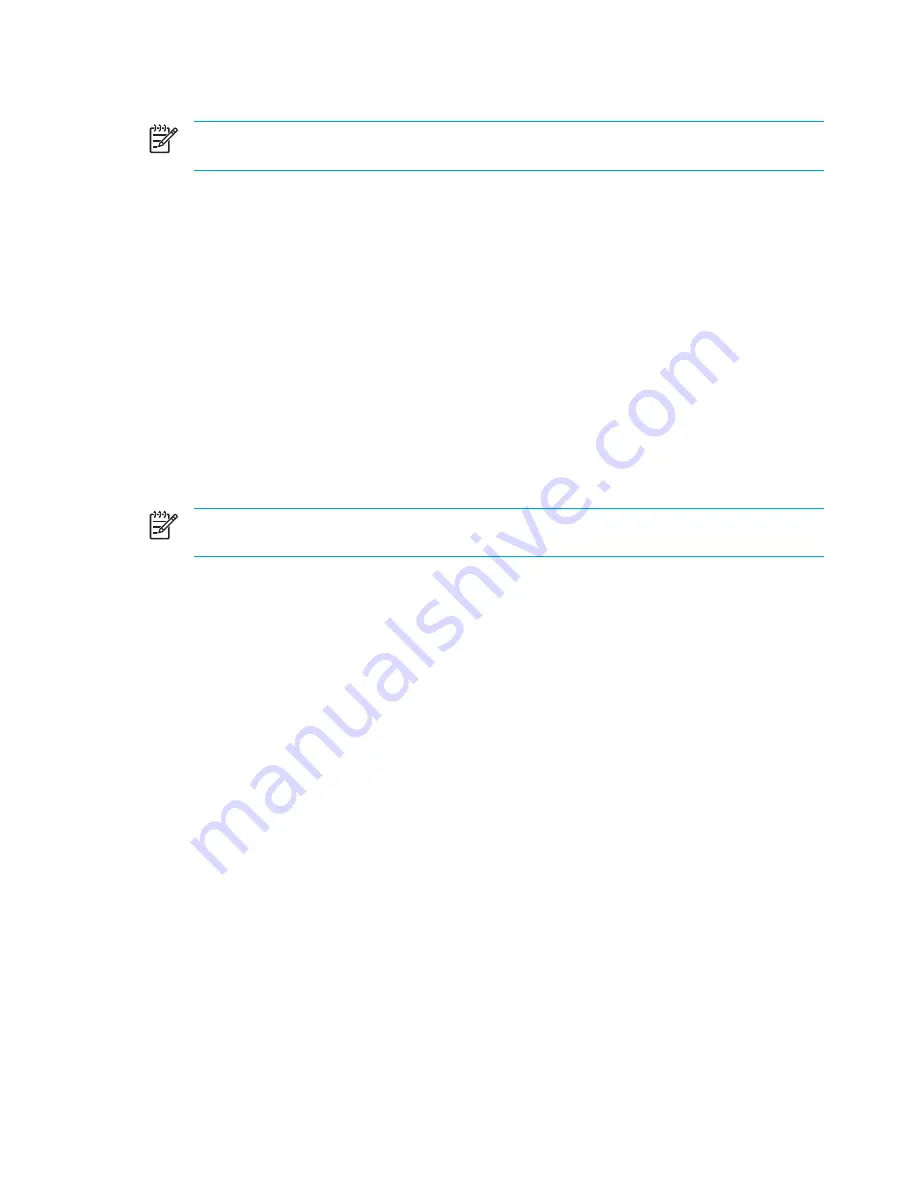
Installing a BIOS update
NOTE
If you connect the computer to a network, consult the network administrator before
installing any software updates, especially system BIOS updates.
BIOS installation procedures vary. Follow any instructions that are displayed on the screen after the
download is complete. If no instructions are displayed:
1.
Open Microsoft® Windows® Explorer by selecting
Start > All Programs > Accessories >
Windows Explorer
.
2.
In the left pane of the Windows Explorer window:
a.
Click
My Computer
and then your hard drive designation. (The hard drive designation is
typically Local Disk C.)
b.
Using the hard drive path you recorded earlier, open the folder on your hard drive that
contains the update.
3.
Double-click the file that has an .exe extension (for example,
filename
.exe).
The BIOS installation begins.
4.
Complete the installation by following the instructions on the screen.
NOTE
After a message on the screen reports a successful installation, you may delete the
downloaded file from your hard drive.
152
Chapter 13 Software Updates and Recovery
ENWW
Summary of Contents for Pavilion dv5000 - Notebook PC
Page 1: ...Notebook PC User Guide ...
Page 10: ...x ENWW ...
Page 38: ...28 Chapter 2 TouchPad and Keyboard ENWW ...
Page 93: ...3 Replace the battery compartment cover ENWW Multimedia Hardware 83 ...
Page 132: ...122 Chapter 9 Wireless Select Models Only ENWW ...
Page 158: ...148 Chapter 12 Setup Utility ENWW ...
Page 170: ...160 Chapter 13 Software Updates and Recovery ENWW ...
Page 182: ...172 Chapter 15 Troubleshooting ENWW ...
Page 190: ...180 Index ENWW ...
Page 191: ......
Page 192: ......






























