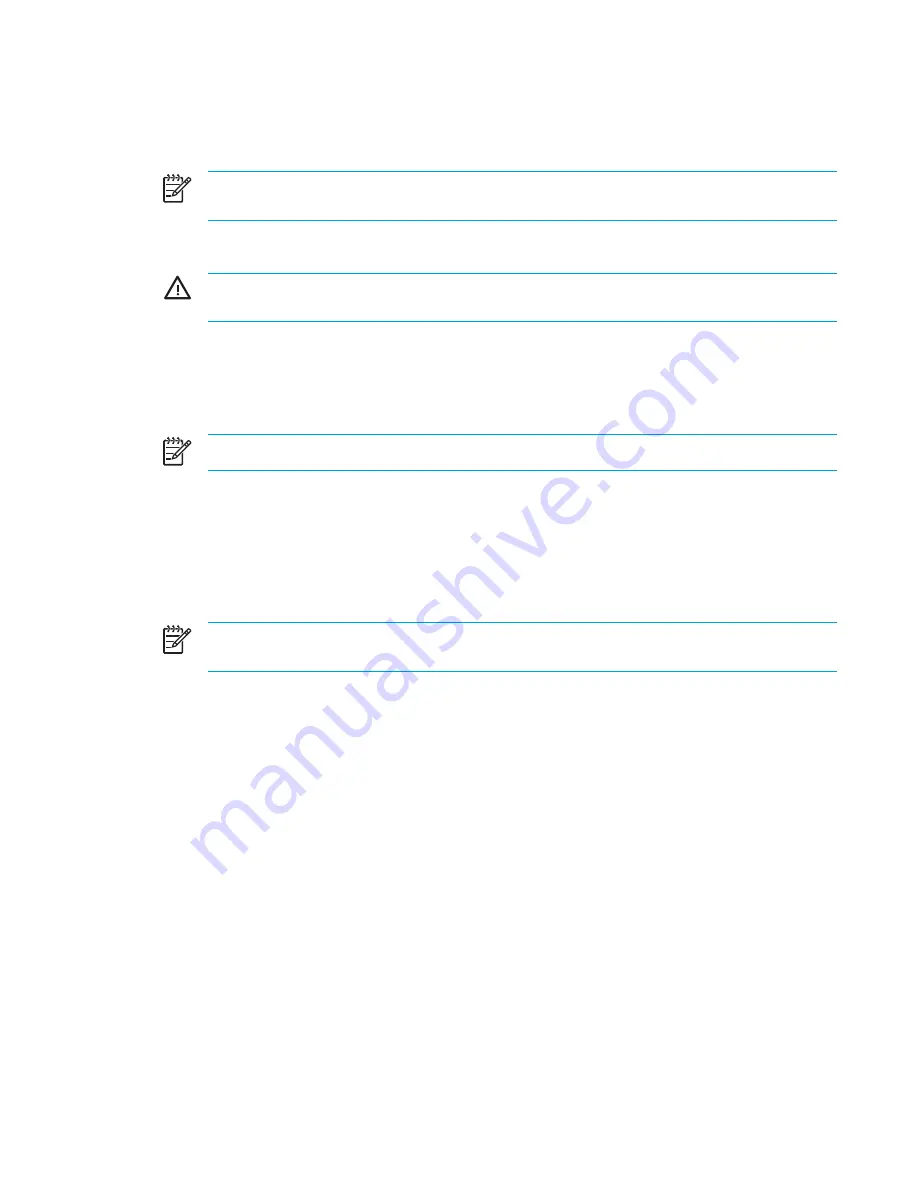
Using the audio-in (microphone) jack
The computer is equipped with a microphone jack that supports an optional monaural (single sound
channel) microphone. Select models support a stereo (dual sound channel) microphone.
NOTE
When connecting a microphone to the microphone jack, use a microphone with a 3.5-
mm plug.
Using the audio-out (headphone) jack
WARNING!
To reduce the risk of personal injury, adjust the volume before putting on
headphones, earbuds, or a headset.
In addition to connecting headphones, the headphone jack is used to connect the audio function of
an audio/video device such as a television or VCR. On select models, the computer can also
transmit S/PDIF digital audio signals through the audio-out jack.
When connecting a device to the headphone jack use only a 3.5-mm stereo plug.
NOTE
When a device is connected to the headphone jack, the internal speakers are disabled.
Using S/PDIF digital audio (select models only)
S/PDIF (Sony/Philips Digital Interface) or digital audio provides enhanced audio performance,
including surround sound and other high-end audio output.
For digital audio connections, connect the S/PDIF digital audio plug to the digital audio connector on
your audio/video equipment.
NOTE
In order to use S/PDIF with your headphone jack, you will need an optional mini TOS
link cable and/or adapter.
ENWW
Multimedia Hardware
69
Summary of Contents for Pavilion dv5000 - Notebook PC
Page 1: ...Notebook PC User Guide ...
Page 10: ...x ENWW ...
Page 38: ...28 Chapter 2 TouchPad and Keyboard ENWW ...
Page 93: ...3 Replace the battery compartment cover ENWW Multimedia Hardware 83 ...
Page 132: ...122 Chapter 9 Wireless Select Models Only ENWW ...
Page 158: ...148 Chapter 12 Setup Utility ENWW ...
Page 170: ...160 Chapter 13 Software Updates and Recovery ENWW ...
Page 182: ...172 Chapter 15 Troubleshooting ENWW ...
Page 190: ...180 Index ENWW ...
Page 191: ......
Page 192: ......
















































