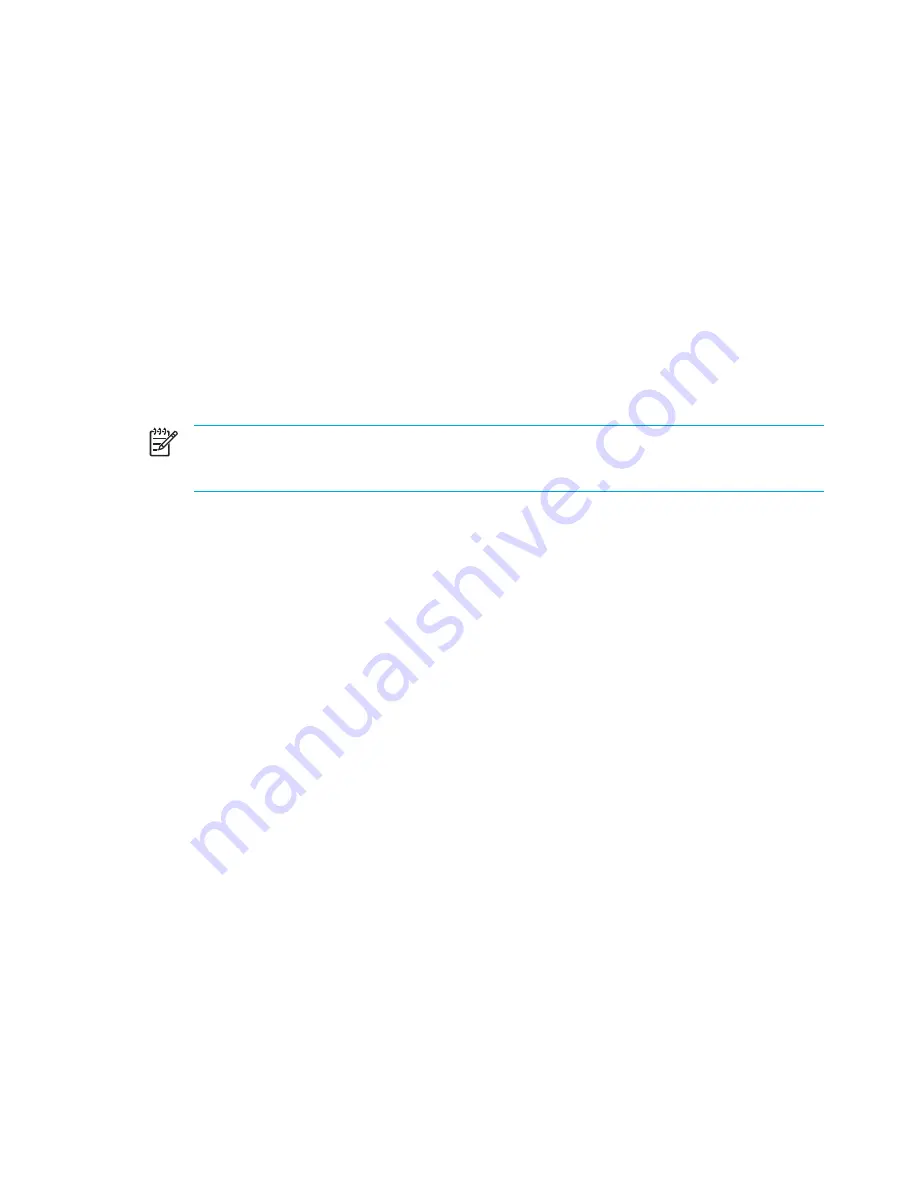
Software updates and the HP Web site
Most software on the HP Web site is packaged in compressed files called
SoftPaqs.
Some download packages contain a file named Readme.txt. which contains information regarding
installing and troubleshooting the file. (Readme.txt files included with the SoftPaqs are provided in
English only.)
Accessing computer information
Before you access updates from the HP Web site, collect the following information:
●
The product
category
is computer.
●
The product
family
name,
series
number, and
serial
number (S/N) are provided on the service
tag.
To determine whether available BIOS updates contain later BIOS versions than those currently
installed on the computer, you need to know the version of the system BIOS currently installed.
NOTE
The BIOS initializes the operating system, determines how the computer will interact
with the hardware devices, and provides for information transfer among hardware devices,
including the time and date. The computer system BIOS is stored on the system ROM.
BIOS version information (also known as ROM date and System BIOS) can be displayed by pressing
fn+esc
(if you are already in Windows) or by opening the Setup Utility.
To use the Setup Utility for displaying BIOS information:
1.
Open the Setup Utility by turning on or restarting the computer, and then pressing
f10
while the
“Press <F10> to enter Setup” message is displayed in the lower-left corner of the screen.
2.
If the Setup Utility does not open with the system information displayed, use the arrow keys to
select the
Main
menu.
When the Main menu is selected, BIOS and other system information is displayed.
3.
To exit the Setup Utility, use the arrow keys to select
Exit > Exit Discarding Changes
, and
then press
enter
.
150
Chapter 13 Software Updates and Recovery
ENWW
Summary of Contents for Pavilion dv5000 - Notebook PC
Page 1: ...Notebook PC User Guide ...
Page 10: ...x ENWW ...
Page 38: ...28 Chapter 2 TouchPad and Keyboard ENWW ...
Page 93: ...3 Replace the battery compartment cover ENWW Multimedia Hardware 83 ...
Page 132: ...122 Chapter 9 Wireless Select Models Only ENWW ...
Page 158: ...148 Chapter 12 Setup Utility ENWW ...
Page 170: ...160 Chapter 13 Software Updates and Recovery ENWW ...
Page 182: ...172 Chapter 15 Troubleshooting ENWW ...
Page 190: ...180 Index ENWW ...
Page 191: ......
Page 192: ......






























