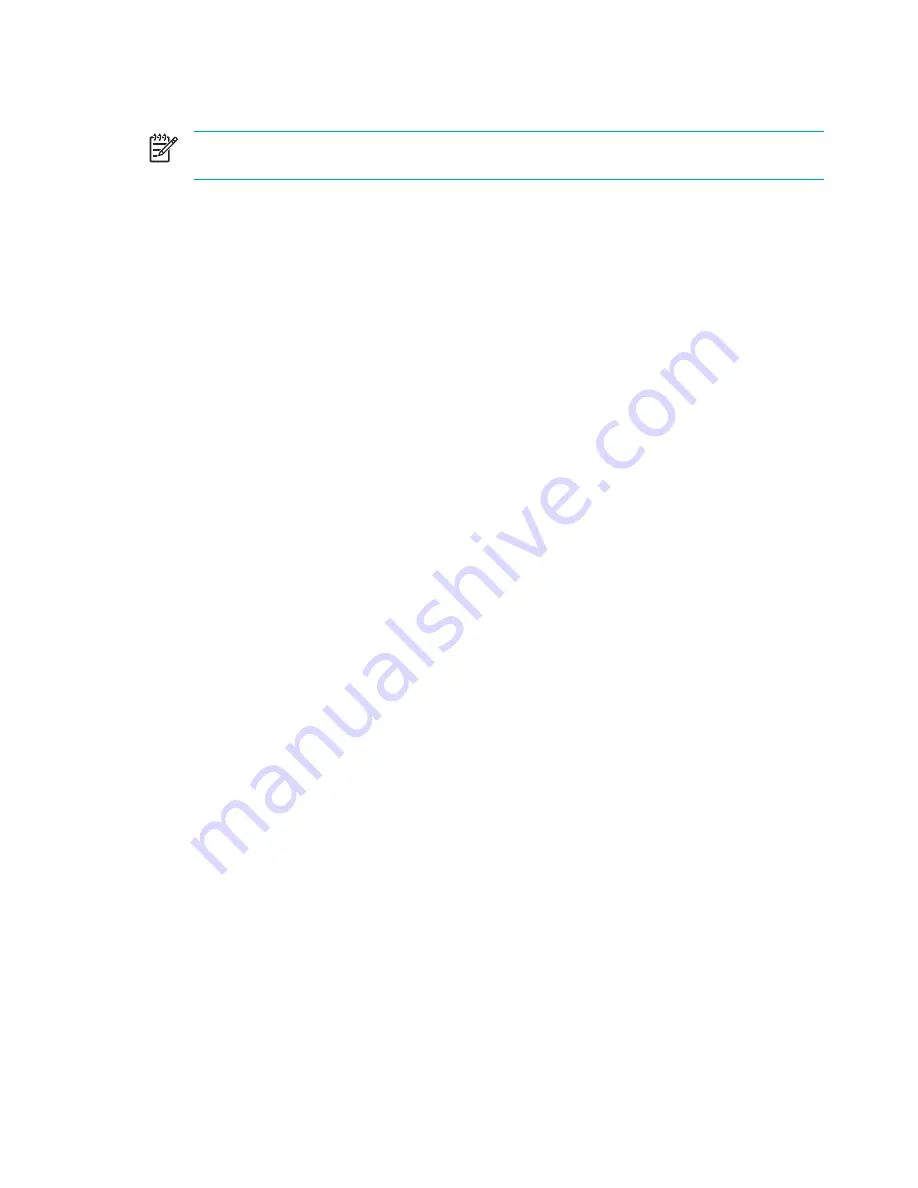
Video memory settings (select models only)
NOTE
Video memory capacity and settings vary by model. Video memory settings can be
changed on select models only and should only be changed by advanced users.
On select models, you can improve the video performance of the computer while using graphics-
intensive applications, such as 3-D games, by changing the default shared video memory setting.
This setting affects the amount of memory reserved for graphics functions.
1.
If you are not sure whether the computer is off or in hibernation, press the power button.
The computer starts up or is restored from hibernation.
2.
Display the setup message:
●
If the computer is on, restart it through the operating system.
●
If the computer is off, turn it on.
3.
Press
f10
while the “Press <F10> to enter Setup” message is displayed in the lower-left corner
of the screen.
4.
Use the arrow keys to select the
Advanced
menu.
Memory information and settings are displayed.
5.
To change the shared video memory setting, use the navigation and selection information at the
bottom of the screen to choose your
Shared Video Memory
preference.
6.
To set your preference and exit the Setup Utility, press
f10
and then follow the instructions on
the screen.
Your preferences go into effect when the computer restarts.
112
Chapter 8 Memory Modules
ENWW
Summary of Contents for Pavilion dv5000 - Notebook PC
Page 1: ...Notebook PC User Guide ...
Page 10: ...x ENWW ...
Page 38: ...28 Chapter 2 TouchPad and Keyboard ENWW ...
Page 93: ...3 Replace the battery compartment cover ENWW Multimedia Hardware 83 ...
Page 132: ...122 Chapter 9 Wireless Select Models Only ENWW ...
Page 158: ...148 Chapter 12 Setup Utility ENWW ...
Page 170: ...160 Chapter 13 Software Updates and Recovery ENWW ...
Page 182: ...172 Chapter 15 Troubleshooting ENWW ...
Page 190: ...180 Index ENWW ...
Page 191: ......
Page 192: ......






























