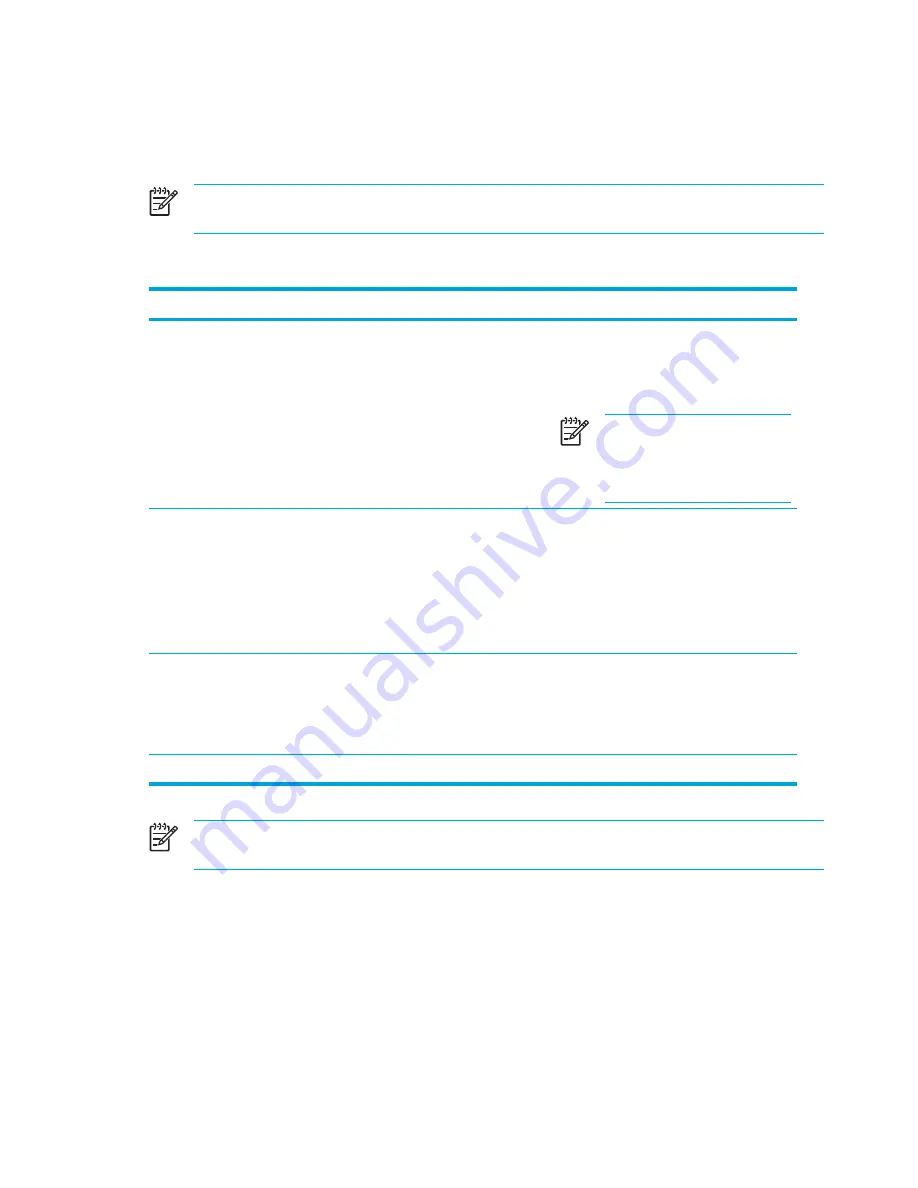
For more information about Wireless Assistant:
1.
Open Wireless Assistant by double-clicking the icon in the notification area.
2.
Click the
Help
button.
NOTE
You cannot use the wireless button or Wireless Assistant to control the wireless
devices if they are disabled in the Setup Utility.
Turning on the devices
If
And
Then
●
Wireless Assistant shows
that both WLAN (802.11)
and Bluetooth are turned off
●
Wireless light is off
You want to turn on one or both
devices
1.
Right-click the
Wireless Assistant
icon in
the notification area.
2.
Select the device or devices you want to
turn on.
NOTE
If the wireless devices
are turned off, pressing the
wireless button disables both
devices. It does not turn on the
devices.
●
Wireless Assistant shows
that both WLAN and
Bluetooth are disabled
●
Wireless light is off
You want to turn on one or both
devices
1.
Press the wireless button. (The devices
return to their previous on or off state.)*
2.
If the wireless devices are turned off, right-
click the
Wireless Assistant
icon in the
notification area.
3.
Select the device or devices you want to
turn on.
●
Wireless Assistant shows
that one device is turned
on and the other device
is turned off
●
Wireless light is on
You want to turn on the device
that is off
1.
Right-click the
Wireless Assistant
icon in
the notification area.
2.
Select the device you want to turn on.
*Pressing the button does not turn on both devices.
NOTE
If you want the wireless devices to be turned on when you turn on the computer, you
must turn them on before you shut down or restart the computer.
120
Chapter 9 Wireless (Select Models Only)
ENWW
Summary of Contents for Pavilion dv5000 - Notebook PC
Page 1: ...Notebook PC User Guide ...
Page 10: ...x ENWW ...
Page 38: ...28 Chapter 2 TouchPad and Keyboard ENWW ...
Page 93: ...3 Replace the battery compartment cover ENWW Multimedia Hardware 83 ...
Page 132: ...122 Chapter 9 Wireless Select Models Only ENWW ...
Page 158: ...148 Chapter 12 Setup Utility ENWW ...
Page 170: ...160 Chapter 13 Software Updates and Recovery ENWW ...
Page 182: ...172 Chapter 15 Troubleshooting ENWW ...
Page 190: ...180 Index ENWW ...
Page 191: ......
Page 192: ......
















































