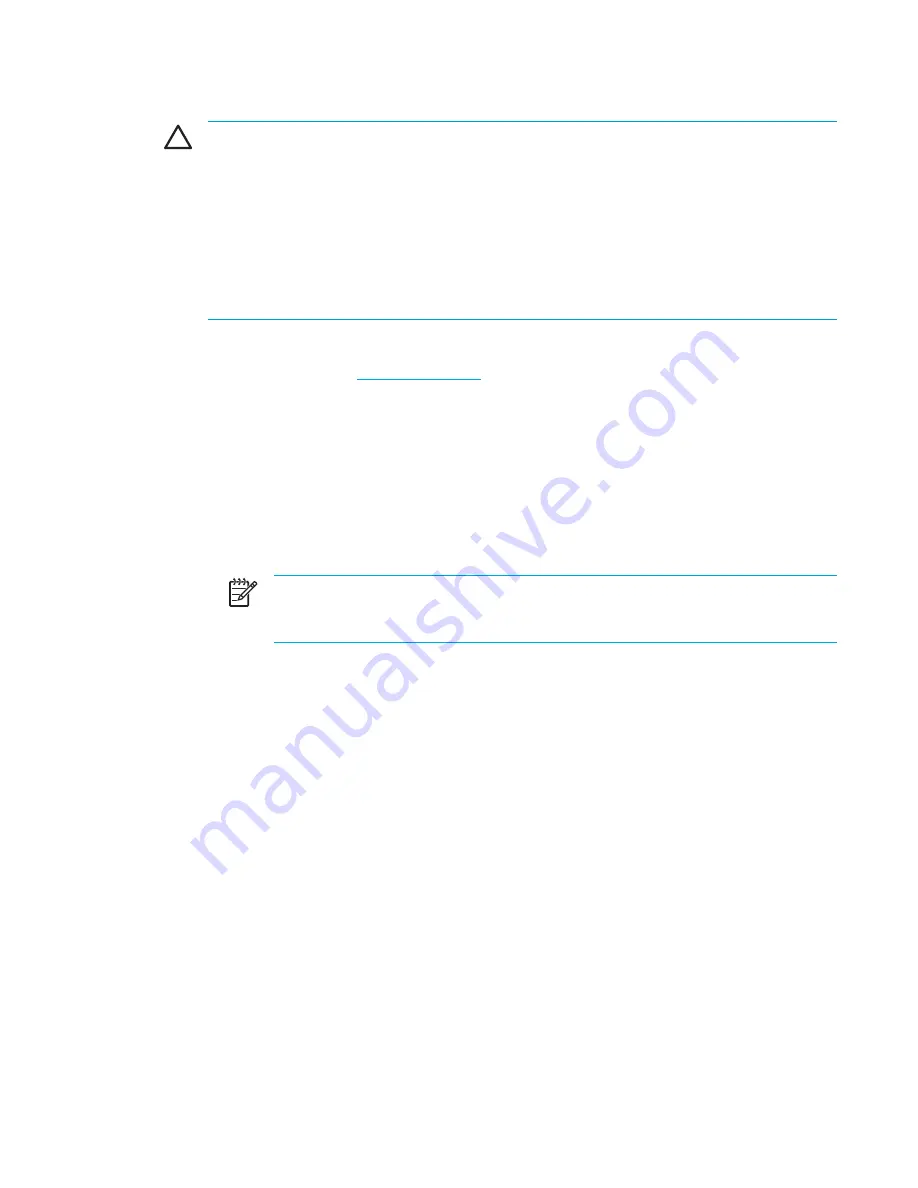
Downloading a BIOS update
CAUTION
To prevent damage to the computer or an unsuccessful installation, download
and install a BIOS update only when the computer is connected to reliable external power
using the AC adapter. Do not download or install a BIOS update while the computer is running
on battery power, connected to an optional expansion product, or connected to an optional
power source. During the download and installation:
Do not disconnect power from the computer by unplugging the power cord from the AC outlet.
Do not shut down the computer or initiate standby or hibernation.
Do not insert, remove, connect, or disconnect any device, cable, or cord.
To download a BIOS update:
1.
Visit the HP Web site at
http://www.hp.com
and click the software and drivers download link.
2.
Follow the instructions on the screen to identify the computer and access the BIOS update you
want to download.
3.
At the download area:
a.
Identify the newest BIOS update that is later than the BIOS version currently installed on
the computer. Make a note of the date, name, or other identifier. You may need this
information to locate the update later, after it has been downloaded to your hard drive.
b.
Follow the instructions on the screen to download your selection to the hard drive.
NOTE
Make a note of the path to the location on your hard drive where the BIOS
update will be downloaded. You will need to access this path when you are ready to
install the update.
ENWW
Software updates
151
Summary of Contents for Pavilion dv5000 - Notebook PC
Page 1: ...Notebook PC User Guide ...
Page 10: ...x ENWW ...
Page 38: ...28 Chapter 2 TouchPad and Keyboard ENWW ...
Page 93: ...3 Replace the battery compartment cover ENWW Multimedia Hardware 83 ...
Page 132: ...122 Chapter 9 Wireless Select Models Only ENWW ...
Page 158: ...148 Chapter 12 Setup Utility ENWW ...
Page 170: ...160 Chapter 13 Software Updates and Recovery ENWW ...
Page 182: ...172 Chapter 15 Troubleshooting ENWW ...
Page 190: ...180 Index ENWW ...
Page 191: ......
Page 192: ......






























