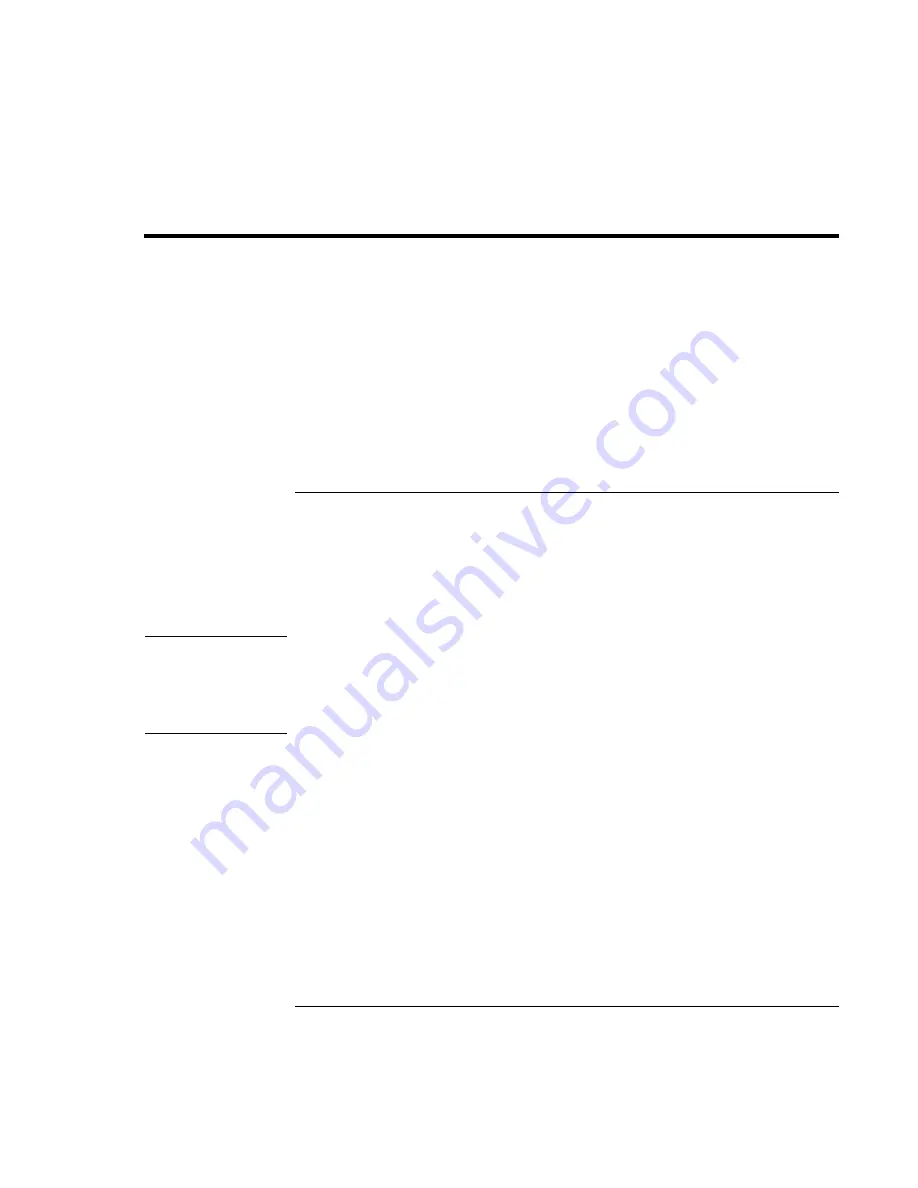
Troubleshooting and Maintenance
Reinstalling and Updating Software
154
Corporate Evaluator’s Guide
Reinstalling and Updating Software
You can use the Recovery CD to recover the original software build for your computer.
The Recovery CD also provides Windows drivers specific to your computer to configure
a custom system. You can find drivers in these locations:
•
On your computer’s hard drive under C:\hp\Drivers.
•
On the Recovery CD under \hp\Drivers.
•
On the HP Business Support Web site (www.hp.com/go/bizsupport). This Web site
contains the latest updates of software drivers for different operating systems.
To recover the factory installation of your hard disk
You can use the Recovery CD to reinstall the original factory software on your
computer’s hard disk. You can also use the same process to create a larger Utility
partition on your hard disk, or to create a Utility partition on a new hard disk. The hidden
Utility partition contains the e-Diagtools diagnostic tests and stores hibernation data for
any operating system that doesn’t provide hibernation.
CAUTION
This procedure formats the computer’s hard disk drive and erases all data on the
disk. After the hard disk is formatted, you’ll need to reinstall your applications.
Do not interrupt the following process or unplug the AC adapter until the process
is complete.
1.
Important. Back up all data from your hard disk. The following steps delete all data
from the disk.
2.
Plug in the AC adapter.
3.
Insert the Recovery CD in the CD-ROM drive. To open the drive when the computer
is turned off, insert a straightened paper clip into the hole on the front of the drive.
4.
Turn on or restart the computer. If the computer is running, click Start, Shut Down (or
Turn Off Computer), Restart.
5.
When you see the HP logo, press ESC.
6.
Select the CD or DVD drive as the boot device.
Summary of Contents for OmniBook VT6200
Page 1: ...HP Omnibook XT VT6200 PC Technology Code EG Corporate Evaluator s Guide ...
Page 6: ......
Page 12: ...Corporate Evaluator s Guide 12 Getting Started with Your HP Notebook ...
Page 27: ...Corporate Evaluator s Guide 27 Basic Operation ...
Page 49: ...Corporate Evaluator s Guide 49 Batteries and Power Management ...
Page 57: ...Corporate Evaluator s Guide 57 Modem and Network Connections ...
Page 71: ...Corporate Evaluator s Guide 71 Add On Devices ...
Page 95: ...Corporate Evaluator s Guide 95 Installing Windows XP ...
Page 108: ......
Page 109: ...Corporate Evaluator s Guide 109 Installing Windows 2000 ...
Page 122: ......
Page 123: ...Corporate Evaluator s Guide 123 Troubleshooting and Maintenance ...
Page 157: ...Corporate Evaluator s Guide 157 HP Support and Service ...
Page 165: ...Corporate Evaluator s Guide 165 Reference Information ...
















































