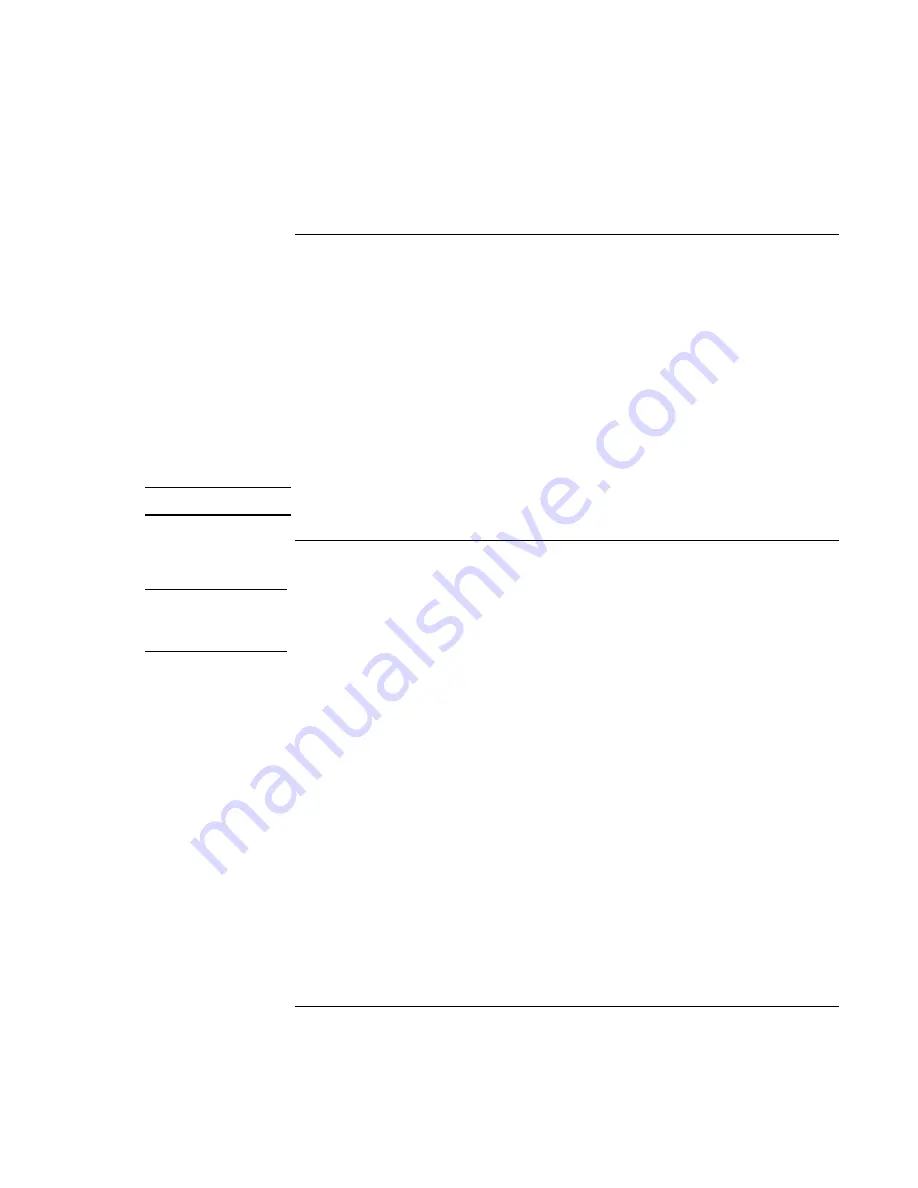
Batteries and Power Management
Using Battery Power
54
Corporate Evaluator’s Guide
To respond to a low-battery warning
The computer automatically alerts you when the battery power drops to a critically low
level. The computer first emits a high-pitched beep or displays a warning message. Then,
if you do not restore power within a short time, the computer goes into Hibernate mode.
Once the computer enters Hibernate mode in this way, you won’t be able to turn it on
again until you restore power by doing one of the following:
•
Replace the battery with a charged one. See “Step 1: Install the battery” on page 21.
•
Plug in the AC adapter. See “Step 2: Connect AC power” on page 23.
•
Install a charged secondary battery in the plug-in module bay. See “To use additional
batteries” on page 55.
Note
If you plug in the AC adapter, you can continue to work while your battery recharges.
To recharge the battery
CAUTION
The AC adapter is normally warm whenever plugged into an AC outlet. The
computer is normally warm while recharging. Don’t recharge the computer in a
briefcase or other confined space, or its battery could overheat.
•
To recharge the main battery, plug the AC adapter into the computer.
•
To recharge a secondary battery, plug the AC adapter into the computer and insert the
battery into the module bay.
The main battery will recharge first, then the secondary battery will recharge.
To get the longest operating time, wait until the battery’s charge is below 50% before
recharging, then charge it fully (100%). Charging can take up to approximately 3 hours.
You can continue working while the battery charges.
A fully charged battery can operate the computer for up to 4 hours, depending on your
computer’s model, power management settings, and level of use.
Summary of Contents for OmniBook VT6200
Page 1: ...HP Omnibook XT VT6200 PC Technology Code EG Corporate Evaluator s Guide ...
Page 6: ......
Page 12: ...Corporate Evaluator s Guide 12 Getting Started with Your HP Notebook ...
Page 27: ...Corporate Evaluator s Guide 27 Basic Operation ...
Page 49: ...Corporate Evaluator s Guide 49 Batteries and Power Management ...
Page 57: ...Corporate Evaluator s Guide 57 Modem and Network Connections ...
Page 71: ...Corporate Evaluator s Guide 71 Add On Devices ...
Page 95: ...Corporate Evaluator s Guide 95 Installing Windows XP ...
Page 108: ......
Page 109: ...Corporate Evaluator s Guide 109 Installing Windows 2000 ...
Page 122: ......
Page 123: ...Corporate Evaluator s Guide 123 Troubleshooting and Maintenance ...
Page 157: ...Corporate Evaluator s Guide 157 HP Support and Service ...
Page 165: ...Corporate Evaluator s Guide 165 Reference Information ...






























