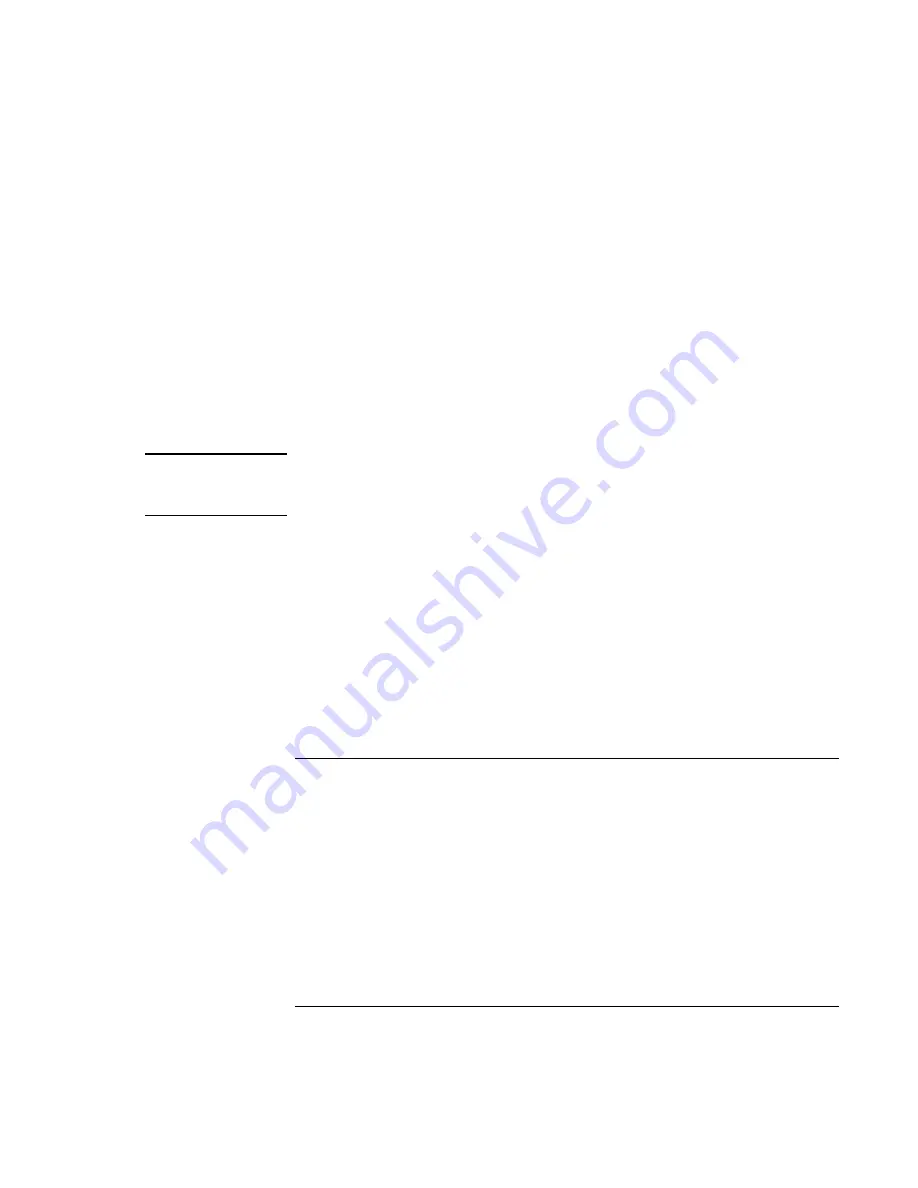
Installing Windows 2000
Installing Retail Windows 2000
Corporate Evaluator’s Guide
119
•
Slider controls for adjusting the brightness of the notebook display panel. This
control does not affect the external monitor or TV.
•
An icon in the taskbar for quick access to these controls.
The HP Notebook utilities device implements the following features:
•
Undock security using the physical undock button located on the docking station.
•
Auto-standby on undock based on the BIOS settings.
•
Hibernate Fn hot key.
On certain systems, volume and mute control implemented through the operating system
that is actively reflected in the user interface.
Note
The HP Notebook utilities driver provides access to important configuration interfaces
of the system BIOS. Therefore, you must be an administrator or have administrator
permissions to install and uninstall HP Notebook utilities.
To install or upgrade HP Notebook utilities driver:
1.
Run SETUP.EXE from the HPNBUTIL driver directory on the Recovery CD.
2.
Follow the on-screen instructions to complete installation.
After HP Notebook utilities has been successfully installed, you can launch the HP
Display Settings application by going to:
START/PROGRAMS/ACCESSORIES/ACCESSIBILITY/HP DISPLAY SETTINGS
-or-
START/PROGRAMS/HEWLETT-PACKARD/NOTEBOOK/HP DISPLAY SETTINGS.
To install the HP One-Touch driver
To enable the four user-programmable One-Touch buttons on the notebook, you must
install the One-Touch driver. The One-Touch buttons enable the user to launch an
application, open a document, or access a web site with the touch of a button. The task
associated with each button can be configured from Keyboard Properties.
To install the One-Touch driver:
1.
Run SETUP.EXE from the Onetouch directory on the Recovery CD.
2.
Follow the on-screen instructions to complete installation.
Summary of Contents for OmniBook VT6200
Page 1: ...HP Omnibook XT VT6200 PC Technology Code EG Corporate Evaluator s Guide ...
Page 6: ......
Page 12: ...Corporate Evaluator s Guide 12 Getting Started with Your HP Notebook ...
Page 27: ...Corporate Evaluator s Guide 27 Basic Operation ...
Page 49: ...Corporate Evaluator s Guide 49 Batteries and Power Management ...
Page 57: ...Corporate Evaluator s Guide 57 Modem and Network Connections ...
Page 71: ...Corporate Evaluator s Guide 71 Add On Devices ...
Page 95: ...Corporate Evaluator s Guide 95 Installing Windows XP ...
Page 108: ......
Page 109: ...Corporate Evaluator s Guide 109 Installing Windows 2000 ...
Page 122: ......
Page 123: ...Corporate Evaluator s Guide 123 Troubleshooting and Maintenance ...
Page 157: ...Corporate Evaluator s Guide 157 HP Support and Service ...
Page 165: ...Corporate Evaluator s Guide 165 Reference Information ...






























