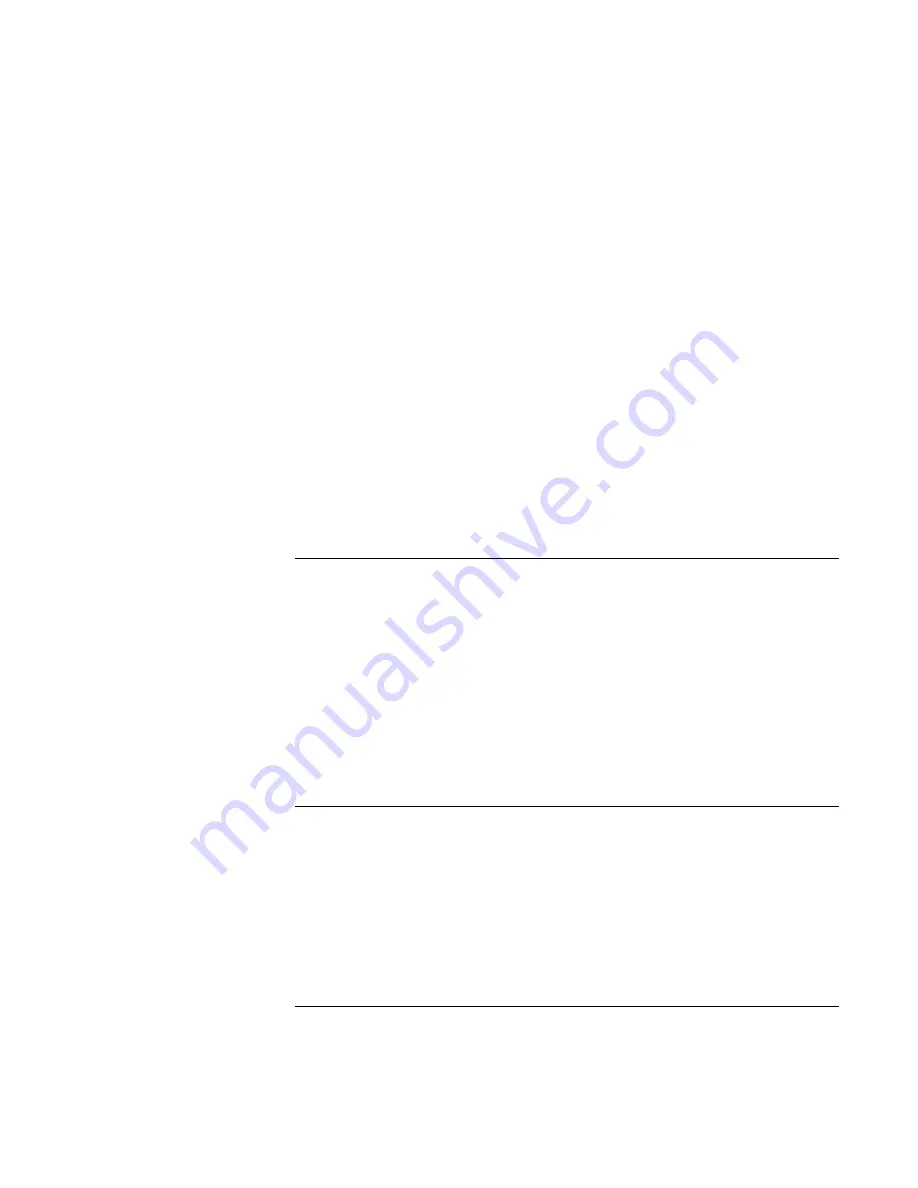
Installing Windows 2000
Installing Retail Windows 2000
118
Corporate Evaluator’s Guide
Mode: FIR
Base I/O: 2F8
Interrupt: IRQ 3
DMA Channel: DMA 0
5.
Press F10 to save and exit setup. Select YES to confirm. This will reboot the system.
When Windows 2000 finishes booting, it will discover the new hardware. Note: If
the Add Hardware wizard does not open automatically, start it by pointing to
START/SETTINGS/CONTROL PANEL/ADD NEW HARDWARE.
6.
At the Wizard welcome screen, click NEXT.
7.
Select SEARCH FOR A SUITABLE DRIVER, and click NEXT.
8.
Select SPECIFY LOCATION, and click NEXT.
9.
Choose the correct path to find the Recovery CD and click NEXT. The wizard will
find a driver for the Infrared device.
10.
Follow the on-screen instructions to complete installation.
To install the Speedstep driver (Intel)
If you have installed retail Windows 2000, you must install the Intel Speedstep driver. To
install or upgrade the Intel speedstep driver:
1.
Run SETUP.EXE from the Speedstep driver directory on the Recovery CD.
2.
Follow the on-screen instructions to complete installation.
Upon successful installation of the driver, you will be asked to reboot your notebook.
Choose YES, I WANT TO RESTART MY COMPUTER NOW if you have no other
drivers to install. Otherwise, choose NO, I WILL RESTART MY COMPUTER LATER
and continue to the next step.
To install the HP Notebook utilities driver
HP Notebook utilities installs the HP Display Settings application, which allows you to
switch active displays, and modify brightness and contrast.
HP Display Settings provides the following features:
•
User interface to control which of the available displays should be active (notebook
display panel, external monitor, TV).
Summary of Contents for OmniBook VT6200
Page 1: ...HP Omnibook XT VT6200 PC Technology Code EG Corporate Evaluator s Guide ...
Page 6: ......
Page 12: ...Corporate Evaluator s Guide 12 Getting Started with Your HP Notebook ...
Page 27: ...Corporate Evaluator s Guide 27 Basic Operation ...
Page 49: ...Corporate Evaluator s Guide 49 Batteries and Power Management ...
Page 57: ...Corporate Evaluator s Guide 57 Modem and Network Connections ...
Page 71: ...Corporate Evaluator s Guide 71 Add On Devices ...
Page 95: ...Corporate Evaluator s Guide 95 Installing Windows XP ...
Page 108: ......
Page 109: ...Corporate Evaluator s Guide 109 Installing Windows 2000 ...
Page 122: ......
Page 123: ...Corporate Evaluator s Guide 123 Troubleshooting and Maintenance ...
Page 157: ...Corporate Evaluator s Guide 157 HP Support and Service ...
Page 165: ...Corporate Evaluator s Guide 165 Reference Information ...






























