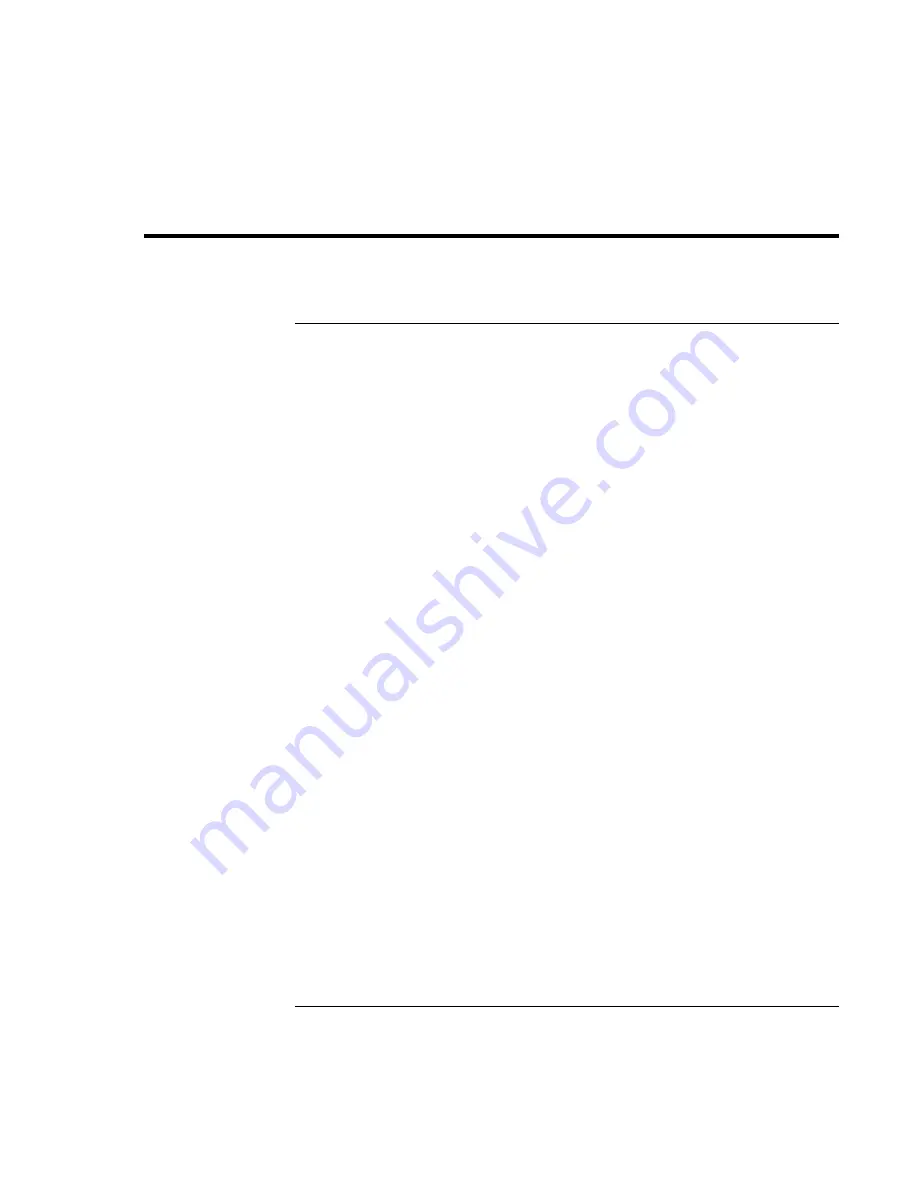
Batteries and Power Management
Using Battery Power
Corporate Evaluator’s Guide
53
Using Battery Power
To check battery status
From the battery status lights
You computer has two battery status lights, one for the main battery and one for a
secondary battery in the module bay—see “Status Lights” on page 19.
From the Windows taskbar
The Windows taskbar can display a power icon that provides detailed battery status
information (see Windows Help for details). The icon looks like a battery when AC is not
connected.
•
Place the pointer over the power icon to display the remaining battery charge. This
value is shown as either a percentage of charge remaining, or as time remaining.
•
Double-click the power icon to open the Battery Meter window.
From the Windows Control Panel
•
Windows 2000: click Start, Settings, Control Panel, then double-click Power
Options. This provides access to all of Windows’ power-information options.
•
Windows XP: click Start, Control Panel, Performance and Maintenance, Power
Options, then click the Power Meter tab to see the battery status. The Alarms and
Advanced tabs provide additional Windows’ power-information options.
On the battery
1.
Remove the battery from the computer—see “Step 1: Install the battery” on page 21.
2.
Press the contact pad on the back of the battery. The number of lights that turn on
indicates the remaining charge (each light represents 20% of a full charge).
Summary of Contents for OmniBook VT6200
Page 1: ...HP Omnibook XT VT6200 PC Technology Code EG Corporate Evaluator s Guide ...
Page 6: ......
Page 12: ...Corporate Evaluator s Guide 12 Getting Started with Your HP Notebook ...
Page 27: ...Corporate Evaluator s Guide 27 Basic Operation ...
Page 49: ...Corporate Evaluator s Guide 49 Batteries and Power Management ...
Page 57: ...Corporate Evaluator s Guide 57 Modem and Network Connections ...
Page 71: ...Corporate Evaluator s Guide 71 Add On Devices ...
Page 95: ...Corporate Evaluator s Guide 95 Installing Windows XP ...
Page 108: ......
Page 109: ...Corporate Evaluator s Guide 109 Installing Windows 2000 ...
Page 122: ......
Page 123: ...Corporate Evaluator s Guide 123 Troubleshooting and Maintenance ...
Page 157: ...Corporate Evaluator s Guide 157 HP Support and Service ...
Page 165: ...Corporate Evaluator s Guide 165 Reference Information ...






























