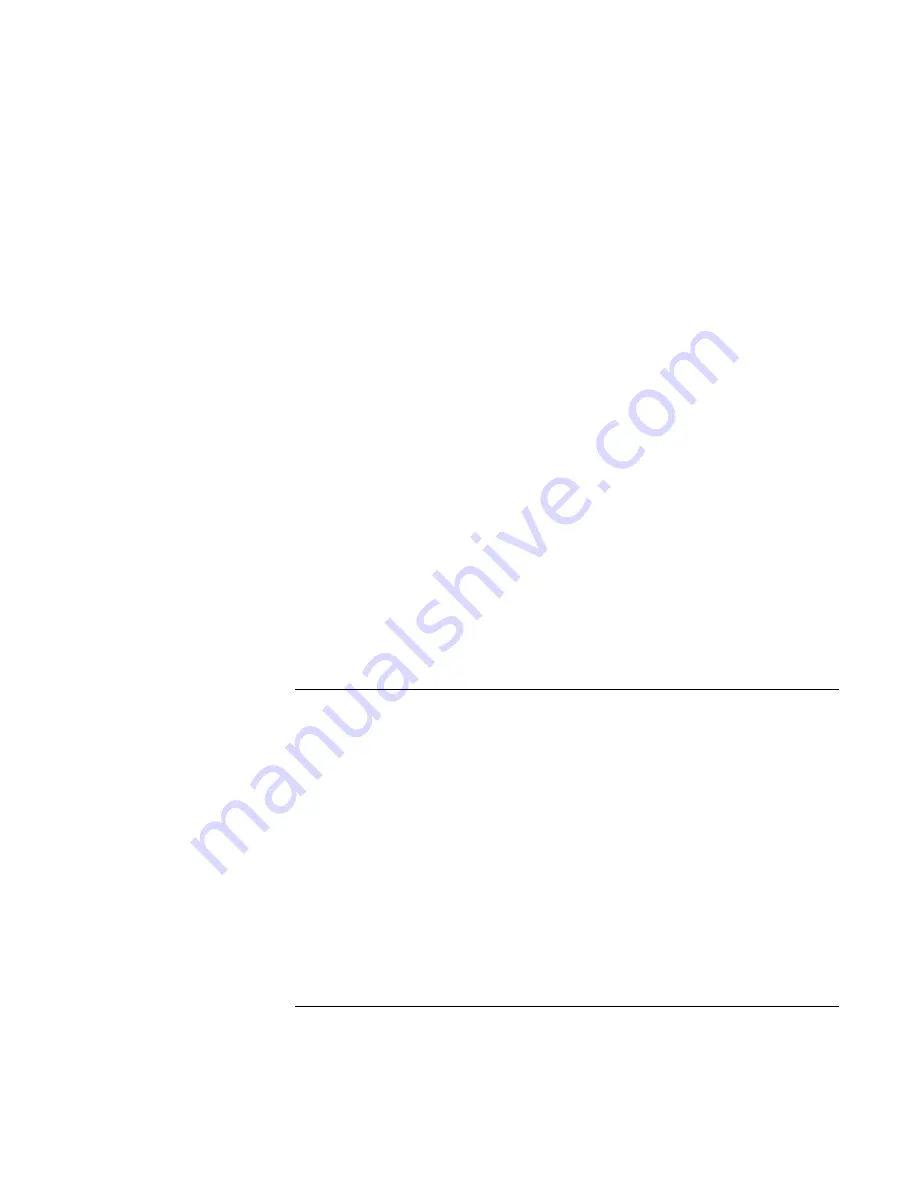
Batteries and Power Management
Using Battery Power
56
Corporate Evaluator’s Guide
•
Install another battery—see “To use additional batteries” on page 55.
•
If your main battery is rated at 11.1 volts (check its label), purchase a replacement
main battery, which is rated at 14.8 volts.
In addition, follow these suggestions to extend the life of your batteries.
•
Do not leave batteries unused for long periods. If you have more than one, rotate
them.
•
If you normally use AC power, make a practice of using the battery as your power
source at least once a week.
•
Unplug the AC adapter when the computer is not in use.
•
To preserve the life of a battery, be sure to charge it regularly.
•
For long-term storage, the battery must be charged 20–50% to minimize capacity loss
by self-discharge and to avoid deterioration of battery performance.
•
To maintain maximum battery capacity and accuracy of the battery gauge, perform
this calibration procedure every few months:
1.
Click Start, Programs (or All Programs), Hewlett-Packard, Notebook, HP Battery
Optimizer.
2.
Follow the displayed instructions to test and condition your battery. The process
could take 4–6 hours or more per battery. You can use the computer during the
process. If you interrupt the process, the battery might be left with a low charge.
To maximize processor speed
If your computer contains a multispeed processor with Intel SpeedStep Technology, the
processor can automatically switch to lower, power-saving speeds or to higher-
performance speeds according to the workload. See “How the computer manages power
automatically” on page 50.
Summary of Contents for OmniBook VT6200
Page 1: ...HP Omnibook XT VT6200 PC Technology Code EG Corporate Evaluator s Guide ...
Page 6: ......
Page 12: ...Corporate Evaluator s Guide 12 Getting Started with Your HP Notebook ...
Page 27: ...Corporate Evaluator s Guide 27 Basic Operation ...
Page 49: ...Corporate Evaluator s Guide 49 Batteries and Power Management ...
Page 57: ...Corporate Evaluator s Guide 57 Modem and Network Connections ...
Page 71: ...Corporate Evaluator s Guide 71 Add On Devices ...
Page 95: ...Corporate Evaluator s Guide 95 Installing Windows XP ...
Page 108: ......
Page 109: ...Corporate Evaluator s Guide 109 Installing Windows 2000 ...
Page 122: ......
Page 123: ...Corporate Evaluator s Guide 123 Troubleshooting and Maintenance ...
Page 157: ...Corporate Evaluator s Guide 157 HP Support and Service ...
Page 165: ...Corporate Evaluator s Guide 165 Reference Information ...
















































