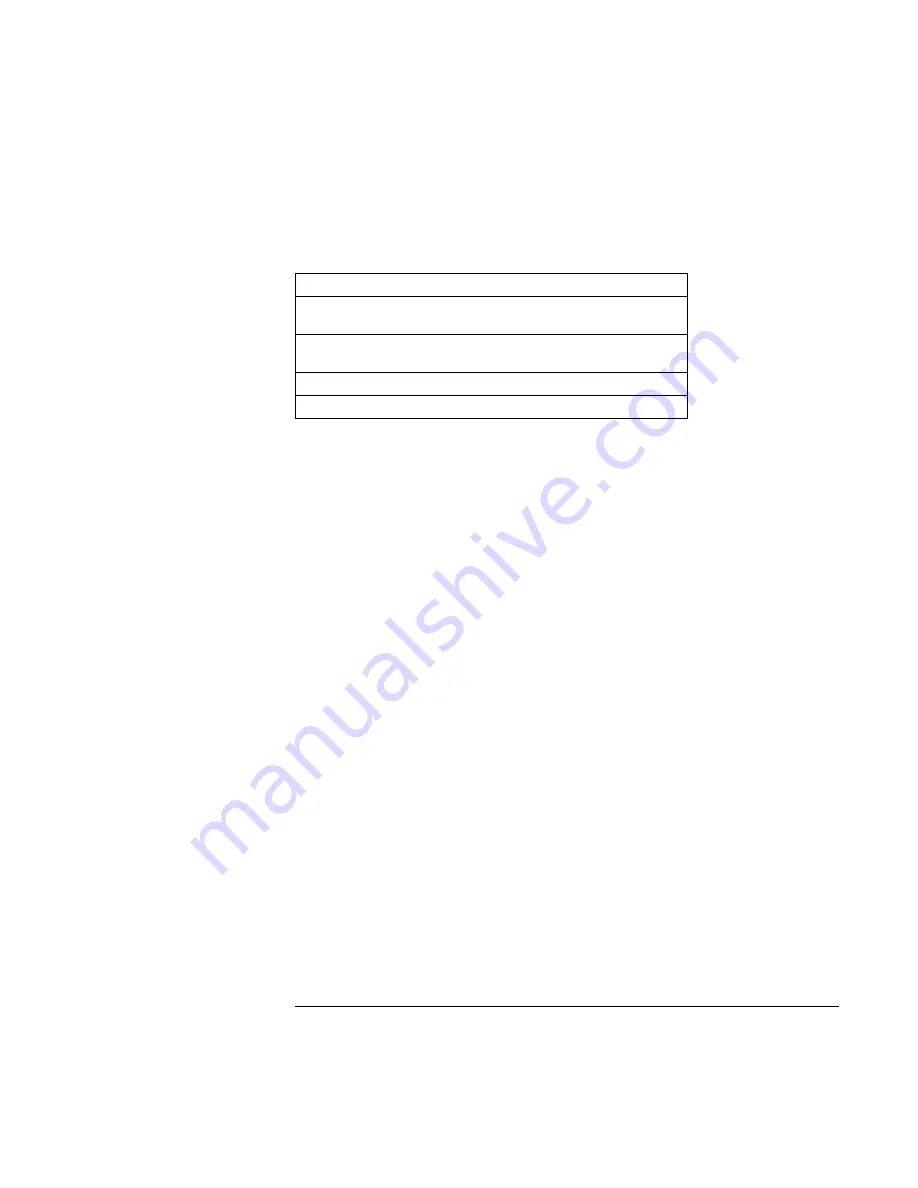
Troubleshooting and Maintenance
Testing the Hardware
Corporate Evaluator’s Guide
147
9.
Select and run the appropriate tests. Tests are listed only for detected hardware. Press
the following keys to run tests:
ENTER
Runs the highlighted test.
F5 or
SPACE
Marks or unmarks the highlighted test.
F6
Marks or unmarks all tests in the current
menu.
F7
Marks or unmarks all tests in all menus.
F10
Runs all marked tests.
10.
Save the Support Ticket. Press T to update and display a Support Ticket containing
system and test information.
11.
When you are finished running tests, press ESC to exit the advanced tests.
12.
Optional: to save the Support Ticket to a floppy disk, press F7 then ALT+C.
13.
Exit. Press F3 and then any key to exit and reboot.
14.
Optional: open the Support Ticket. In Windows, click Start, Programs (or All
Programs), Hewlett-Packard, Notebook, HP e-Diagtools, HP e-Diagtools for
Windows.
15.
Click View to display the Support Ticket.
16.
To add information about your problem, click Comments and type the information,
then click OK.
To save or print the Support Ticket, click Save As or Print.
To e-mail the Support Ticket to your support agent, click e-Mail. The first time you
make an e-mail connection from this program, click Change Settings in the Connect
window and enter the settings recommended by your support agent.
e-Diagtools for Windows can also update the version of e-Diagtools on your computer’s
hard disk. In e-Diagtools for Windows, use the e-Diagtools menu.
If you have trouble running e-Diagtools diagnostics from the hard disk, you can also run
it from the Recovery CD. Boot from the CD and select the diagnostics option.
Summary of Contents for OmniBook VT6200
Page 1: ...HP Omnibook XT VT6200 PC Technology Code EG Corporate Evaluator s Guide ...
Page 6: ......
Page 12: ...Corporate Evaluator s Guide 12 Getting Started with Your HP Notebook ...
Page 27: ...Corporate Evaluator s Guide 27 Basic Operation ...
Page 49: ...Corporate Evaluator s Guide 49 Batteries and Power Management ...
Page 57: ...Corporate Evaluator s Guide 57 Modem and Network Connections ...
Page 71: ...Corporate Evaluator s Guide 71 Add On Devices ...
Page 95: ...Corporate Evaluator s Guide 95 Installing Windows XP ...
Page 108: ......
Page 109: ...Corporate Evaluator s Guide 109 Installing Windows 2000 ...
Page 122: ......
Page 123: ...Corporate Evaluator s Guide 123 Troubleshooting and Maintenance ...
Page 157: ...Corporate Evaluator s Guide 157 HP Support and Service ...
Page 165: ...Corporate Evaluator s Guide 165 Reference Information ...






























